Use the touchscreen – HTC 10 Sprint User Manual
Page 27
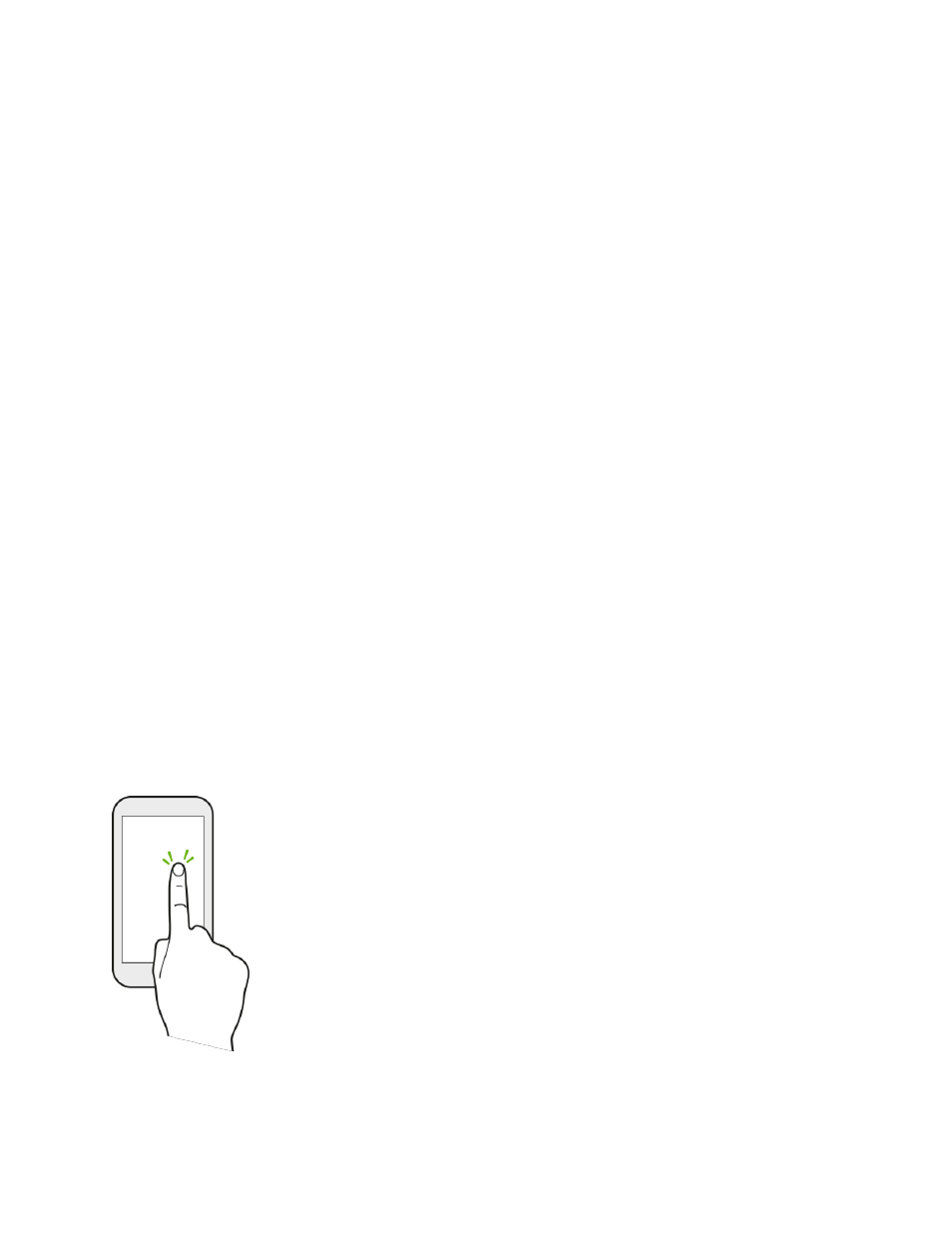
Set Up Your Phone
14
Note: When the screen is locked and you press the Power/Lock button it will only turn off the screen and
not the phone. You will need to turn the screen on before you press and hold the Power/Lock button to
turn the phone off. See
2. Tap Power off to turn the phone off.
Your phone will power off.
Restart Your Phone
Restarting the phone will close all running apps and will clear all temporary files in the phone
’s memory.
Make sure to save your work before restarting the phone.
1. Press and hold the Power/Lock button for about two seconds.
2. On the Phone options menu, tap Restart.
3. In the Restart phone confirmation box, tap Restart.
Note: If the phone or touchscreen becomes unresponsive, press and hold the Power/Lock button for
about 12 seconds to restart the phone.
Use the Touchscreen
Your phone’s touchscreen lets you control actions through a variety of touch gestures.
Important: When the TalkBack option in the Accessibility settings is turned on and the Explore by touch
setting is selected, the regular touch gestures are replaced by the TalkBack gestures. For details, see
Tap or Touch
When you want to type using the onscreen keyboard, select items onscreen such as application and
settings icons, or press onscreen buttons, simply tap or touch them with your finger.
