Open the camera and adjust the settings, Choose a capture mode – HTC 10 Sprint User Manual
Page 173
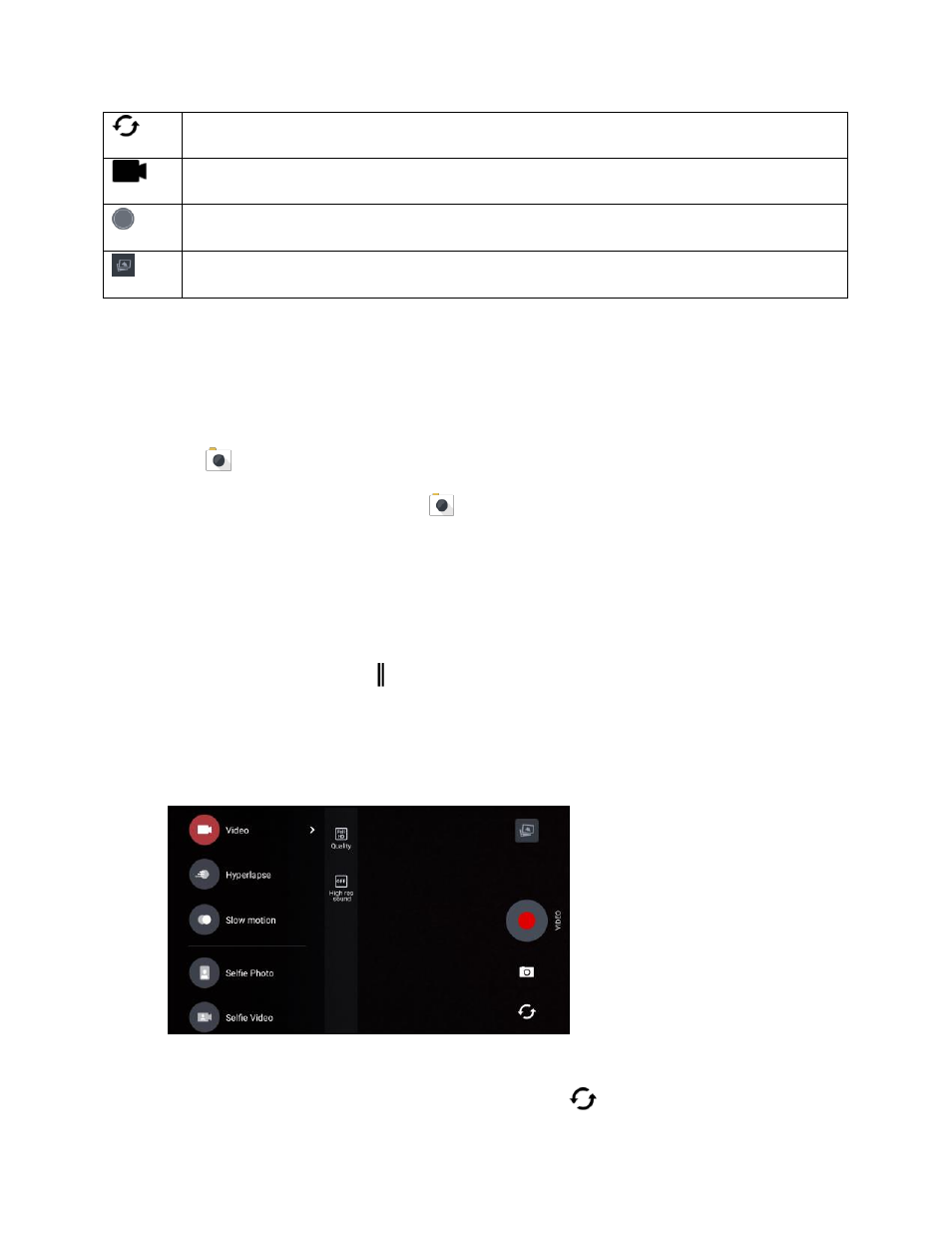
Camera and Video
160
Switch between the front camera and main camera.
Switch between Video and Photo modes.
Capture a photo.
View the last photo or video taken.
Open the Camera and Adjust the Settings
Capture photos quickly with your phone. Just directly launch the camera from the lock screen, even if
your phone is password protected.
1. When your display is off, press the Power/Lock button.
2. Drag
up so you can start taking photos and videos.
Tip: From the Home screen, you can also tap
to launch the camera.
You
’ll see Photo mode, which is the default capture mode.
Choose a Capture Mode
Switch to a capture mode to use for taking photos or videos. The camera on HTC 10 separates capture
modes into categories so that you can quickly find which mode you want.
1. On the Viewfinder screen, tap to open the slideout menu.
You can also swipe right from the left edge in landscape orientation or swipe down from the
top edge in portrait orientation.
2. Scroll through the menu to see the available capture modes.
3. Tap the capture mode you want to use.
4. To quickly switch between the front and main camera, tap
on the Viewfinder screen.
