Update your phone software – HTC 10 Sprint User Manual
Page 62
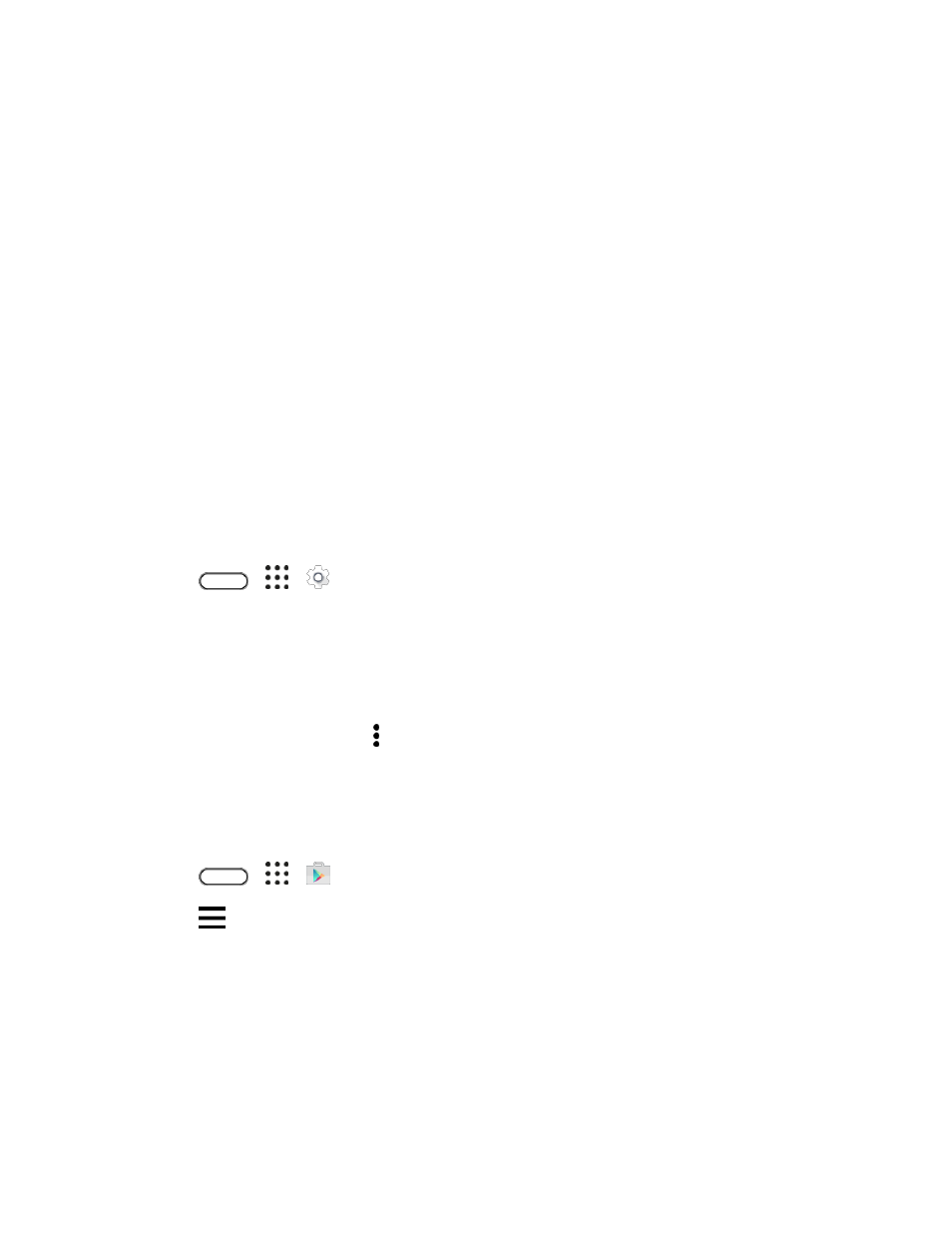
Basic Operations
49
Signal during update: Update your phone where signal reception is good, and do not change
location during the update process. Make sure the battery is adequately charged before beginning an
update. A weak signal or low battery during an update may cause the update to fail. An update failure
may disable the phone.
Other functions during update: Other phone functions cannot be used during a software update.
Update Your Phone Software
You can update your phone’s software using the System updates option.
Before Updating Your Phone
Updating your phone may result in a loss of saved data depending on the condition of your phone
(malfunctioning, damaged, water seepage, etc.). You must back up all critical information before updating
your phone firmware.
Note: Updating your phone firmware may not permanently erase all data from your phone, including
personal information.
Back Up All Data Prior to Update
To back up your Gmail information:
1. Tap
>
>
Settings > Accounts & sync.
2. Do any of the following:
Turn on the Auto sync option. When auto sync is on, Gmail email, Calendar, and Contacts
automatically synchronize whenever a change is made.
Tap Google, select the Google Account you want to back up, and then select the items you
want to synchronize. Tap > Sync now to sync your Google Account information.
To back up your Google applications:
Applications you
’ve purchased from Google Play are reloaded remotely and can be re-installed after the
update is applied. After the update, make sure that you add your Google Account on the phone.
1. Tap
>
>
Play Store.
2. Tap
to open the slideout menu.
3. Tap My apps & games, swipe to the All tab, and then tap the app you want to restore.
4. Follow the onscreen instructions.
As an added precaution, to preserve any data on your microSD card, please unmount it from your phone
prior to starting the update process.
