Google photos, View photos and videos – HTC 10 Sprint User Manual
Page 184
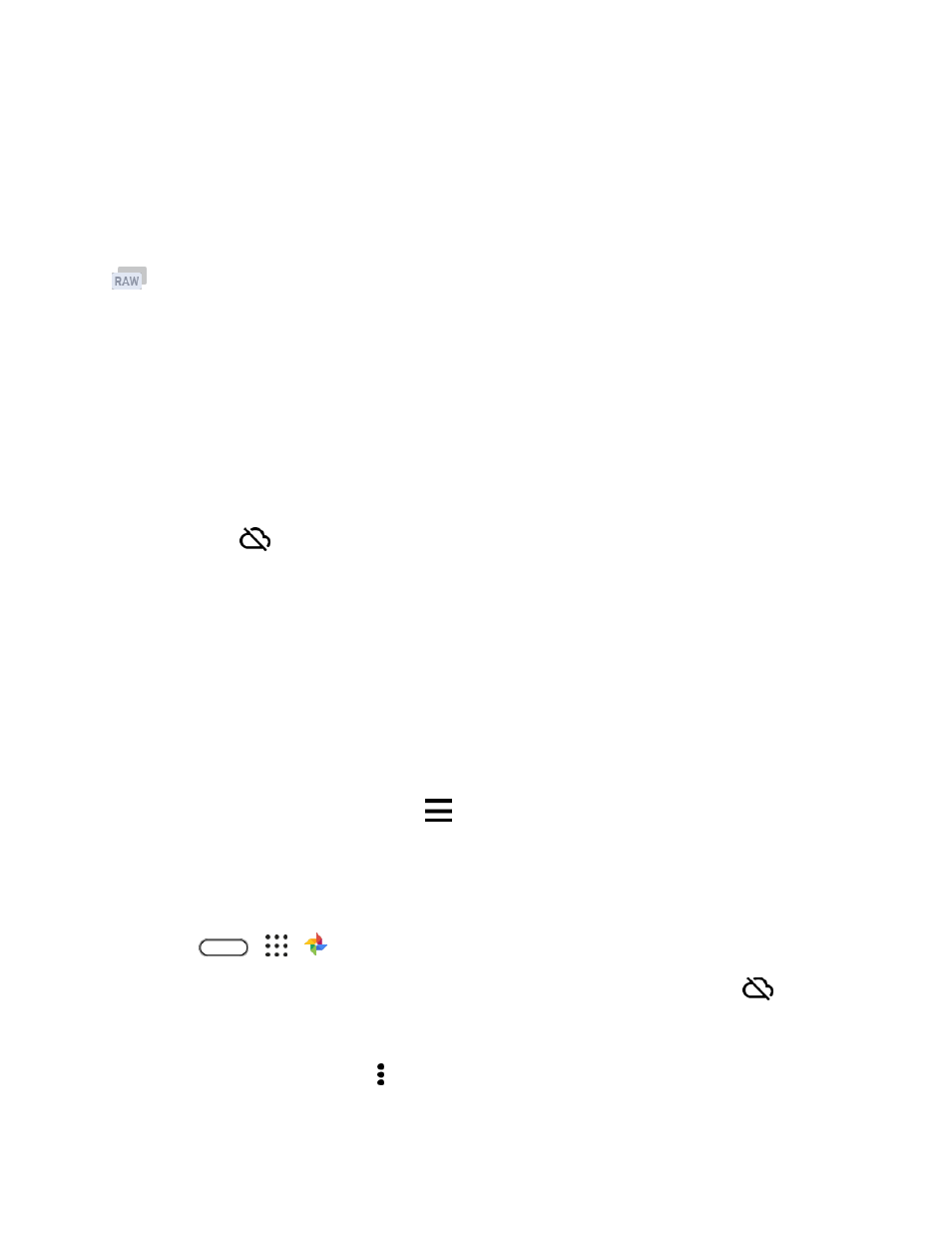
Camera and Video
171
RAW Photos
The Camera app captures a photo in both the DNG RAW format and JPG format.
Digital Negative (DNG) is an open-standard lossless RAW image format. Since a RAW file is typically 2 to
6 times larger than a JPEG file and is not viewable in most photo viewer apps, a photo is captured in both
DNG and JPG formats. When you use the HTC Gallery app, you
’ll see the JPG copy of the photo, with a
icon to indicate that there is a DNG RAW file of that photo.
RAW photos are not processed when captured to preserve most of the original image data
—such as
dynamic range
—so you can adjust lighting or make professional adjustments using advanced editing
tools. After making adjustments, save the RAW photo as a JPG file if you want to print or share it.
Google Photos
Here are some of the things you can do when using Google Photos on HTC 10.
● View, edit, and share the photos and videos you've taken on HTC 10. You can also access the
media files previously backed up to your Google Account.
If you see
on a thumbnail, it means that the media file is only stored on the phone and not
yet backed up to your Google Account. Without this icon means that the photo or video is already
backed up to your account.
● To select photos and videos, touch and hold a thumbnail to select one. Tap a date to select all
the media files under it. Or, touch and hold a thumbnail as your first selection, and then drag your
finger to the last item you want to select.
● Enhance RAW photos taken using the HTC Camera app.
● Add Hyperlapse effect to your videos.
● Change the speed of your slow motion videos.
Tip: To learn more about Google Photos, tap
> Help. Or, you can visit
View Photos and Videos
When you open Google Photos for the first time, sign in to your Google Account, if prompted, and choose
whether to turn backup and sync on or off.
1. Tap
>
>
Photos.
You'll see your local and synced photos and videos organized by date. If you see
on a
thumbnail, it means that the media file is only stored on the phone and not yet backed up to
your Google Account.
2. To switch to another view, tap , and then choose how you want to view your media files.
