Adjust the keyboard settings, Typing faster and more accurate – HTC 10 Sprint User Manual
Page 51
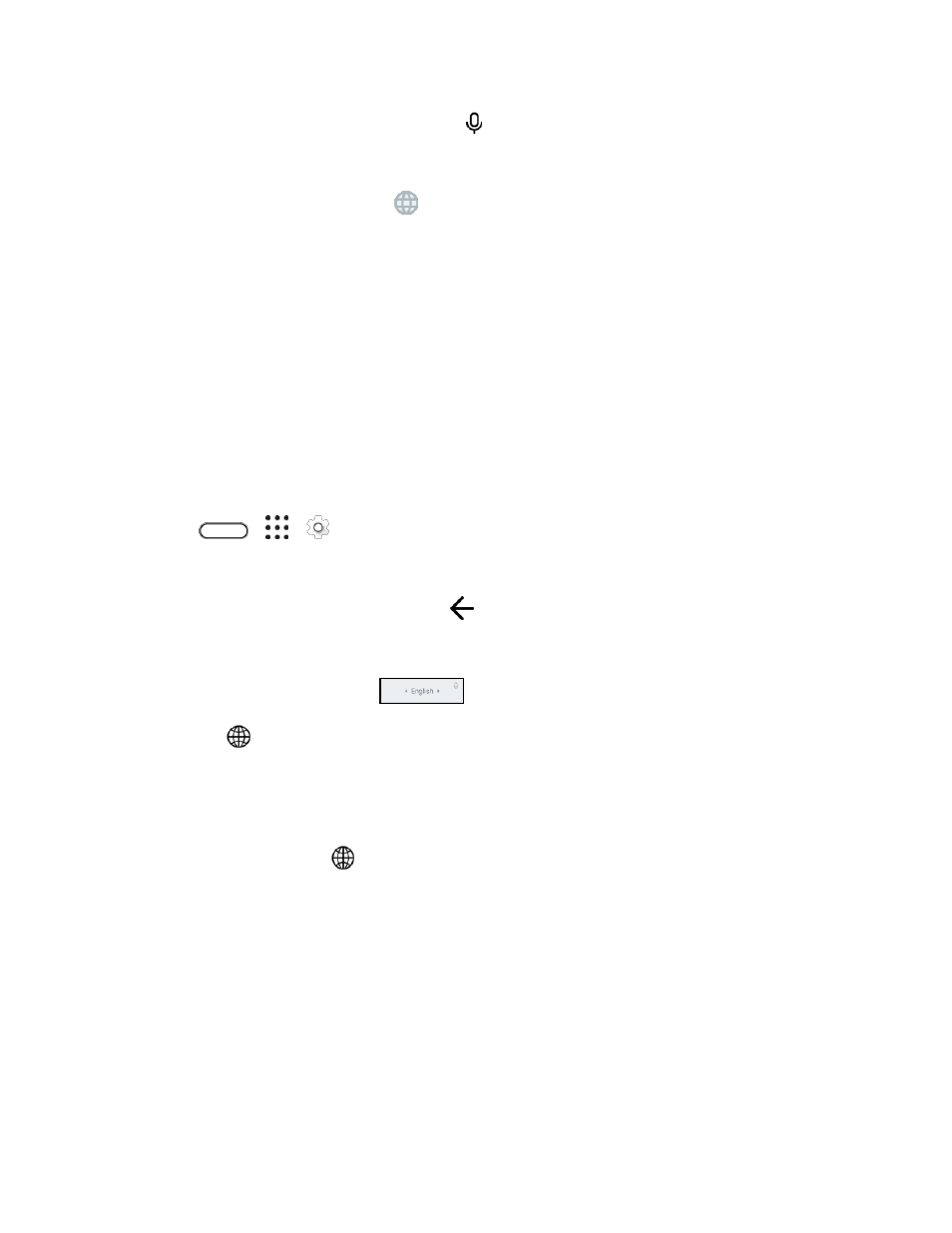
Basic Operations
38
2. On the onscreen keyboard, touch and hold
.
3. When you see the microphone image, speak out the words you want to type.
Tip: To set the voice input language, tap
> Settings > Language. You can choose one or more
languages. Available languages depend on the voice input languages supported by Google.
4. If a word doesn
’t match what you’ve spoken and it’s underlined, tap the underlined word to delete
it or to see more choices.
5. Enter punctuation marks by saying the name (for example, say "comma").
Adjust the Keyboard Settings
You can change the keyboard language and layout based on your preference.
Change the Keyboard Language
If multiple keyboard languages are available on your phone, you can choose which languages to enable
in the onscreen keyboard.
1. Tap
>
>
Settings.
2. Tap Language & keyboard > TouchPal - HTC Sense Version > Languages.
3. Choose the languages you want and tap
.
4. To change the keyboard language, do any of the following while entering text:
Swipe the space bar key (
) left or right.
Tap
and then choose the language you want to use.
Change the Keyboard Layout
You can change the keyboard layout depending on your typing preference.
1. While entering text, tap
.
2. Under the current keyboard language, tap the keyboard layout you want to use. Depending on
the selected language, you can select Phonepad, Full, or T+.
Typing Faster and More Accurate
The onscreen keyboard of your phone is highly customizable. You can modify its settings and options to
enhance your typing experience. Here are some tips that you could try.
Switch to Landscape Mode
1. With two fingers, swipe down from the status bar and check if Auto rotate is turned on.
