Apps settings, Uninstall third-party apps, Clear application cache and data – HTC 10 Sprint User Manual
Page 221: Disable apps
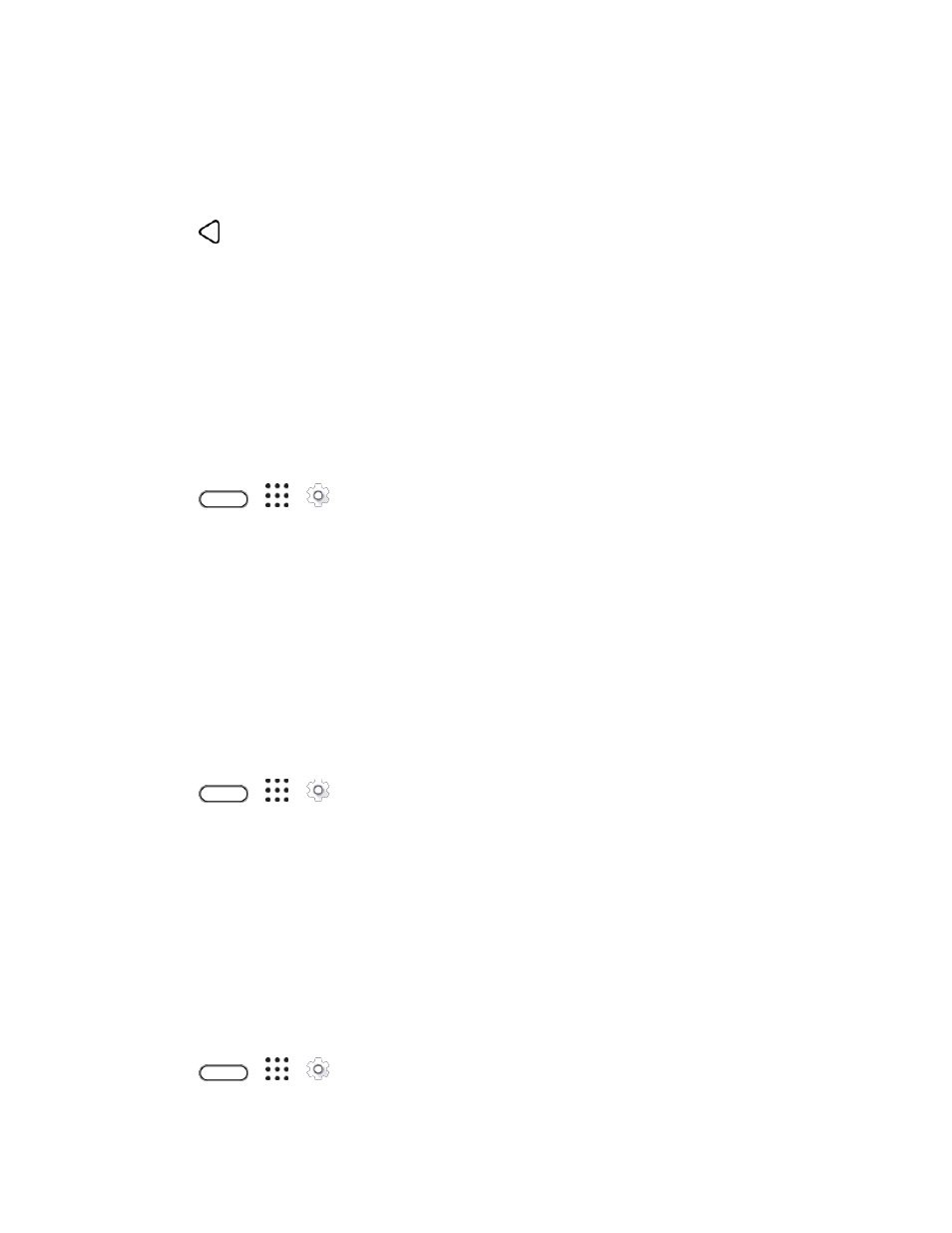
Device Settings
208
3. Tap Manage app notifications.
4. Select an app whose notifications you want to appear on the lock screen.
5. Select whether to block or to prioritize all notifications from the selected app.
6. Tap
twice.
7. Tap When device is locked, and then choose whether to show or not to show notifications.
8. Tap Notifications access to control HTC Dot View notifications.
Apps Settings
Use the Apps menu to control your application settings or remove apps.
Uninstall Third-party Apps
Uninstall apps that you no longer need to save storage space.
1. Tap
>
>
Settings.
2. Tap Apps.
3. Tap the application you want to uninstall.
4. On the App info screen, tap Uninstall.
5. Tap OK to confirm.
Note: You cannot uninstall programs that are preinstalled on the phone.
Clear Application Cache and Data
Free up storage space and phone memory by deleting application cache and data.
1. Tap
>
>
Settings.
2. Tap Apps.
3. Browse to the app you want to clear and then tap it.
4. Tap Storage.
5. Tap Clear data or Clear cache.
Disable Apps
Apps, even if not used often, may be running in the background and downloading data. If an app cannot
be uninstalled, you can disable it.
1. Tap
>
>
Settings.
