HTC 10 Sprint User Manual
Page 70
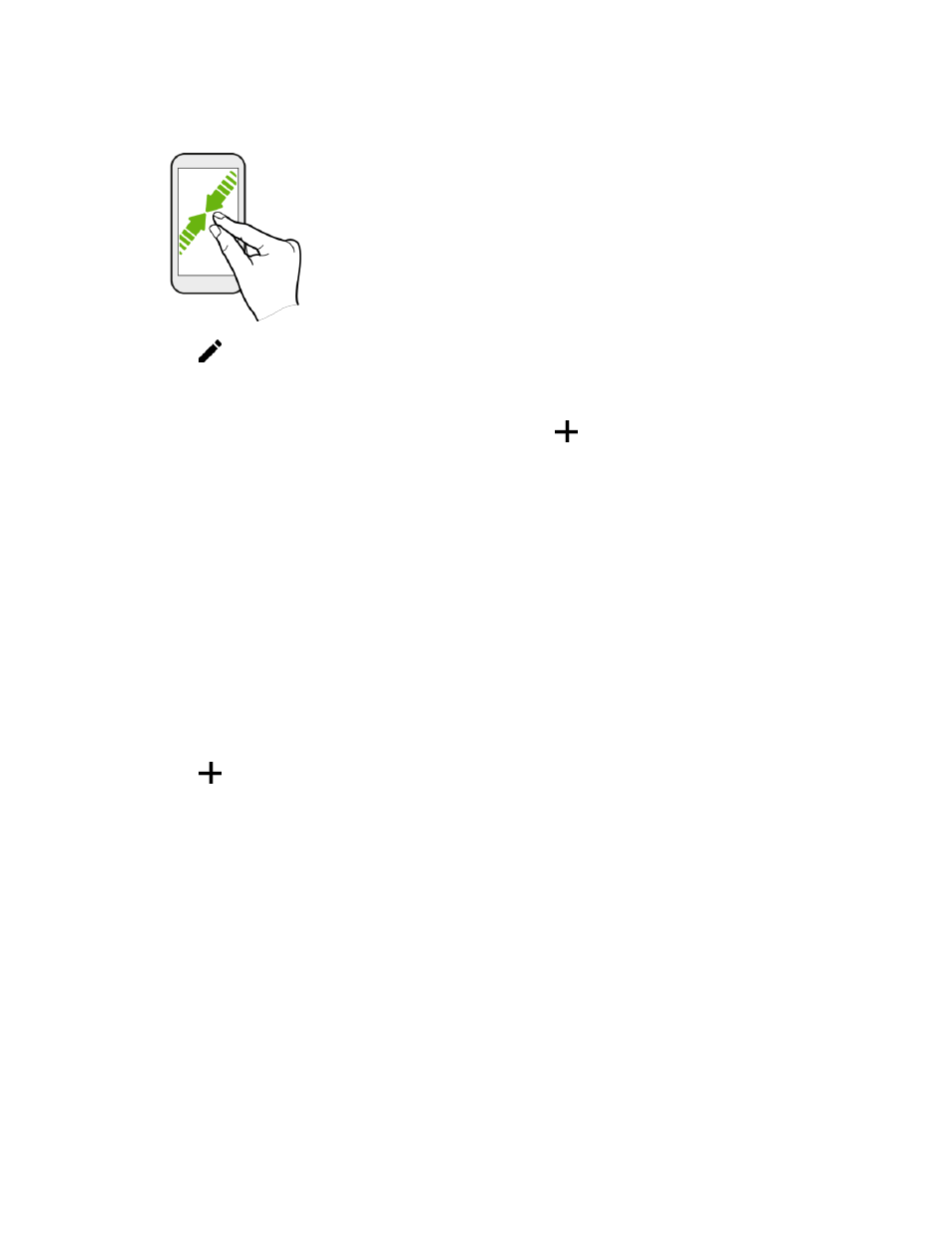
Your Phone's Home Screen
57
1. On the Home screen, slide two fingers together.
2. Tap
.
3. Do one of the following:
To turn on HTC BlinkFeed, swipe right until you see
BlinkFeed, then tap it.
To turn off HTC BlinkFeed, swipe to the thumbnail and then tap Remove.
Get Restaurant Recommendations
If you’re having a hard time thinking where to eat, get recommendations for nearby restaurants in HTC
BlinkFeed.
Before you get restaurant recommendations, make sure:
● To give HTC Sense Home permission to access your location. See
● You’ve added personalized content to HTC BlinkFeed. See
1. On HTC BlinkFeed, swipe right to open the slideout menu.
2. Tap
and make sure Mealtime recommendations is selected.
To get restaurant recommendations, you
’ll need to actively use HTC BlinkFeed daily. Restaurant
recommendations will show up as a tile in HTC BlinkFeed and also on your lock screen.
View Restaurant Recommendations
View photos of the restaurant, get directions to the restaurant, and more. When you see a restaurant
recommendation tile, tap it to view more information.
You can do the following:
● Tap the photo tile or View Photos to browse photos of the restaurant.
● Tap the map icon or address to see the location in Google Maps. From there, you can get
directions.
● If you see a phone number, tap the phone number to call the restaurant.
