Search for information, Perform searches on the web and your phone, Search the web with your voice – HTC 10 Sprint User Manual
Page 193: Set search options, Perform searches on the web and, Your phone
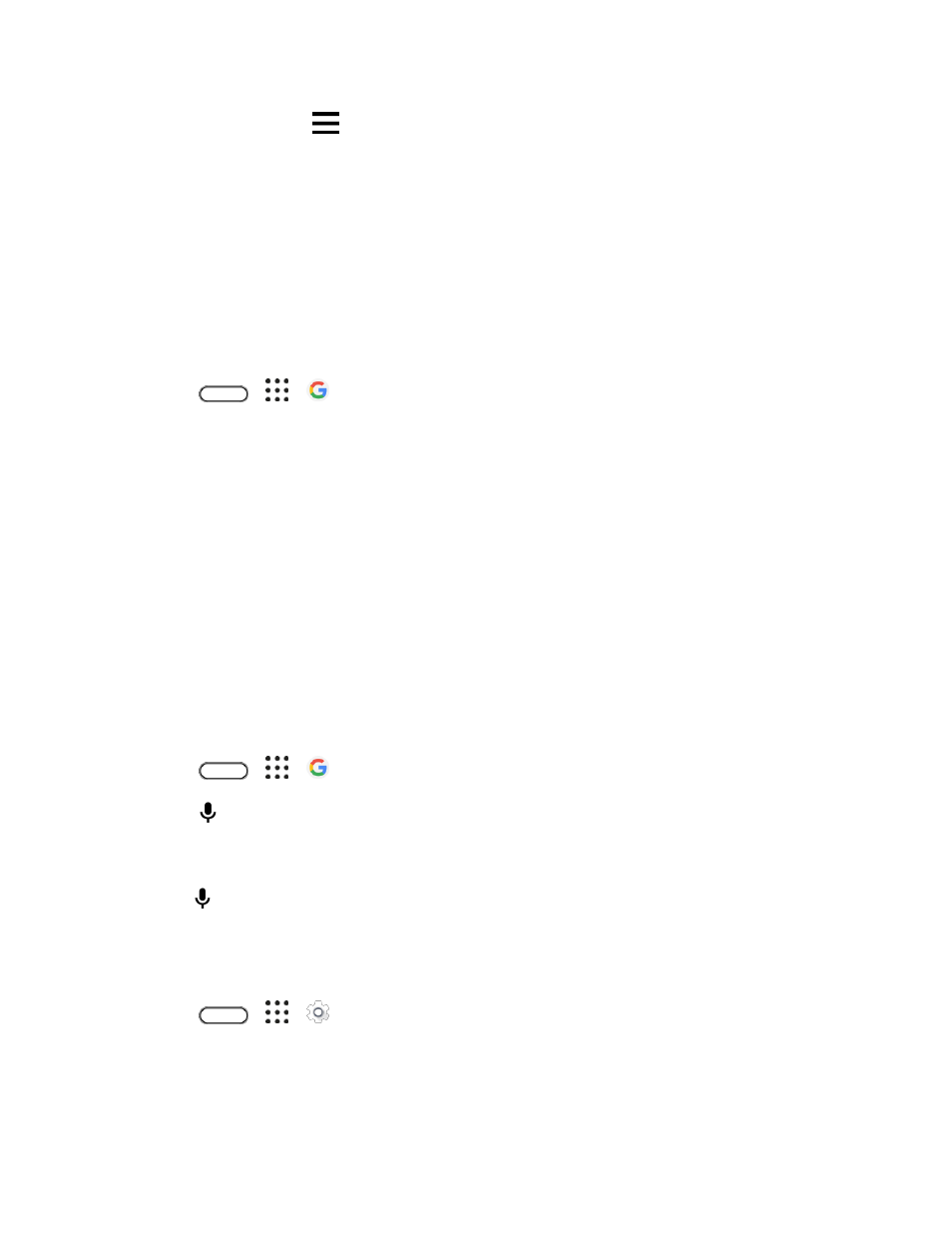
Productivity
180
■ In Google Maps, tap
> Help. The Web browser opens and takes you to the Google Maps
help site.
Search for Information
Start your search by entering a keyword or by using Google Voice Search
™
.
Note: Some apps, such as People or Mail, have their own search function, which you can use to search
only within those apps.
Perform Searches on the Web and Your Phone
You can search for information on your phone and on the Web.
1. Tap
>
>
Google. Or tap the Google Search bar widget if available.
Tip: If you
’ve already set up a Google Account on your phone, you will be given the option to sign in to
Google Now
™
. To sign in to Google Now at a later time, tap Skip.
2. In the search box, enter what you want to search for. As you type, matching items on your phone
and suggestions from Google search are shown.
To search for the information exclusively on your phone, swipe your finger up the screen, and
then tap Search phone.
3. If what you
’re searching for is in the list of suggestions, tap the item to open it in its compatible
app.
Search the Web with Your Voice
Use Google Voice Search to find information on the Web just by speaking to your phone.
Note: Searching with your voice is not supported on all languages.
1. Tap
>
>
Google. Or tap the Google Search bar widget if available.
2. Tap
and then say what you want to search for. After speaking, matching items from Google
web search are shown.
3. If what you
’re searching for is in the list, tap the item to open it in its compatible app. Otherwise,
tap
to search again.
Set Search Options
You can select or customize your search preferences.
1. Tap
>
>
Settings.
2. Tap Google.
3. Tap Search & Now and tap the options you want to change.
