Onscreen navigation keys, Phone settings menu – HTC 10 Sprint User Manual
Page 39
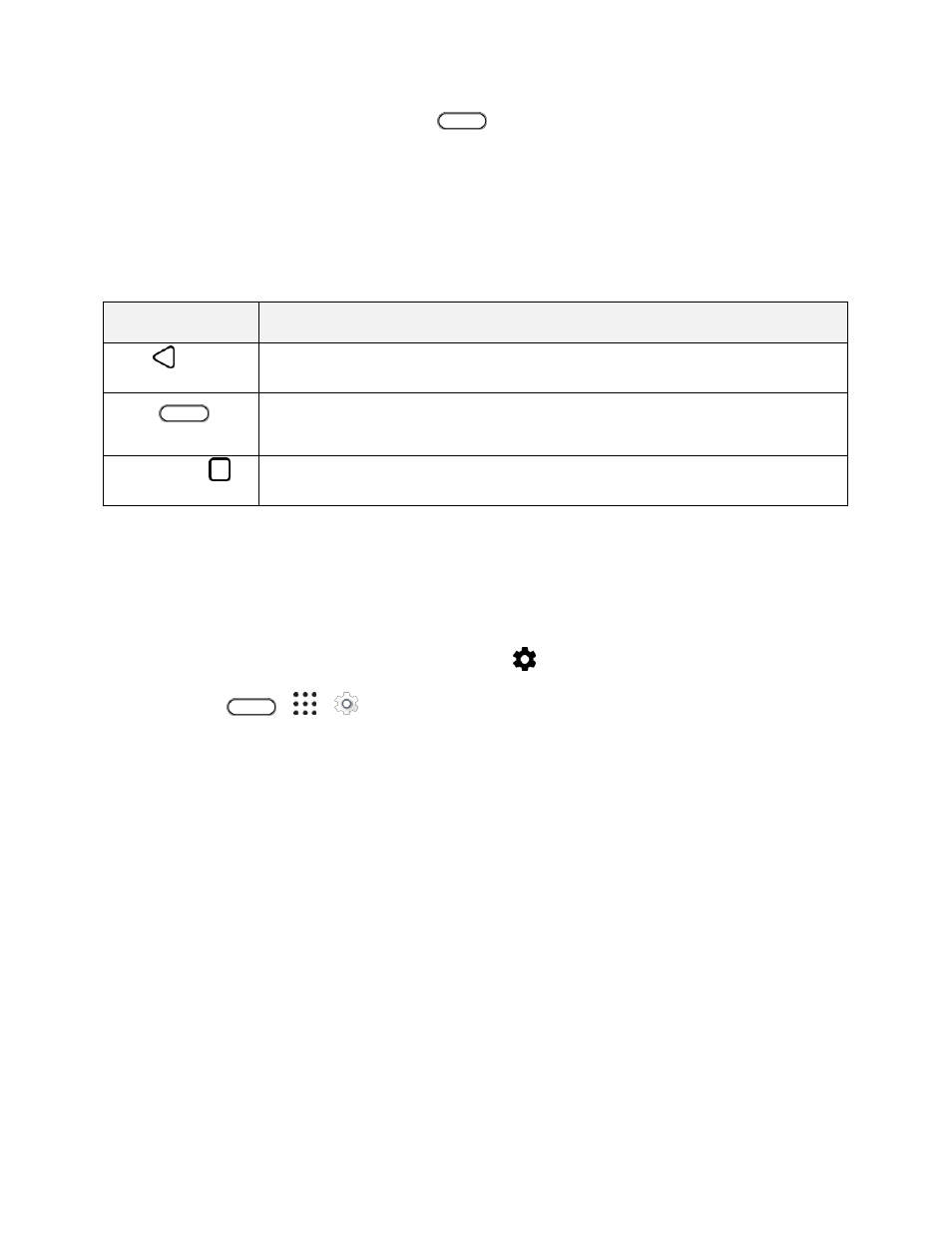
Basic Operations
26
Tip: While you
’re in another screen or app, tap
to return to the last Home screen you visited.
Onscreen Navigation Keys
Your phone has onscreen navigation keys at the bottom of the screen which rotate when you change the
orientation. The onscreen navigation keys do not show up when the screen is off, when you
’re on the
Camera viewfinder screen, or when you chose to hide it.
Standard Navigation Keys
Key
Description
Back
Go to the previous screen.
Home
Go to the Home screen. Touch and hold to launch Now on Tap. See
for details.
Recent apps
Show the thumbnails of the most recently used apps and Google Chrome tabs.
Phone Settings Menu
You can customize your phone's settings and options through the Settings menu.
1. Open Settings either from the Quick Settings panel or Apps screen.
Swipe down from the status bar, and then tap
.
Tap
>
>
Settings.
2. Here are some of the basic settings you can change:
Tap the On/Off switch next to an item such as Wi-Fi to turn it on or off. Tap the item itself to
configure its settings.
Tap Sound & notification to set a ringtone, choose a sound profile, and configure incoming
call sound settings.
Tap Personalize to change the wallpaper, add widgets and shortcuts to the widget panel,
and more.
Tap Accounts & sync to add and sign in to your different accounts, such as email, social
networks, and more.
Tap Security to help secure your phone, for example with a screen lock.
