Lock screen and password settings, Allow installation of third-party programs – HTC 10 Sprint User Manual
Page 236
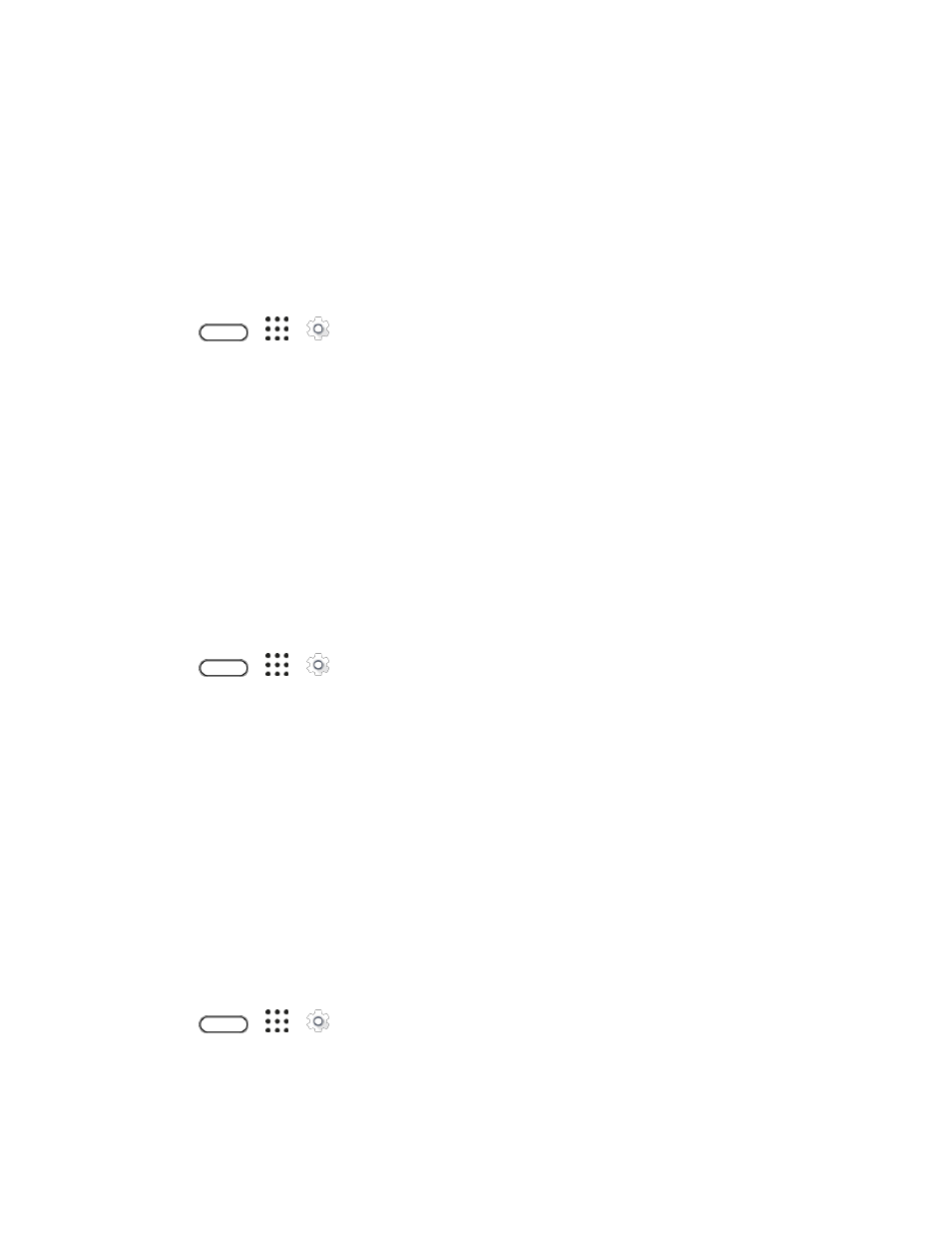
Personal Settings
223
3. Tap Screen lock > PIN.
4. Enter a PIN and tap Continue.
5. Enter your PIN again to confirm and tap OK.
If you fail to enter the correct PIN after five attempts, you will be prompted to wait for 30 seconds before
you can try again.
Use a Screen Unlock Password
1. Tap
>
>
Settings.
2. Tap Security.
3. Tap Screen lock > Password.
4. Enter a password and tap Continue.
5. Enter your password again to confirm and tap OK.
If you fail to enter the correct password after five attempts, you will be prompted to wait for 30 seconds
before you can try again.
Lock Screen and Password Settings
Increase your privacy by selecting what type of information you want to display on the lock screen. You
can also choose to make passwords invisible as you enter them on your phone.
1. Tap
>
>
Settings.
2. Tap Security.
3. Do any of the following:
Select the Incoming phone calls
option to hide the private contact’s name and photo on the
Clear the Make passwords visible option (recommended) to make passwords invisible as
you enter them on your phone.
Allow Installation of Third-Party Programs
By default, you can only install programs and games downloaded from Google Play. The Security menu
lets you allow installation of non-Play Store apps on your phone.
To allow installation of non-Play Store apps on the phone:
1. Tap
>
>
Settings.
2. Tap Security.
3. Select the Unknown sources option.
