Manage app notifications, Front indicator light (led), Change led notification settings – HTC 10 Sprint User Manual
Page 68
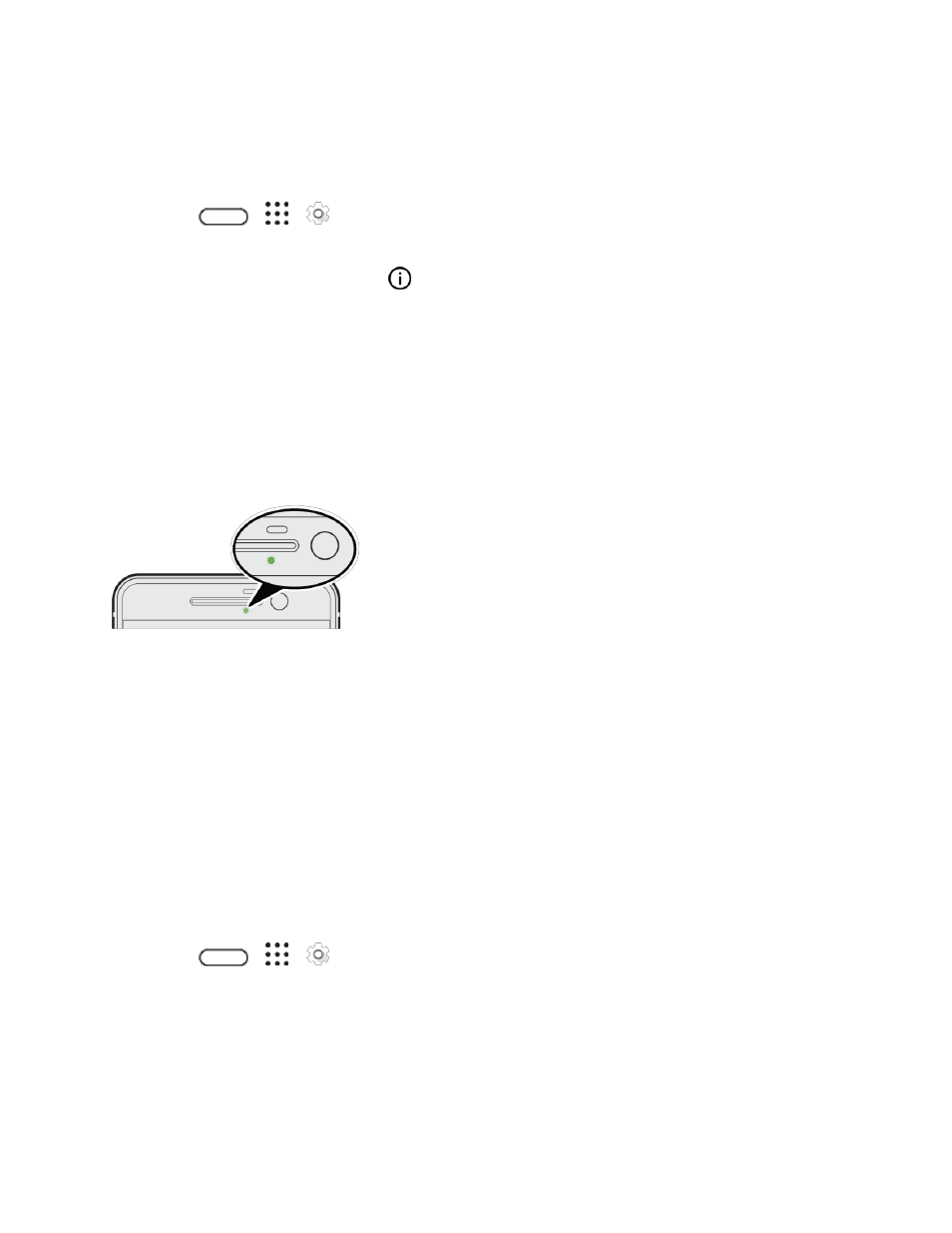
Your Phone's Home Screen
55
Manage App Notifications
You can set the priority of app notifications or completely block notifications for apps you don
’t want to be
notified about.
1. Tap
>
>
Settings > Sound & notification.
2. Tap Manage app notifications, and then tap the app you want manage. You can also touch and
hold a notification, and then tap
.
3. Tap the On/Off switch next to Block all, Treat as priority, or Allow peeking or depending on
your preference.
Settings for app notifications are applied to notifications in the notification panel and the lock
screen.
Front Indicator Light (LED)
The Front Indicator Light (LED) provides phone information at a glance.
The indicator shows:
● Solid green light when your phone is connected to the power adapter or a computer and the
battery is fully charged.
● Flashing green light when you have a pending notification (for example, a new message or a
missed call).
● Solid orange light when the battery is being charged.
● Flashing orange light when the battery level reaches very low. (Power is below 14%.)
Change LED Notification Settings
You can change when to flash and which apps will flash the LED when there are new notifications.
1. Tap
>
>
Settings > Sound & notification.
2. Under Notifications, tap Flash LED for notifications and choose whether to always flash the
LED or flash it only when the screen is off.
3. Tap Manage LED notifications and choose which app notifications you want the LED to flash
for.
Tip: In other apps, check their settings to find out if they have an option for flashing the LED.
