Enter text by typing – HTC 10 Sprint User Manual
Page 49
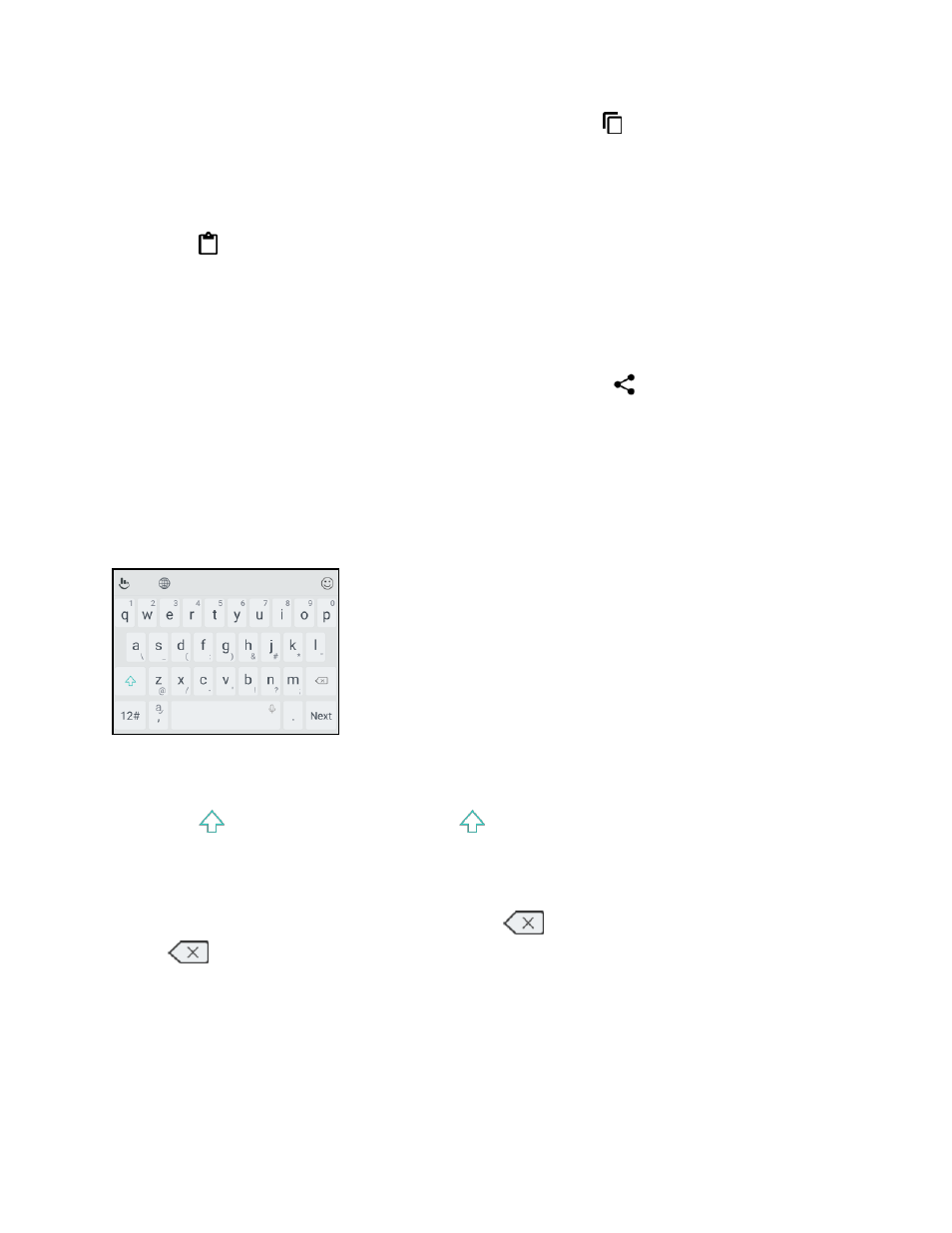
Basic Operations
36
3. After you have selected the text you want to copy, tap Copy or
. The selected text is then
copied to the clipboard.
4. In a text entry field (for example while composing an email), touch and hold at the point where
you want to paste the text.
5. Tap
or Paste.
Tip: To copy the address of a link on a webpage, touch and hold the link, and then tap Copy link
address.
Share Text
1. After you have selected the text you want to share, tap Share or
.
2. Choose where to paste and share the selected text, such as in an email message or social
network status update.
Enter Text by Typing
The onscreen keyboard becomes available when you tap a text field in an app. Enter letters and
numbers, change the keyboard layout or language, and more.
● Tap the keys on the onscreen keyboard to enter letters and numbers, as well as punctuation
marks and symbols.
● Tap
to enter an uppercase letter. Tap
twice to turn on caps lock.
● Touch and hold keys with gray characters at the top to enter numbers, symbols, or accented
letters. Some keys have multiple characters or accents associated with them.
● To delete your text entry one letter at a time, tap
. To quickly delete words, touch and hold
.
