HTC 10 Sprint User Manual
Page 186
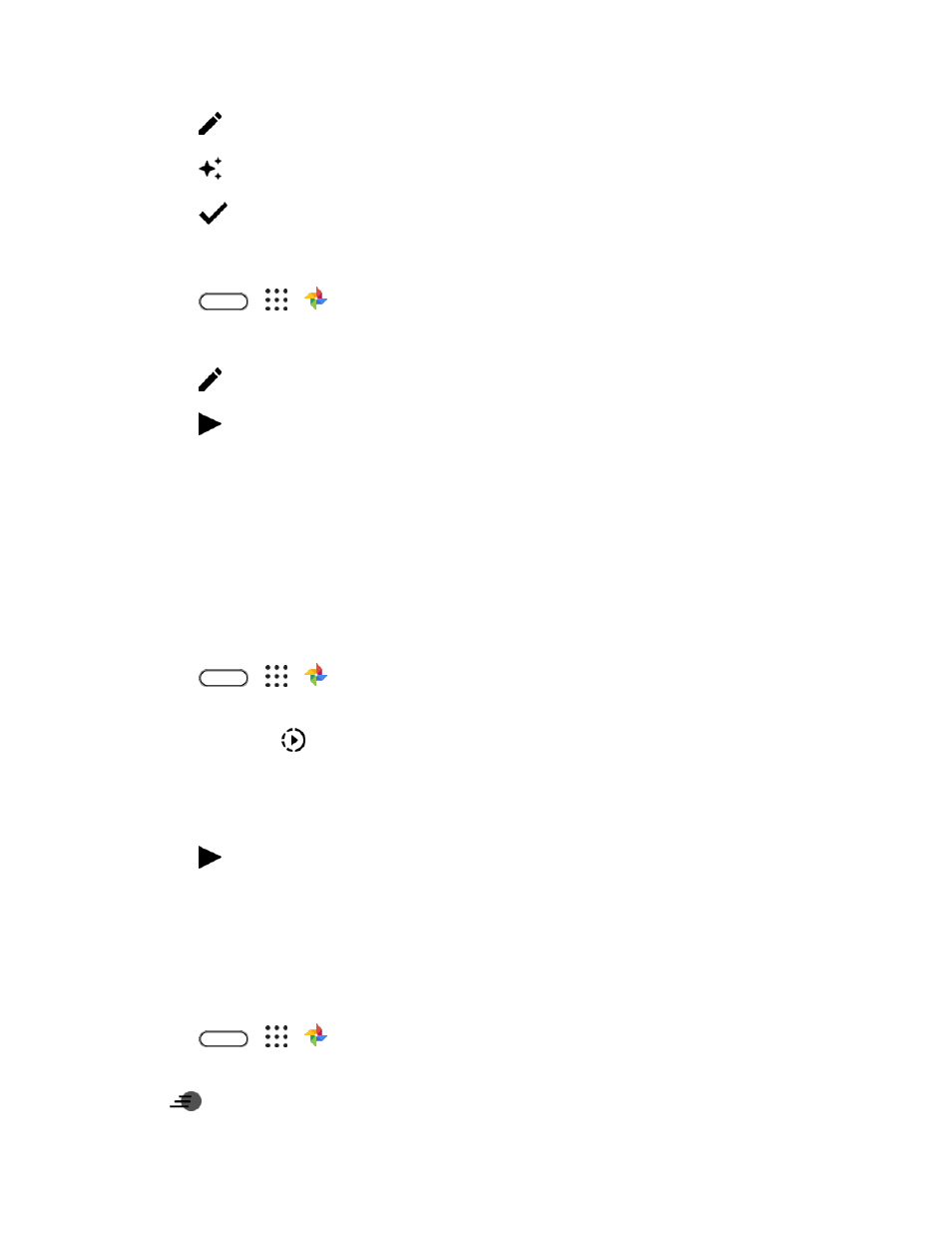
Camera and Video
173
3. Tap
, and then tap RAW Enhancement.
4. Tap
to toggle between before and after photos.
5. Tap
when done.
Trim a Video
1. Tap
>
>
Photos.
2. Tap a video thumbnail to view it in full screen.
3. Tap
, and then drag the trim sliders to the part where you want the video to begin and end.
4. Tap
to preview your trimmed video.
5. Tap Save.
The trimmed video is saved as a copy. The original video remains unedited.
Change the Playback Speed of a Slow Motion Video
Adjust the playback speed of a selected section of a slow motion video.
Note: You can only change the video playback speed of videos captured using slow motion in the
Camera app.
1. Tap
>
>
Photos.
2. Find and tap the thumbnail of slow motion video to view it in full screen. Slow motion videos are
marked with the
icon on the thumbnail.
3. Tap the screen to see the onscreen controls.
4. Frame the sequence you want to slow down by moving the left and right sliders.
5. Tap
to watch the result.
6. You can still adjust the playback speed while previewing.
Editing a Hyperlapse video
If you captured a video in Hyperlapse mode, you can apply varying speeds to different sections of the
video.
1. Tap
>
>
Photos.
2. Find and tap the Hyperlapse video to view it in full screen. Hyperlapse videos are marked with the
icon on the thumbnail.
