HTC 10 Sprint User Manual
Page 192
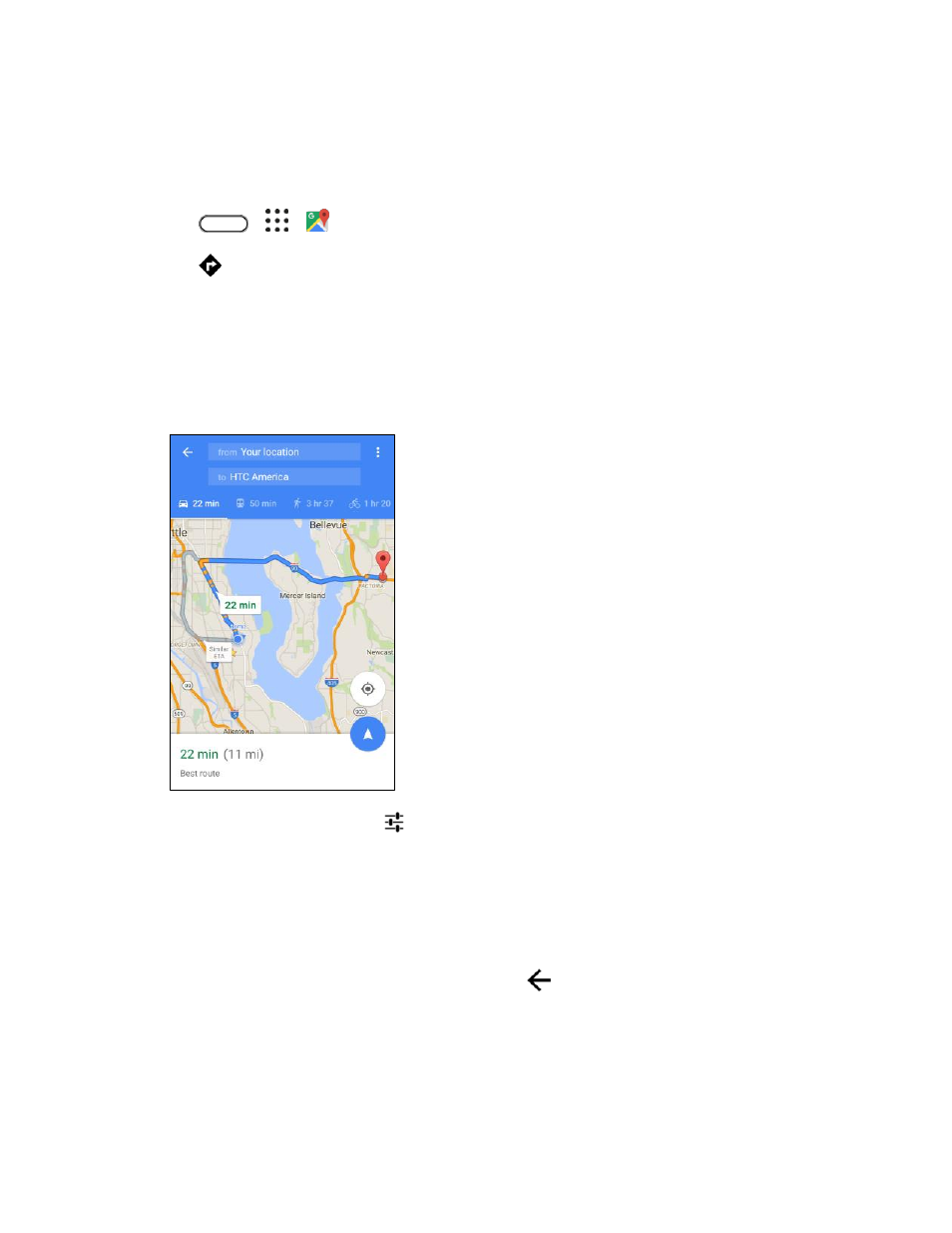
Productivity
179
Get Directions
Get detailed directions to your destination. Google Maps provides travel directions by car, public transit,
bike, or foot.
1. Tap
>
>
Maps.
2. Tap
.
3. Choose how you want to get to your destination.
4. Use your current location as starting point, or tap Your location to enter your starting point or
select a location from your search history.
5. Tap Choose destination, and then enter or select your destination.
Note: If you
’re taking public transit, tap
to set the date and time of travel, or tap Options to set your
route preferences.
6. Tap a route or transit option to view the directions on the map. You
’ll also see the travel duration
for each travel option.
7. Tap the info sheet to view the directions in a list.
When you
’re finished viewing or following the directions, tap
to reset the map. Your destination is
automatically saved in the Google Maps history.
Get Help with Google Maps
Get help and more information about Maps.
