Set the home wallpaper – HTC 10 Sprint User Manual
Page 74
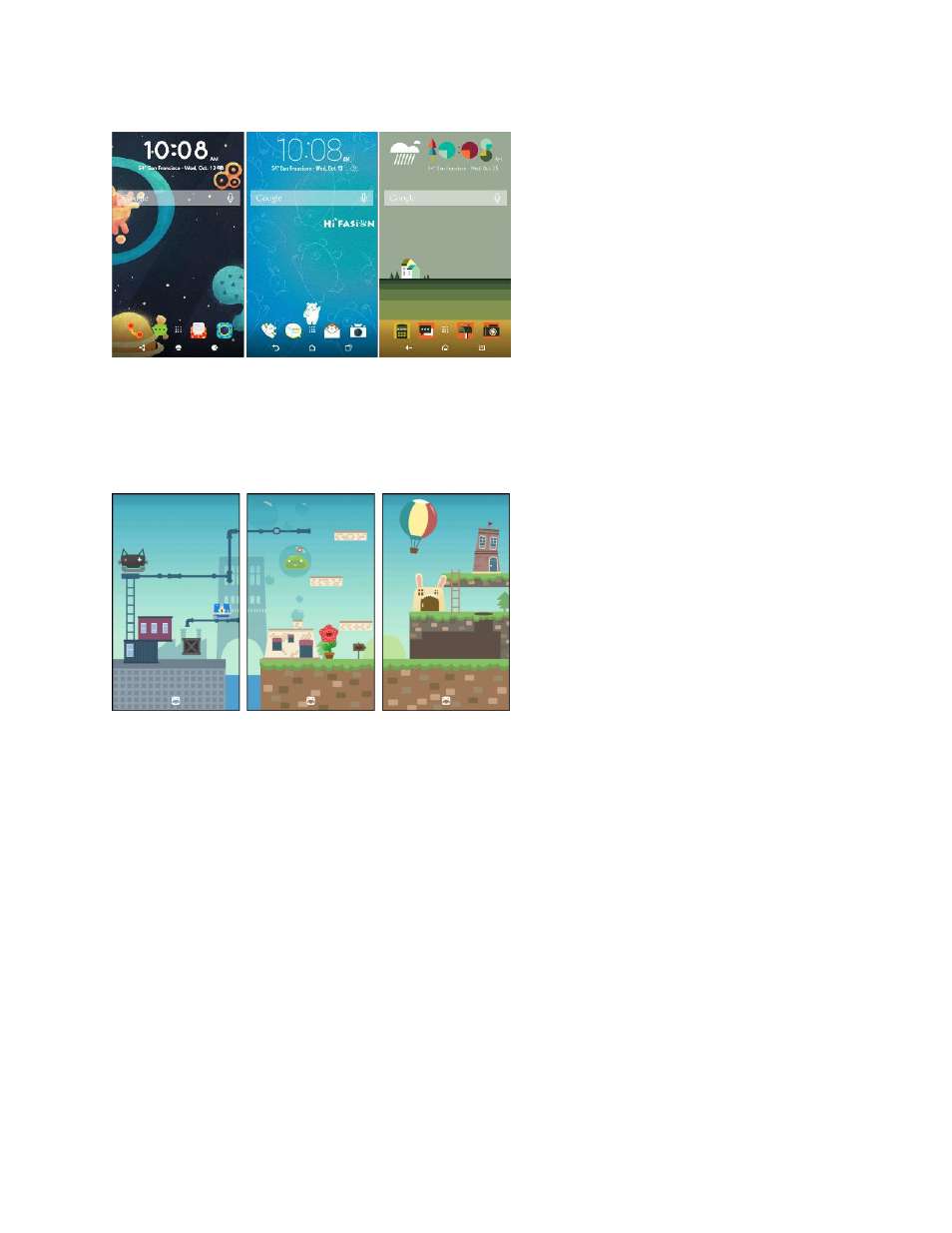
Your Phone's Home Screen
61
Freestyle Layout
The Freestyle Home screen layout frees you from grid constraints and allows you to place your icons and
widgets anywhere you want them on the Home screen. You can use custom stickers as app shortcuts,
too.
Select a Home Screen Layout
1. Touch and hold an empty space on a widget panel.
2. Tap Change Home screen layout.
3. Choose the Home screen layout that you want.
Set the Home Wallpaper
Choose from the available wallpapers, or use any photo you
’ve taken with the camera.
Note: You can only change the wallpaper while in Classic home screen layout.
1. Tap and hold an empty space on a widget panel.
2. In the pop-up menu, tap Change Home screen wallpaper.
3. Choose from where you want to select a wallpaper.
To use a wallpaper stored on your phone, tap HTC wallpapers or Live wallpapers.
- EVO 4G (197 pages)
- Inspire 4G (206 pages)
- 8500 (212 pages)
- Ozone CEDA100 (102 pages)
- Dash (158 pages)
- S621 (172 pages)
- 91H0XXXX-XXM (2 pages)
- 3100 (169 pages)
- Touch HS S00 (135 pages)
- EMC220 (172 pages)
- Tilt 8900 (240 pages)
- 8X (97 pages)
- Surround (79 pages)
- DVB-H (2 pages)
- 7 (74 pages)
- Dash 3G MAPL100 (192 pages)
- DROID Incredible (308 pages)
- 8125 (192 pages)
- KII0160 (212 pages)
- WIZA100 (192 pages)
- Dash 3G TM1634 (33 pages)
- Dash EXCA160 (202 pages)
- Pro2 (234 pages)
- Diamond DIAM500 (158 pages)
- SAPPHIRE SM-TP008-1125 (91 pages)
- Touch Pro2 TM1630 (31 pages)
- Jetstream (174 pages)
- X+ (193 pages)
- DROID Eris PB00100 (238 pages)
- G1 (141 pages)
- IRIS100 (114 pages)
- Wildfire S EN (187 pages)
- One M9 (197 pages)
- One M9 (304 pages)
- One M8 for Windows (204 pages)
- One Remix (285 pages)
- Butterfly 2 (216 pages)
- Butterfly 2 (2 pages)
- Butterfly (211 pages)
- One E8 (262 pages)
- One E8 (188 pages)
- One E8 (185 pages)
- One M8 (201 pages)
- U Play (161 pages)
