Using the xmap api command window, Xmap api command window – DeLorme 6 User Manual
Page 410
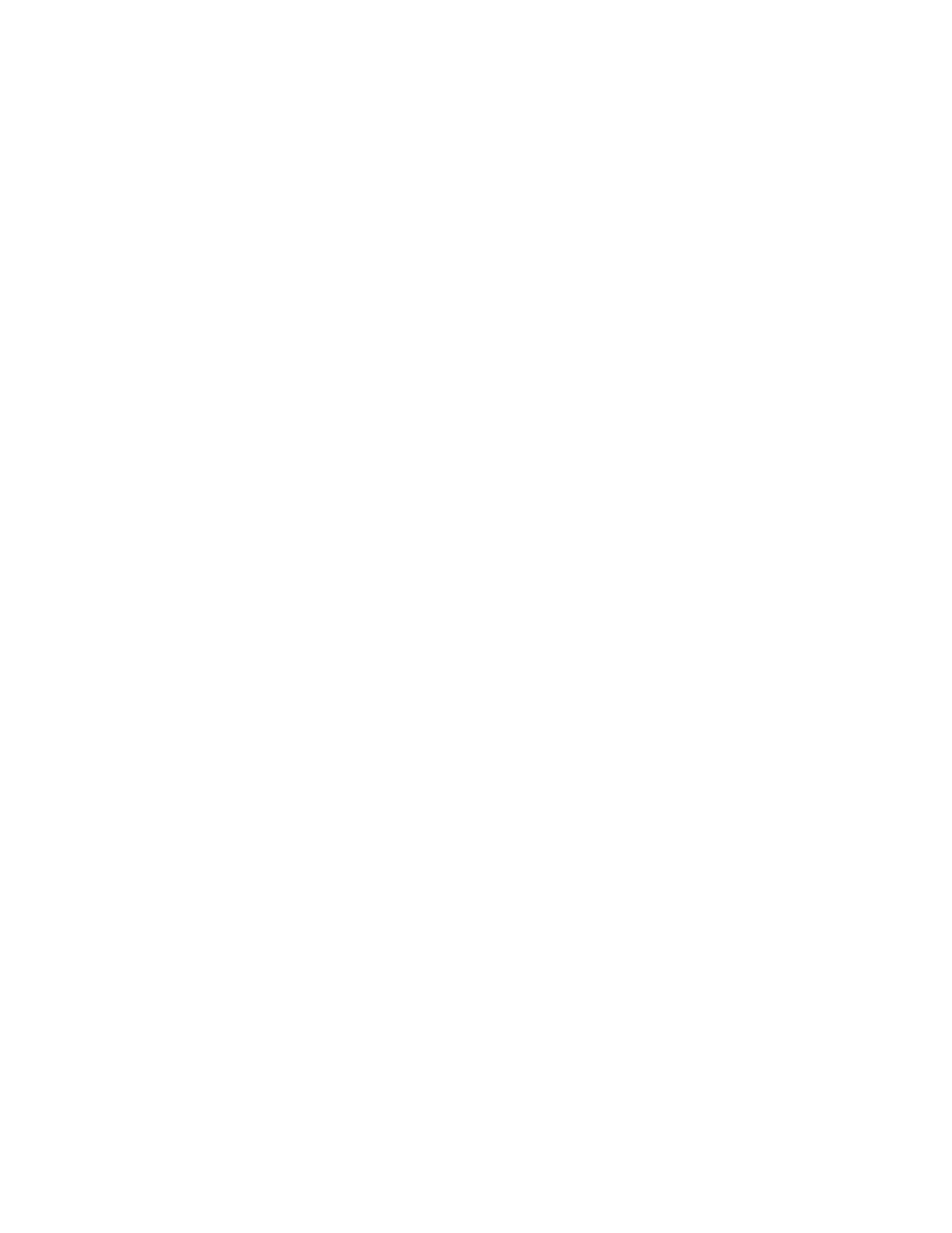
402
Using the XMap API Command Window
XMap API Command Window
XMap includes a command prompt utility (XMapi) that allows you to control the
application via the command line. The interface provides access to simple commands
for performing a variety of basic operations such as panning and zooming the map,
performing quick searches and creating routes. All operations are triggered from the
command line but control the running application.
You can create scripts and use the XMapi executable to run them within your
organization. Any commands that require further input prompt the user through the
standard XMap user interface.
To Open the Command Window
To open the command window:
From the Start menu, point to Programs>DeLorme>XMap 6>Tools, and
then click XMap API Command Window.
The command window opens.
To See a List of Commands and Parameters
To see a list of available commands and their parameters, follow these steps:
1. Open the command window.
2. On the command line, type xmapi
A list of commands and parameters displays. For more information, see API
Commands and Parameters.
To Execute a Command Using the Command Line
To execute a command, follow these steps:
1. Open the command window.
2. On the command line, type a command and parameter. Note All commands
begin with xmapi and all parameters are separated by a single space. For
more information, see API Commands and Parameters.
Example:
Type the following in the command line: xmapi quicksearch "yarmouth,
me" and press ENTER on the keyboard.
XMap launches (if not already running) and switches to the Find tab. A quick
search is run and the application centers the map on Yarmouth, ME.
Note To send the results of a command to a logfile, type '>path\filename.log 2>1'
at the end of the command. Results and errors will be sent to the logfile and will not
appear in the command line. If no path is specified, the logfile will be created in the
default target directory.
To Get Help Within the Command Window
To view help within the command window, including examples, follow these steps:
1. Open the command window.
2. On the command line, type the help command (xmapi help) and the
command you need help for.
Example: Type xmapi help createroute. The following displays:
