Sending tracks to your third-party gps device, Sending waypoints to your third-party gps device – DeLorme 6 User Manual
Page 388
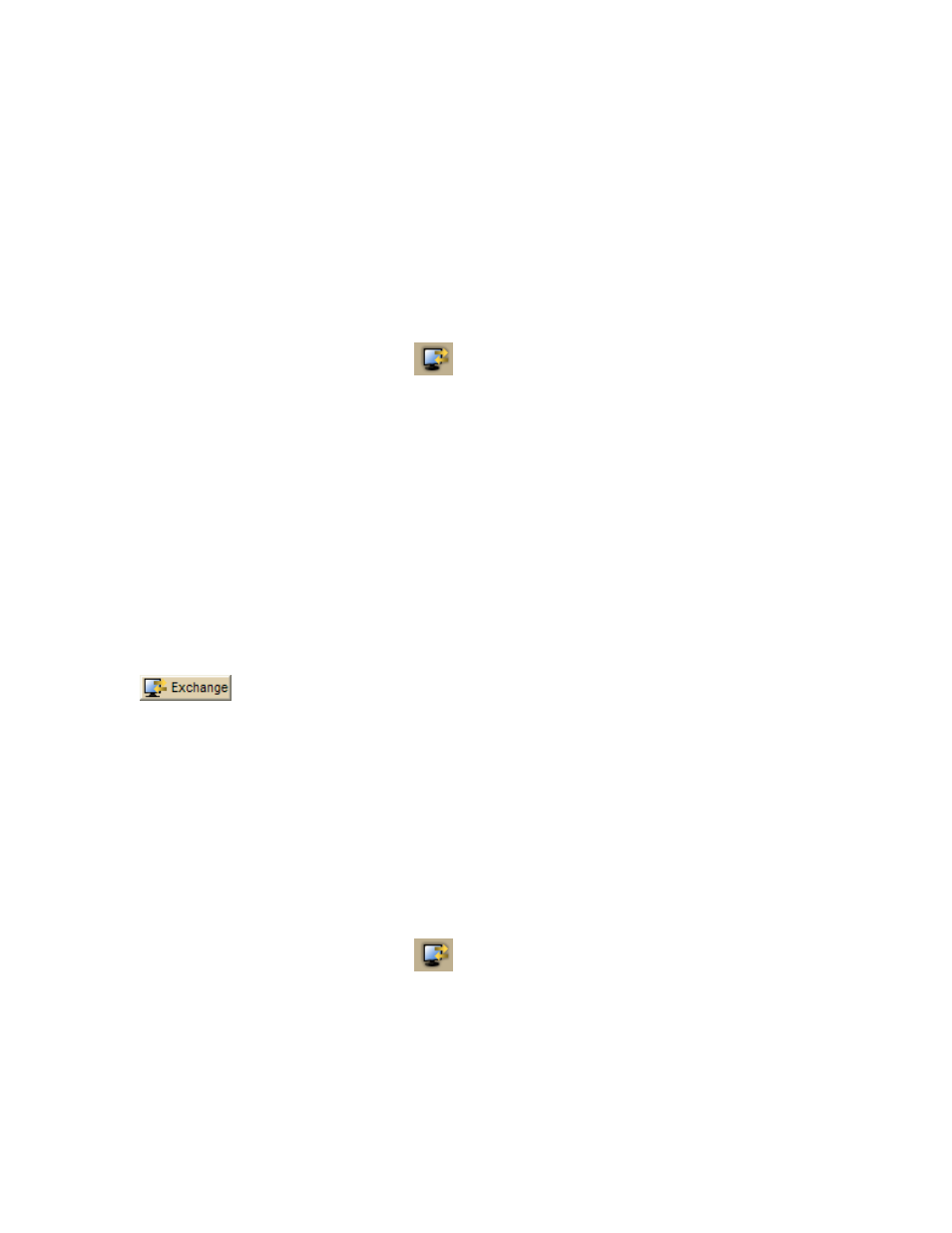
XMap User Guide
380
Sending Tracks to Your Third-party GPS Device
If you have a compatible GPSor athletic device, you can use the Exchange Wizard to
send tracks to your device.
To Send Tracks
Use the following steps to send tracks to your device.
1. Connect your device to your computer.
2. If you are using a third-party GPS receiver, you may have to use specific
settings. For example, if you are using a GARMIN GPS receiver, set your
GARMIN receiver interface to GRMN/GRMN. For more information, see your
device manual.
3. Click the Exchange button
on the toolbar.
4. Click Use Other Device to open the Exchange Wizard.
5. Under Select Device, select GPS or point to Athletic Device and then select
your device.
6. Select Send to Device.
7. Select User Map Data - Track from the Object drop-down list.
8. Click Next.
9. Select the track file you want to send to your device from the Track File
drop-down list.
10. Optional. Designate a track name or a track number for the file on the device.
11. Click Send to Device.
12. Repeat the steps for every route file you want to send to your device.
13. Click Finish.
Tip You can also open the Exchange dialog by clicking the Exchange button
on the GPS tab or the Handheld Export tab.
Sending Waypoints to Your Third-party GPS Device
If you have a compatible GPSor athletic device, you can use the Exchange Wizard to
send waypoints to your device.
To Send Waypoints
Use the following steps to send waypoints to your device.
1. Connect your device to your computer.
2. If you are using a third-party GPS receiver, you may have to use specific
settings. For example, if you are using a GARMIN GPS receiver, set your
GARMIN receiver interface to GRMN/GRMN. For more information, see your
device manual..
3. Click the Exchange button
on the toolbar.
4. Click Use Other Device to open the Exchange Wizard.
5. Under Select Device, select GPS or point to Athletic Device and then select
your device.
6. Select Send to Device.
7. Select User Map Data - Waypoints from the Object drop-down list.
8. Click Next.
