Voice tab commands, Speech recognition tips – DeLorme 6 User Manual
Page 357
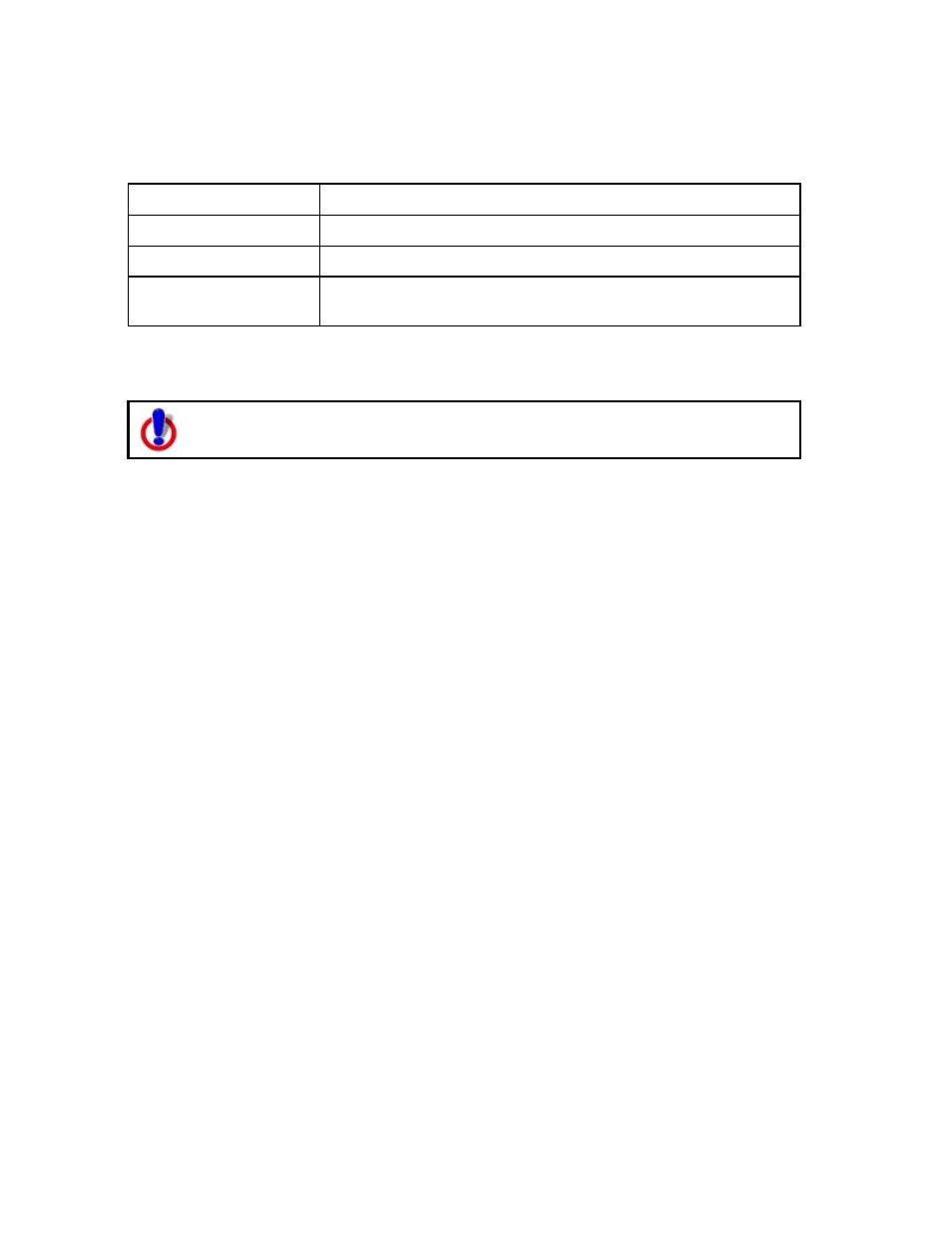
Using Voice Navigation and Speech Recognition
349
Voice Tab Commands
The following table shows Voice tab voice commands and the response. If there is a
keyboard shortcut available, it is listed after the command.
Spoken Command
Response
What can I say?
Displays the Monitor dialog box.
More commands.
Displays next page of voice commands.
Repeat last
command.
Repeats your last spoken command.
Speech Recognition Tips
To use voice navigation, you must have a 2-D or 3-D GPS fix and a route
calculated.
The following tips provide information on using the speech recognition feature and
setting up your microphone.
• Speech recognition is only active when your application is the active window.
• Commands become enabled based on your current GPS status, your data
zoom level, and other factors. Enabled commands do not have a red "x" on
the icon.
• Disabled commands have a red "x" on the icon.
Note Some commands are disabled if a route is not calculated or if the GPS
has not been initialized.
• Avoid noisy environments when using voice command navigation.
• Use a close-talk microphone for best speech recognition results.
• Properly position your microphone to achieve the best speech recognition
results. For a close-talk microphone, the recommended position is a thumb-
width from the corner of your mouth and slightly to the side. For more
information, see the note at the end of this topic.
• When issuing commands to the computer, use the same tone that was used
when during the speech recognition engine training.
• Keep the microphone as far as possible from the car radio or console,
computer speakers, or other speakers.
• If your microphone is near your speakers, and you are using the microphone
together with voice reminders (GPS VoiceNav), the program may recognize
some of the words that it is speaking and react to them. Here are ways to
eliminate this problem:
• Make sure that you have chosen the Voice Output device (speakers,
headset) and the Input device (on-board microphone, headset
microphone) that you intend to use with DeLorme GPS voice
navigation. Use the selections that are available in the Voice settings
tab in the Options dialog box.
• If more than one speech recognizer is available in the drop-down list,
choose the most recent (highest version number).
