Selecting a geometry to be read only – DeLorme 6 User Manual
Page 190
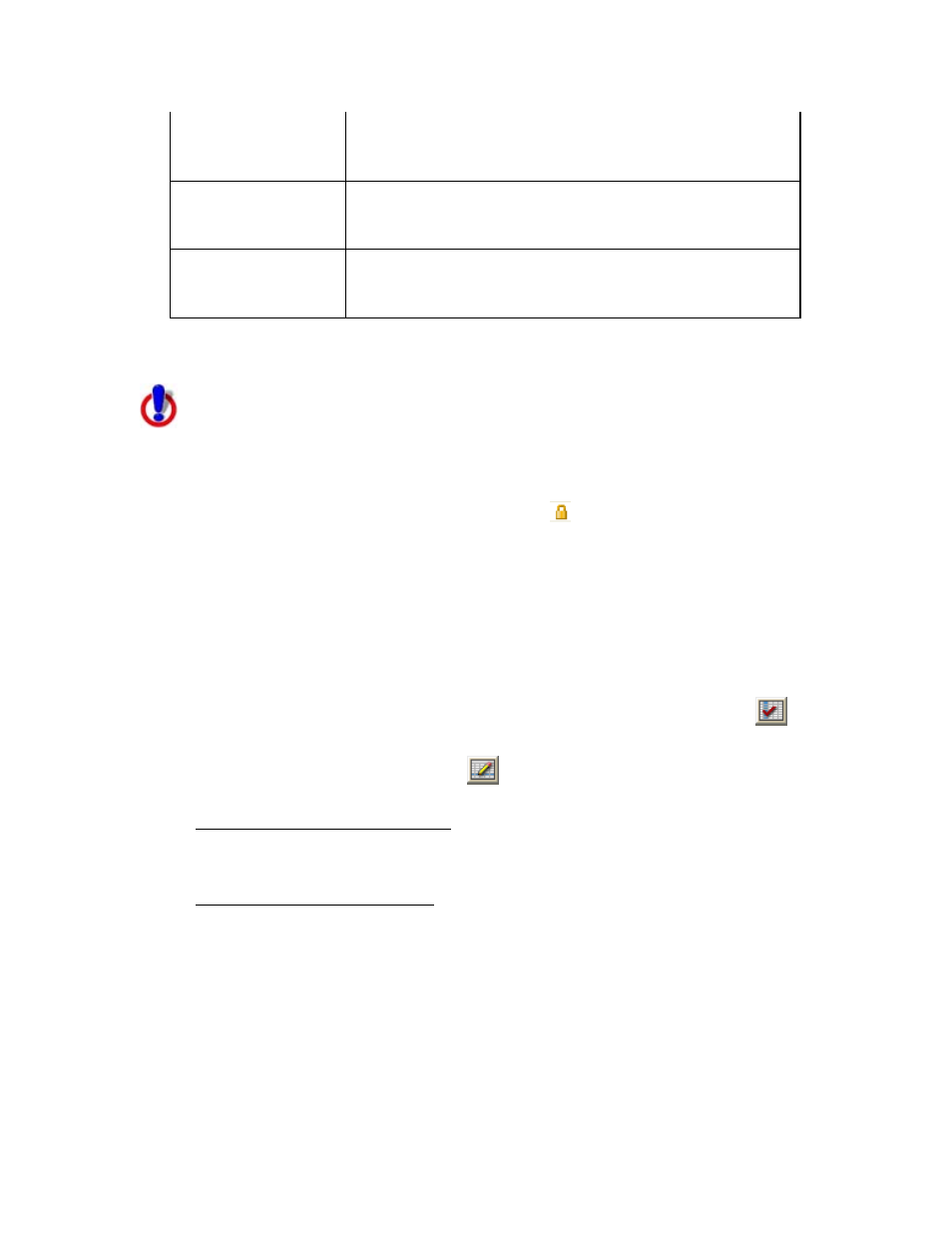
XMap User Guide
182
Unmatched in Attribution Set> Displays all unmatched records in the Additional Duplicates in Displays any duplicate records from the Layer Attribution Set. Duplicate records can be edited so Duplicates in Attribution Set> Displays any duplicate records from the Additional 11. Click OK. Selecting a Geometry to be Read Only This Help topic describes features that are available in XMap next to them. To Make a Geometry Read Only 1. Click the GIS tab. from the workspace list. 4. Click the Attributes subtab. 5. If it is not already in Design View mode, click the Design View button . 6. In the table, select the Visible check box for the Source Name ReadOnly. 7. Click the Datasheet View button . The attributes of the layer display and the new ReadOnly column displays. 8. To select an individual geometry, click to select it in the Attributes table. Double-click in the ReadOnly cell and select True from the drop-down list. Then, press the ENTER key on your keyboard. To select multiple geometries: a. Hold the CTRL key on your keyboard while you click each geometry you want to make read only, or hold the SHIFT key to select a block of geometries. Hold the ALT key on your keyboard and double-click in one of the geometries' ReadOnly cells. Select True from the drop-down list. d. Press the ENTER key on your keyboard. e. At the confirmation message, click Yes to confirm that you want to apply the edit to the entire selection.
Attribution Set.
that they can be successfully linked.
Attribution Set.
GIS Editor and XMap GIS Enterprise.
You can use the Design View in the Attributes subtab to save existing geometries to
be read only, ensuring that the geometry will not be edited. Read-only geometries
display in the Attributes table with a yellow padlock
Use the following steps to set a geometry to be read only.
2. Click the Workspace subtab if it is not selected.
3. Select the layer that includes the geometry you want to modify as read only
OR
b.
c.
