Making cogo edits – DeLorme 6 User Manual
Page 149
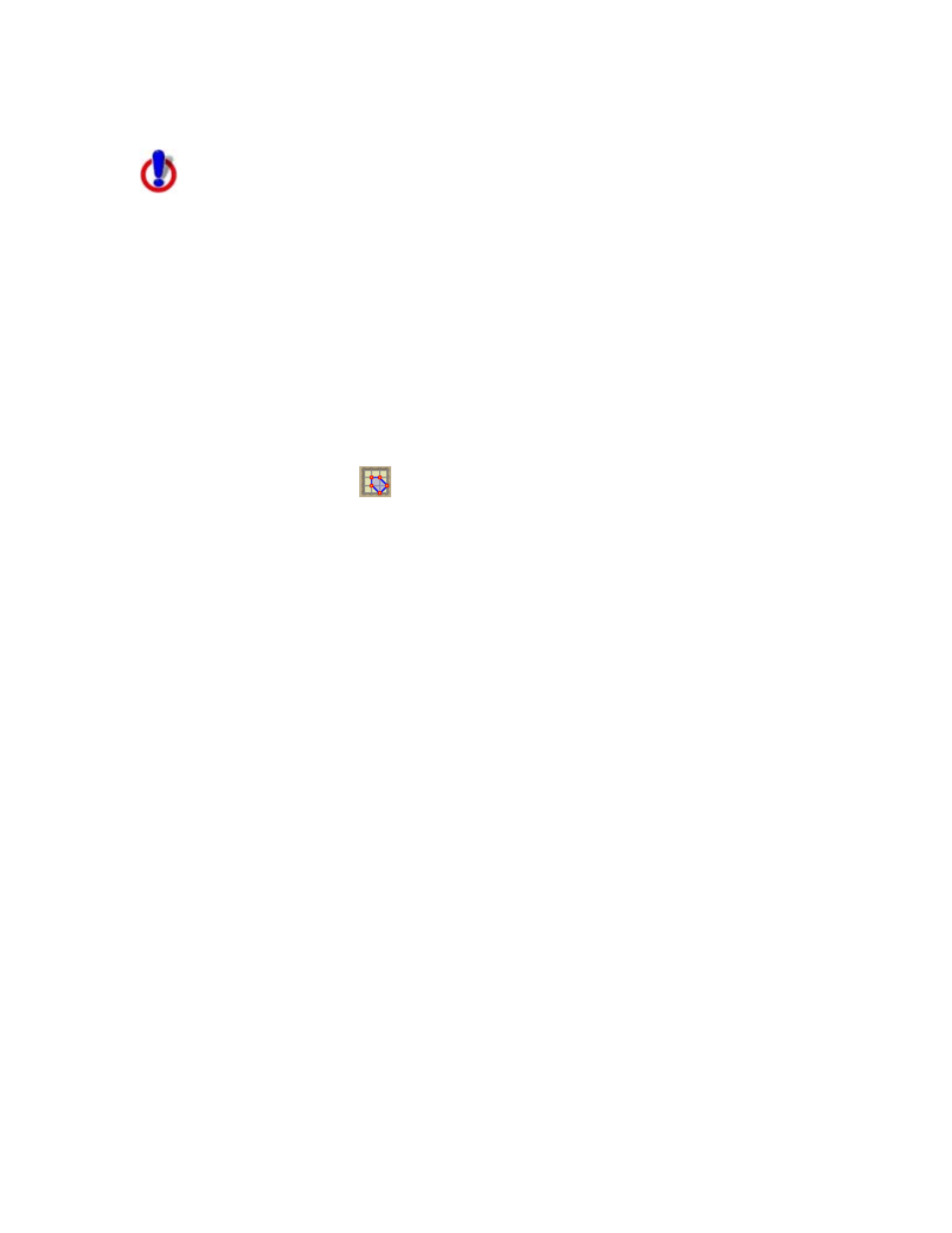
Working With GIS
141
Making COGO Edits
This Help topic describes features that are available in XMap
GIS Editor and XMap GIS Enterprise.
COGO editing (coordinate geometry editing) is used for precision data creation or
editing. Points, lines, or polygons can be built, edited, or centered by coordinates,
angle/distance measurements, or bearing/distance measurements.
COGO editing is useful when you know the exact location of points or the shape
points of the line or polygon geometries you would like to create or edit. It is also
helpful when you know the exact location of the points, lines, or polygons on which
you want to center.
To Make COGO Edits
Use the following steps to use the COGO dialog box.
1. Select the layer you want to edit from the Active Layer drop-down list on the
toolbar.
2. Click the COGO tool
.
The COGO Editing dialog box opens.
3. If you want to place your point/line/polygon by coordinate, click the
Coordinates tab. The information that is required in this tab varies
depending on the coordinate system chosen in the Display settings in the
Options dialog box.
OR
If you want to place your point/line/polygon by angle and distance
measurements, click the Angle tab. The angle information is based on the
angle from the last point that was placed. The distance information is the
distance from the last point that was placed.
OR
If you want to place your point/line/polygon by bearing and distance
measurements, click the Bearing tab. The bearing information is not related
to the last point, rather fixed angular measurements.
4. Select the Zoom to Points check box if you want the map to center on each
COGO placement you make in the next step.
OR
Clear the Zoom to Points check box if you do not want the map to center on
the COGO points.
5. For point layers, type the coordinates/angle/bearing of the point in the
applicable text boxes and then click Apply. Repeat this step for each point
that you want to place.
OR
For line layers, type the coordinates/angle/bearing for the first point in the
line in the applicable text boxes and then click Apply. Repeat this step for
each line segment that you want to place.
OR
For polygon layers, type the coordinates/angle/bearing of a corner of the
polygon in the applicable text boxes and then click Apply. Repeat this step
for each corner of the polygon that you want to place.
6. Click Finish to close the COGO point/line/polygon.
