Saving a draw file, Deleting a draw file, Hiding draw files – DeLorme 6 User Manual
Page 248
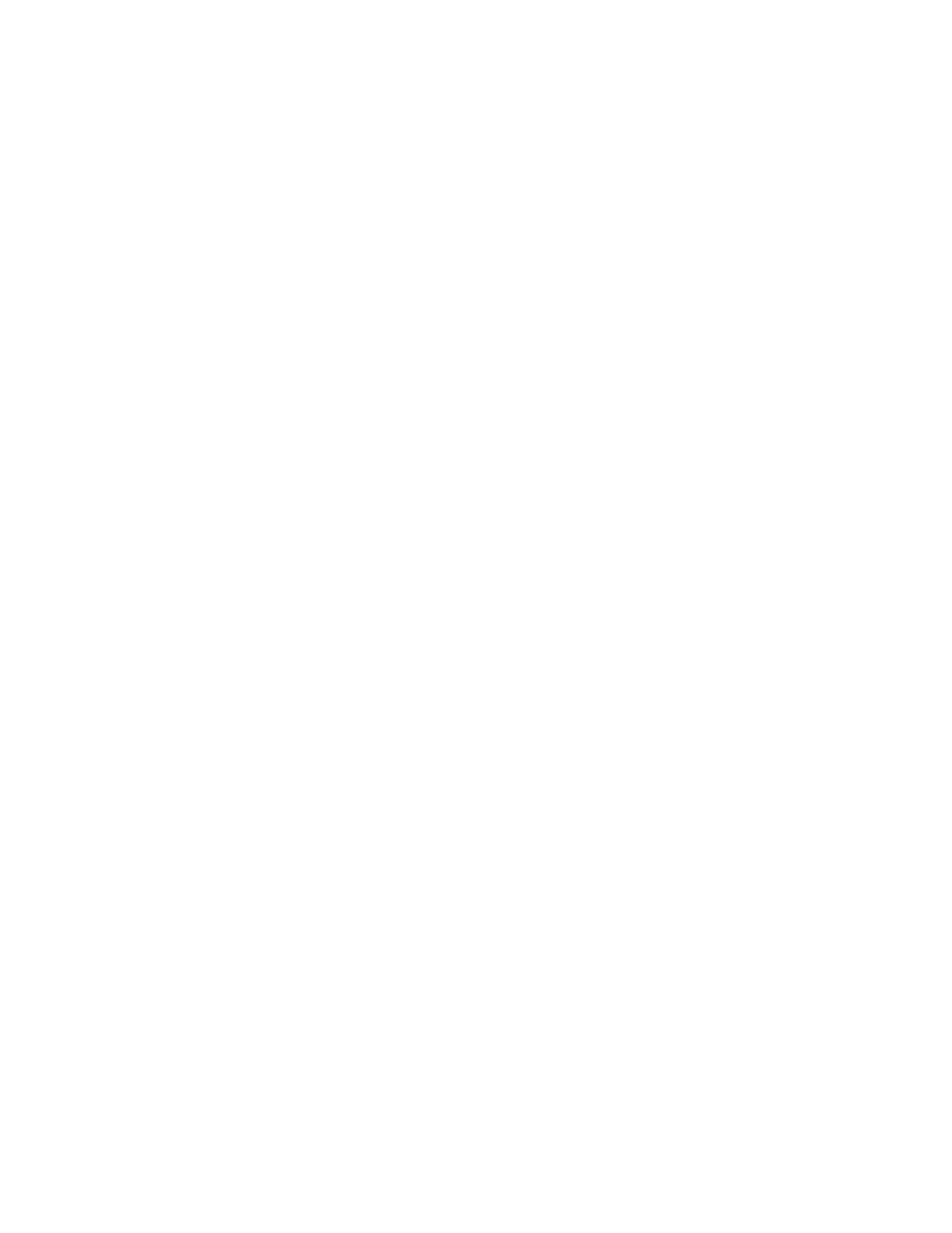
XMap User Guide
240
Saving a Draw File
After you finish adding draw objects to a draw file, you can save them in a draw file
that you can view or edit later. Any time you edit a draw file, click Save to save your
changes.
To Save a New Draw File
Use the following steps to save a draw file.
1. Click the Draw tab.
2. Click File.
3. Click Save.
Draw files are saved by default in C:\...\DeLorme Docs\Draw with .an1
extensions.
4. Click Done to return to the main Draw tab area.
Deleting a Draw File
You can delete a draw file you just created or one you previously saved.
To Delete a Draw File
Use the following steps to delete a draw file.
1. Open the project that contains the draw file you want to delete.
2. Click the Draw tab.
3. Click File to open the draw file editing area.
A draw file with a selected check box displays on the map.
Note The draw file editing area is categorized by draw file type (for example,
all road layers are grouped together in the list, all draw layers are grouped
together, and so on).
4. Select a draw file from the file list and then click Delete.
Click Yes in the confirmation message box to delete the object or click No to
cancel.
OR
Right-click the draw file in the list and click Delete.
Click Yes in the confirmation message box to delete the object or click No to
cancel.
5. Click Done to return to the main Draw tab area.
Hiding Draw Files
You can hide draw files you created. This removes from view all the draw objects in
that file without permanently deleting them.
To Hide a Draw File
Use the following steps to hide a draw file.
1. Click the Draw tab.
2. Click File to open the draw file editing area.
Note The draw file editing area is categorized by draw file type. For example,
