Searching for attributes – DeLorme 6 User Manual
Page 178
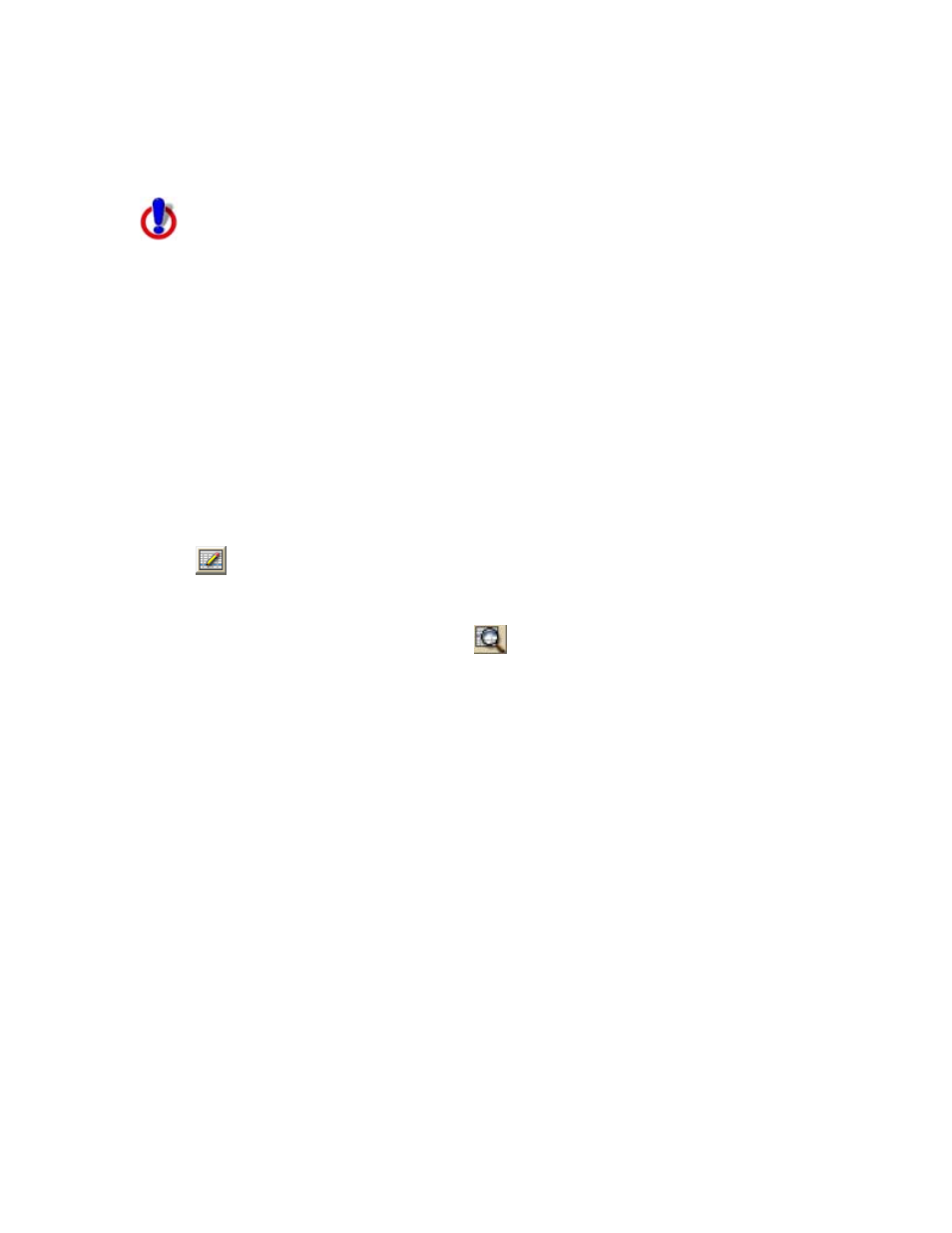
XMap User Guide
170
* These right-click options display only for geocoded point layers.
** This right-click option displays only when there is an active query.
Searching for Attributes
This Help topic describes features that are available in XMap
Professional, XMap GIS Editor, and XMap GIS Enterprise.
Use the Attribute Search feature in the Attributes subtab to quickly search for
particular attributes within a layer. Once the search is complete, the results are
saved as a query and display in the Query drop-down list as Attribute Search.
Note Attribute Searches filter the attribute table in the Datasheet View to only show
the results of the search; the geometries are not highlighted or filtered on the map.
To Search for Attributes
Use the following steps to use the Attribute Search dialog box.
1. Click the GIS tab.
2. Click the Attributes subtab.
3. If it is not already in Datasheet View mode, click the Datasheet View button
. The attributes of the layer display.
4. From the Layer drop-down list, select the layer from which to search the
attributes.
5. Click the Attribute Search button
.
The Attribute Search dialog box opens. The name of the layer you selected
displays in the Name text box.
6. From the Attribute drop-down list, select the Attribute field for which you
want to search.
7. Type the specific attributes for which you want to search in the Values text
box. Separate multiple values with a comma or a comma and a space (for
example; portland,me OR portland, me).
Note If you copy a column of attributes or multiple attributes from an
application such as Microsoft® Excel and paste them into the Values text box,
they are automatically comma delimited.
8. Click Apply.
The Datasheet View of the Attributes subtab is filtered and shows only the
results of the search.
Note To view all of the attributes of the layer, select Cancel Query from the
Query drop-down list.
9. Click Close.
