Editing a symbol – DeLorme 6 User Manual
Page 282
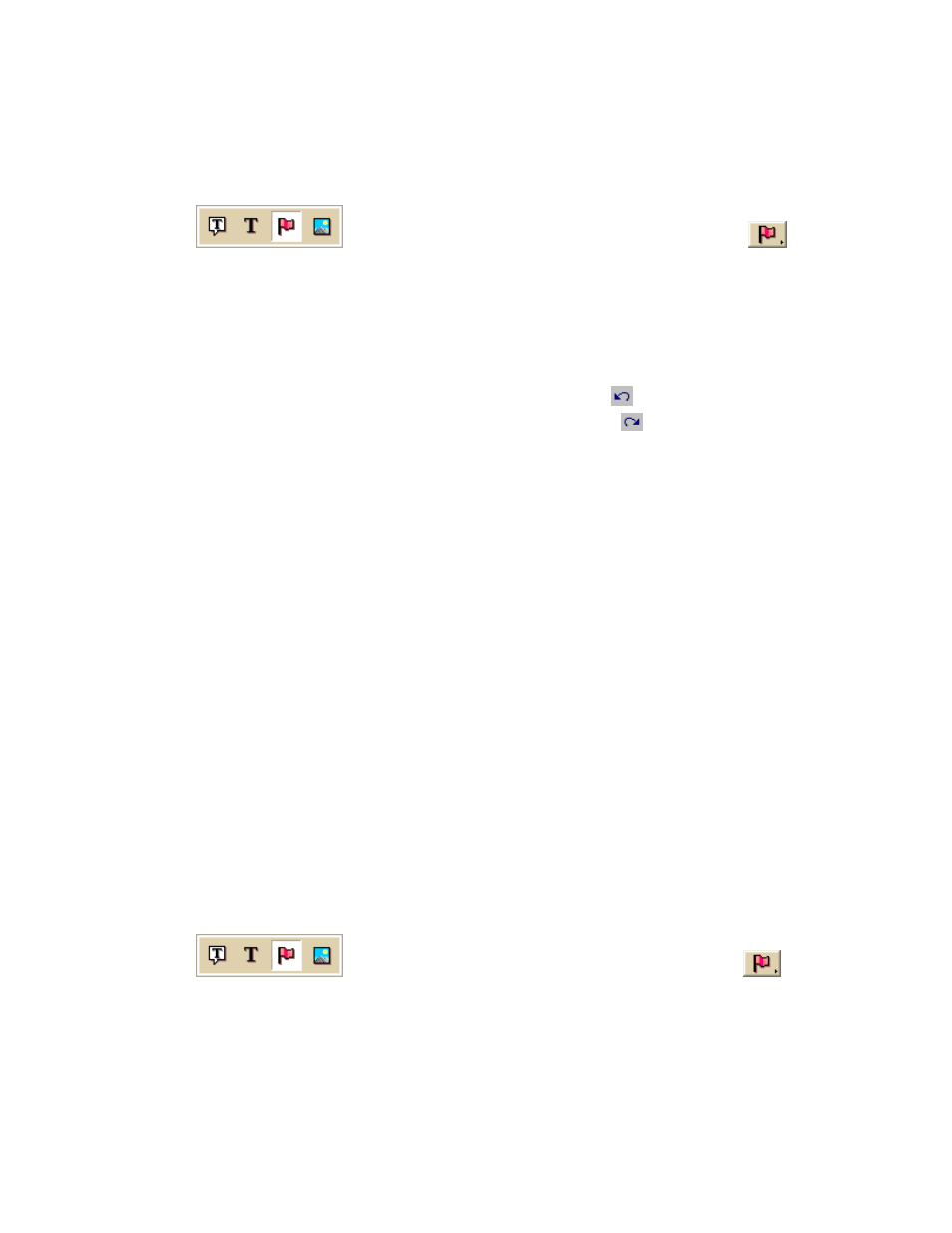
XMap User Guide
274
To Create a New Symbol
Use the following steps to create a new symbol.
1. Click the Draw tab.
2. Click and hold the Symbol/MapNote/Text Label/Image tool
to view its hidden options. Select the Symbol tool
.
3. Under Symbols, select the symbol set you want to add your new symbol to
from the drop-down list OR select New to create a new symbol set.
4. Under Symbols, click Edit to display the DeLorme XSym dialog box.
5. Under Symbols in Set, click New to clear the Symbol Editing Grid.
6. Use the tools in the Draw Tool Box and the tools under Transparency and
Anchor to create the new symbol.
• To undo the last action, click the Undo button
under Edit Symbol.
• To repeat the last action, click the Redo button
under Edit
Symbol.
7. To assign a symbol name to the current symbol, type a name or phrase in the
Symbol Name text box under Edit Symbol.
Note Once a name is assigned to a symbol in a symbol set, each occurrence
of that symbol placed on the map retains the new symbol name in addition to
the default symbol name of "symbol."
8. Click OK when finished.
Notes
• As you create a symbol, an image preview displays to the upper-left of the
Symbol Editing Grid. You can make edits to the symbol in either the Image
Preview or the Symbol Editing Grid. Any edits done in one view are mirrored
in the other view.
• See also: Importing a Bitmap, Copying and Pasting, Pasting a Bitmap into
XSym, Dragging a Bitmap into XSym
Editing a Symbol
With DeLorme XSym, you can edit an existing symbol in a symbol set (.dim) file and
save the change or save it as a new symbol to be added to another symbol set. You
can assign a new category name for the symbol to help locate it under the Find tab
in the DeLorme mapping program.
To Edit a Symbol
Use the following steps to edit a symbol.
1. Click the Draw tab.
2. Click and hold the Symbol/MapNote/Text Label/Image tool
to view its hidden options. Select the Symbol tool
.
3. Under Symbols, select the symbol set that contains the symbol you want to
edit.
4. Click Edit. The DeLorme XSym dialog box opens.
5. Select the symbol you want to edit from the symbol selection of the default
symbol set or from another symbol set you have created. The symbol displays
in the Symbol Editing Grid.
