Editing a track – DeLorme 6 User Manual
Page 270
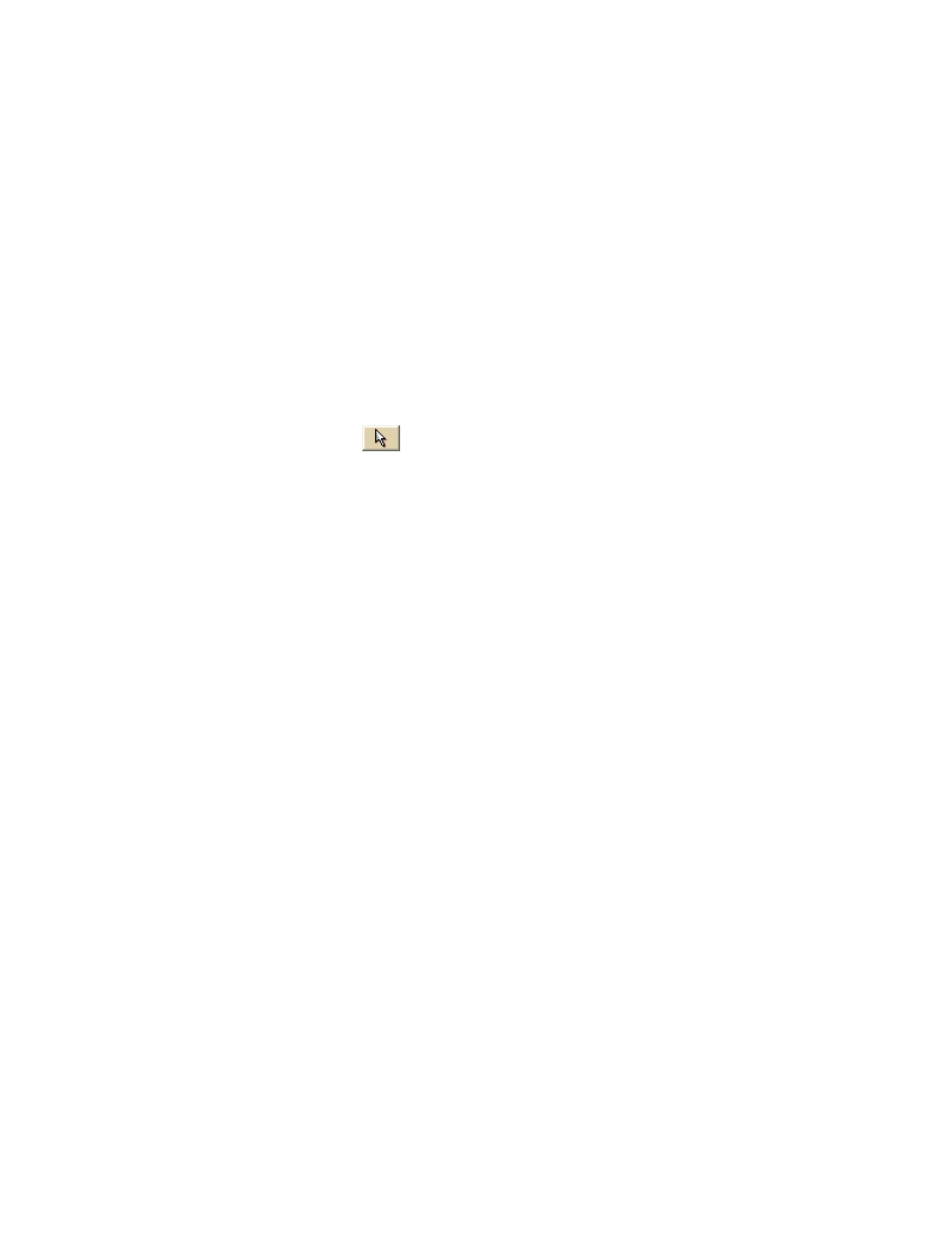
XMap User Guide
262
Editing a Routable Road, Routable Trail, Line, Arc, or Spline
Once you create a line object (routable road, routable trail, line, arc, or spline) you
can edit (including reshaping or changing line color or width), copy, move, or delete
it at any time.
Note Routable roads require a routable DeLorme dataset. Routable trails require a
topographic DeLorme dataset. For information, visit www.delorme.com or call
DeLorme Direct Sales at 800-561-5105.
To Edit a Line Object
Use the following steps to edit the shape of a routable road/trail, line, arc, or spline.
1. Open the project containing the draw layer with the line object you want to
edit.
2. Click the Draw tab.
3. If the line object you want to edit is not active, click File and activate the
draw file in the file list. Then, click Done.
4. Click the Select tool
and then click the line object you want to edit.
• A box displays around the selected line.
• The shape points used to create the line object display as small,
magenta squares.
5. Perform any of the following edits to the line object:
• To edit any label on the line object, select it twice, then type the label
in the text box that displays next to the line object.
OR
Select the line object and edit its label.
• Reshape the line object by dragging any of its points to a new location.
When you select a shape point of a line segment within an active line
object:
• A small green circle indicates the start end point of the selected
line segment.
• A small red circle indicates the last end point of the selected
line segment.
• Select the Coordinate or the Distance and Bearing/Angle option
and edit the numbers. Click Apply to initiate the changes.
Note You can display either bearing or distance by clicking the drop-
down arrow next to the Bearing or Angle text located below the
distance text in the Distance and Bearing/Angle option.
6. Click Done to finish your edit.
OR
Press the ENTER key on your keyboard.
OR
Click outside the object's active box on the map.
Editing a Track
Once you download a track from a GPS receiver, you can edit (including reshaping or
changing line color or width), copy, move, or delete it at any time.
To Edit a Track
Use the following steps to edit a track.
1. Open the project containing the draw file with the track you want to edit.
