Managing your site – DeLorme 6 User Manual
Page 170
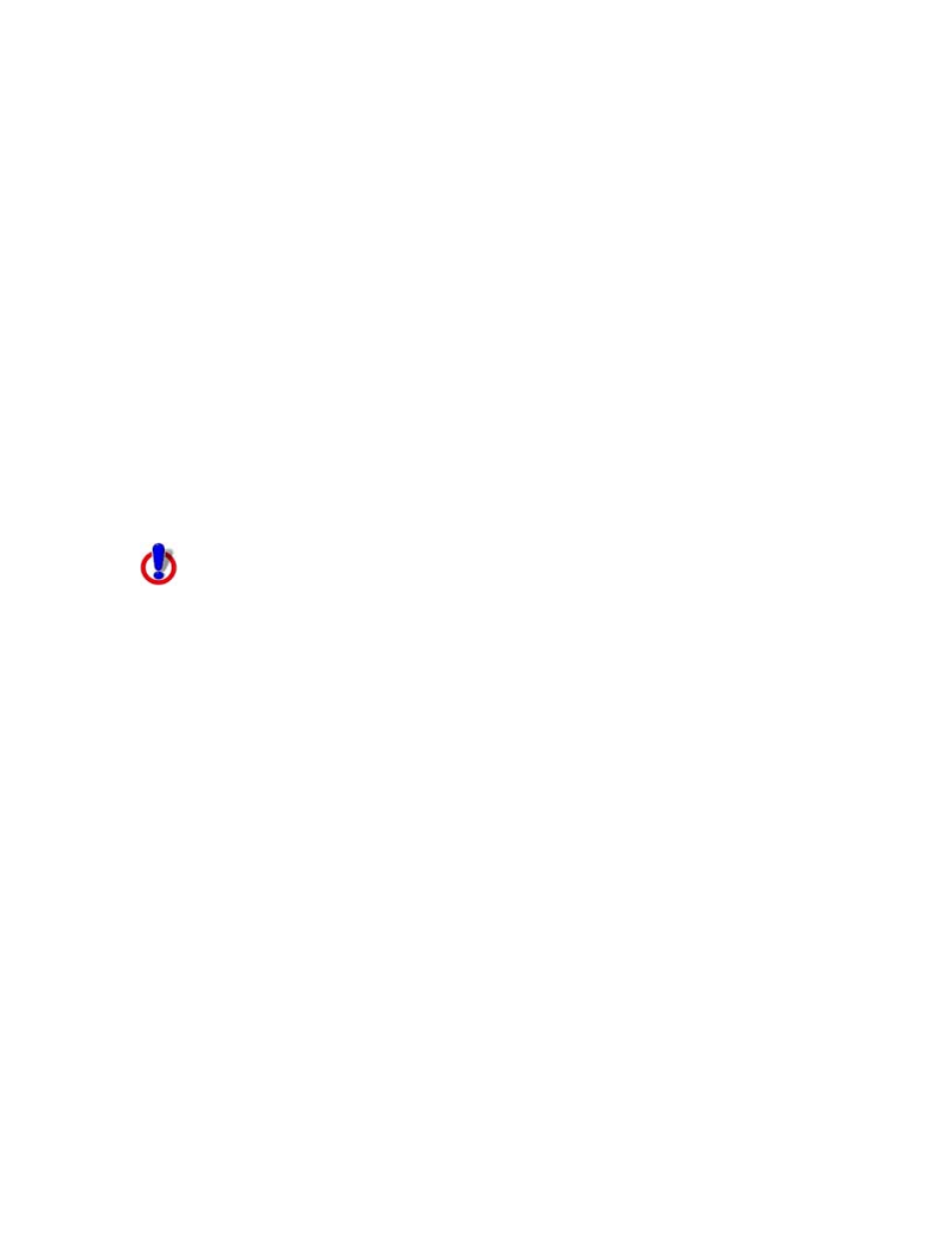
XMap User Guide
162
5. Click Download next to the layer you want to download.
6. Click OK.
To Download a Layer using XMap Professional
Use the following steps to download a layer from an XMap Web site.
1. Click the GIS tab.
2. Click the Workspace subtab if it is not selected.
3. Click the Layers button and then click Download Layer.
The Download Layer dialog box opens.
OR
If you have not selected the option to remember the login e-mail address and
password on this computer, the Login dialog box opens.
Once you log in, the Download Layer dialog box opens.
4. From the Select Site drop-down list, select the site that includes the layer
you want to download.
The available layers on that site display in the download table.
Note Only permanent sites display in the Select Site drop-down list.
5. Click Download next to the layer you want to download.
6. Click OK.
Managing Your Site
This Help topic describes features that are available in XMap
GIS Editor and XMap GIS Enterprise.
Once you publish layers on your site, you can use the Manage Site Layers option to
change the visibility of the layers and the ability to download them.
To Manage the Layers on Your Site
Use the following steps to manage the layers on your site.
1. Click the GIS tab.
2. Click the Workspace subtab if it is not selected.
3. Click the XMap Web button and then click Manage Site.
The Manage Site Settings dialog box opens.
4. Select the site you want to manage from the Select Site drop-down list.
5. Select the desired security for your site from the Site Access drop-down list.
• Anonymous–Users can access the selected site without restrictions.
• Mixed–Users can access the default layers without entering login
information; login required to access secure layers.
• Login Required–Users must type login information to access the site.
6. Click the Layers tab if it is not already selected.
7. Select the check box in the Allow Download column next to each layer you
want to share with other users.
8. Under Startup Layer, select the layer you want the website to center on
when the site is opened.
9. To change the visibility of a layer, select the check box in the Initial
Visibility column for that layer.
