Exchanging information with a pocket pc device, Sending a handheld map to a pocket pc device, Sending user raster data to a pocket pc – DeLorme 6 User Manual
Page 396
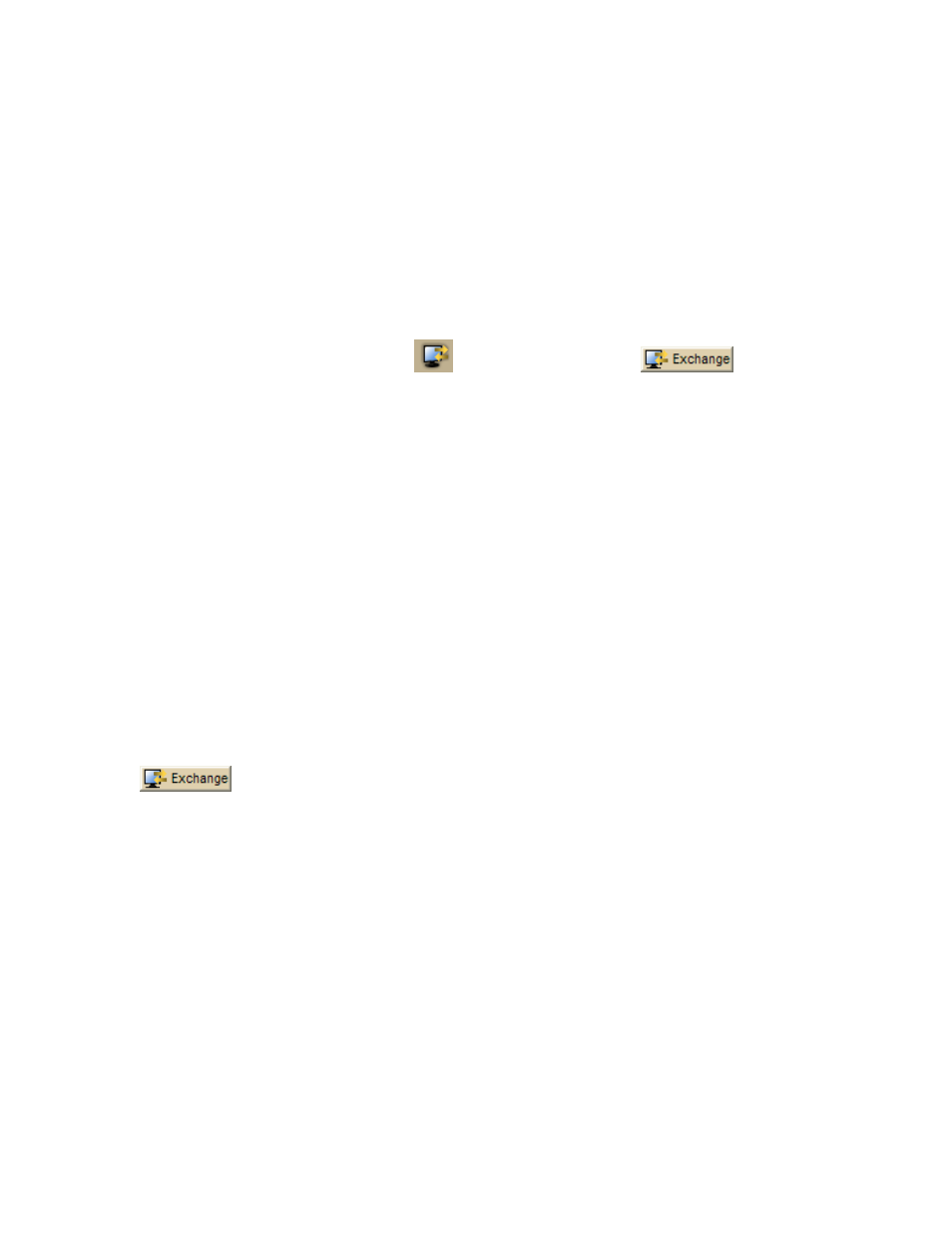
XMap User Guide
388
Exchanging Information with a Pocket PC Device
Sending a Handheld Map to a Pocket PC Device
Use the Exchange Wizard to send maps you cut using the Handheld Export tab to
your Pocket PC device. See Creating a Map Package to Send to a DeLorme Earthmate
or PDA for more information.
Note You must have Street Atlas USA® Handheld installed to view exported maps
on a PDA.
To Send a Handheld Map
Use the following steps to send a handheld map to a Pocket PC device.
1. Click the Exchange button
on the toolbar OR click
on the
Handheld Export tab to open the Exchange dialog box.
2. Click Use Other Device to open the Exchange Wizard.
3. Under Device Type, select Pocket PC.
4. Select Send to Device.
5. Select Handheld Map from the Object Type drop-down list.
6. Click Next.
7. Under Source, select the map you want to send to your handheld device
from the Handheld Map drop-down list.
The maps saved in the specified location display in the list. To view maps
saved in an alternate location, click the browse button and browse to the
location. Then, select the map from the Handheld Map drop-down list.
8. Click Prepare for Sync.
9. Click OK to return to the Exchange Wizard.
10. Repeat the steps for each map you want to send.
11. Click Finish.
The exported map is available on your handheld device after your next
synchronization operation.
Tip You can also open the Exchange dialog by clicking the Exchange button
on the GPS tab or the Handheld Export tab.
Sending User Raster Data to a Pocket PC
If you have user raster data (MrSID or GeoTIFF data files) that you want to send to a
Pocket PC device, you can use the Handheld tab in the Options dialog to create a
map that includes the data. You can then use the Exchange dialog to send the map
to the device.
To Create a Map with User Raster Data
Use the following steps to create a map with user raster data to send to the device:
1. Click the Map Data tab.
2. Double-click the user raster data you want to send to the device.
Selected data appears on the map.
3. Click the Handheld Export tab and zoom to the area of interest on the map.
4. Click the Options button to open the Handheld tab in the Options dialog box.
5. Under Export Map Format, select Palm OS/Pocket PC.
