Attributes-design view, Showing/hiding attributes in a layer – DeLorme 6 User Manual
Page 179
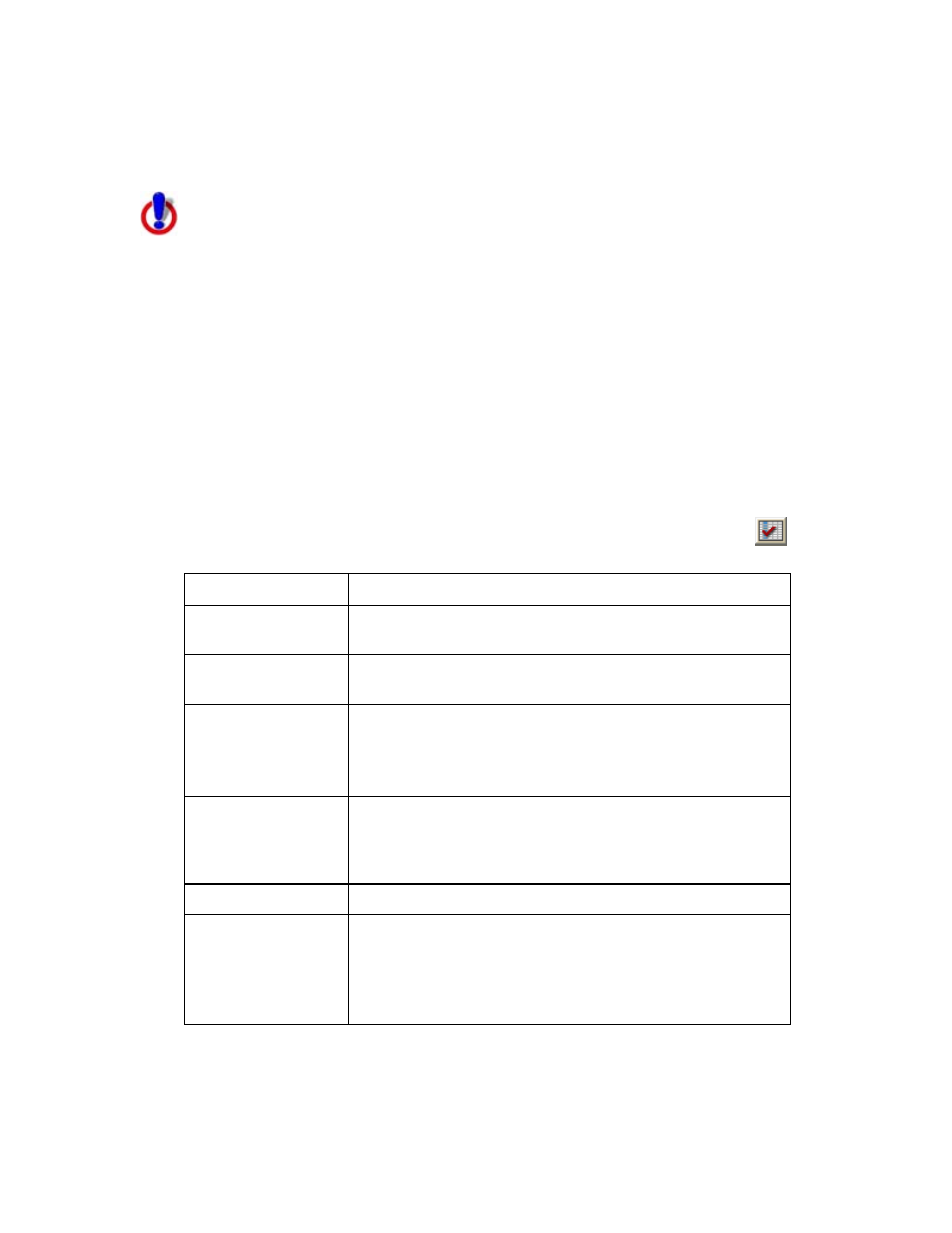
Working With GIS
171
Attributes-Design View
Showing/Hiding Attributes in a Layer
This Help topic describes features that are available in XMap
GIS Editor and XMap GIS Enterprise.
Use the Attributes Datasheet View to view and/or edit the attributes of a layer. The
columns that display in the Datasheet View of the Attributes subtab are headings
that were selected to be visible in the Design View of the Attributes subtab. You can
make some headings invisible by clearing the appropriate check boxes in the Design
View.
To Show/Hide Attributes in a Layer
Use the following steps to show/hide attributes in a layer.
1. Click the GIS tab.
2. Click the Workspace subtab if it is not selected.
3. Highlight the layer for which you want to show/hide attributes.
4. Click the Attributes subtab.
5. If it is not already in Design View mode, click the Design View button
.
The following table describes the columns in the Design View.
Column Name
Description
Attribute Set
Displays the name of the attribute set that contains
the attributes for that layer.
Source Name
Displays all of the headings available within the
layer.
Field Name
Displays any associated field labels for the heading.
This column is editable by double-clicking within the
cell you want to edit, making the necessary change,
and then pressing the ENTER key on your keyboard.
Visible
Selected check boxes indicate that the fields display
in the Datasheet View of the Attributes subtab, the
Classification dialog box, and the layer export
results.
Data Type
Displays the data type for that particular field.
Description
Displays user and DeLorme-added descriptions.
This field is editable by double-clicking within the cell
you want to edit, making the necessary change, and
then pressing the ENTER key on your keyboard.
XMap-managed fields are not editable.
6. From the Attribute Sets drop-down list, select a dataset . Select All Sets to
view attributes for all of the datasets or select a particular set to view the
attributes contained in that dataset. Your selection determines which
attributes display in the Datasheet View and Design View.
