Performing a poi search – DeLorme 6 User Manual
Page 219
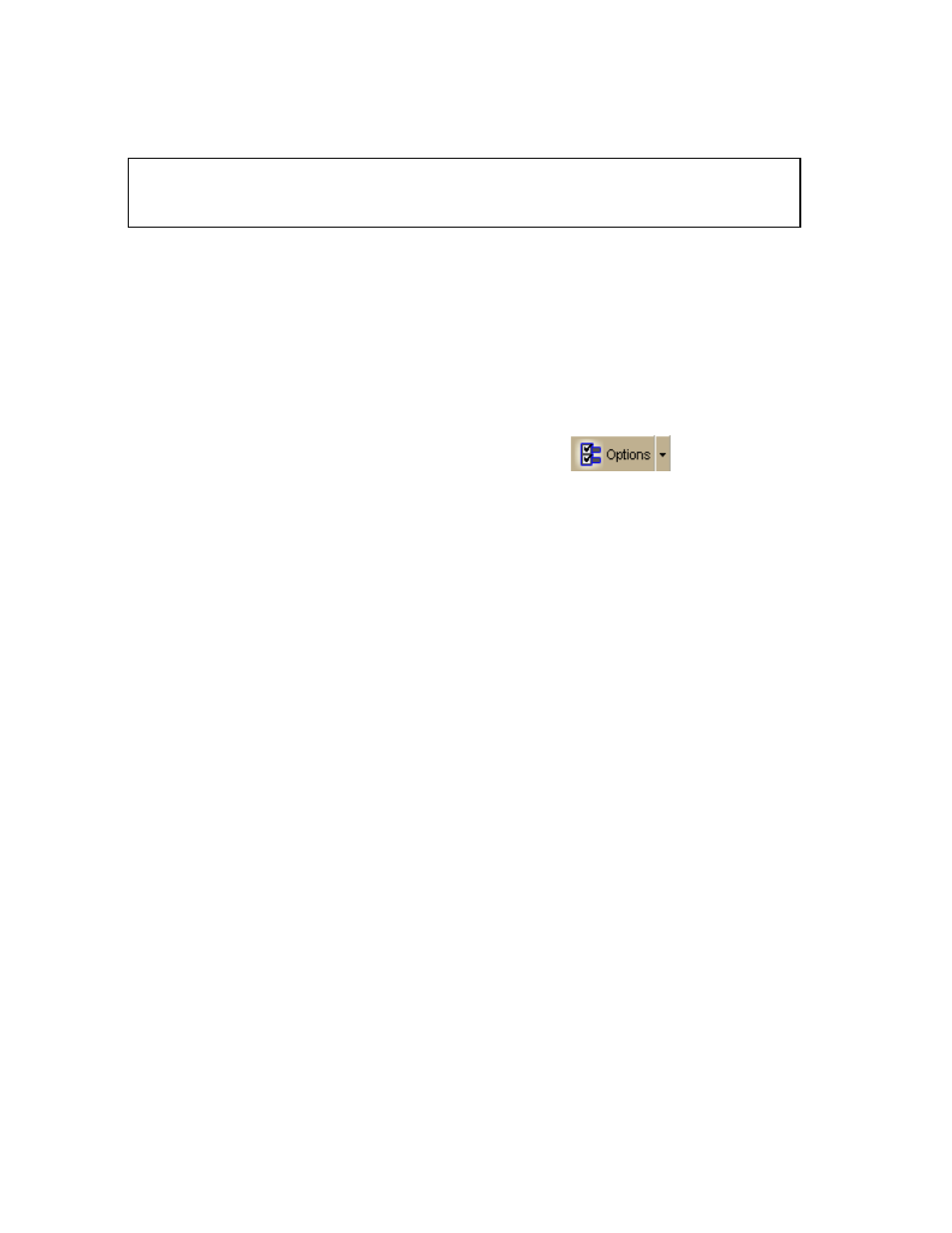
Finding a Location on the Map
211
Performing a POI Search
Points of interest (POIs) are available with XMap Street Level Data and
Topographic Data. To purchase data, please visit www.delorme.com, or call
DeLorme Direct Sales at 800-561-5105.
The POIs subtab gives you an easy way to find the places of interest you are looking
for. You can search over four million places of interest including Wal-Mart stores,
post offices, hospitals, and much more.
• Some POIs contain extended information, such as website links, hours of
operation, and so on. To view this extended information, right-click the POI
search result, point to Add, and then click Detailed MapNote to view the
information on the map. Or, right-click the POI search result and click Info to
view the extended information in the Info tab.
• POI searches will find more objects than may be currently visible on the map. To
see all POIs on the map, click the Options button
on the toolbar
(or click the menu arrow and click Options), click the Map Features tab, select
the Points of Interest (Minor) and the Business Points of Interest (Minor)
check boxes, and click OK.
To Find a Point of Interest
Use the following steps to find a point of interest with the POIs subtab.
1. Click the Find tab.
2. Click the POIs subtab.
3. Type the name of the point of interest you are searching for (for example,
Wal-Mart or Sheraton) in the Name text box.
4. Type the category that best fits your POI name (for example, type Hotel if
you are searching for a Sheraton, type Department Store if you are
searching for Wal-Mart) in the Keywords text box. See Keywords for
Category Searches for more information.
OR
Select an appropriate keyword from the Keywords drop-down list examples
and history.
5. Type the distance you want to search in the Distance text box. Type the
number of miles followed by "mi" — for example, 5 mi.
6. Select From Map Center or Along Current Route.
7. Click Search. If your search is:
Very Successful–The results list displays and, if there is one excellent
match, the map centers on that place and a yellow box displays at the
location of the POI match.
Successful–The results list displays. Scroll or browse through the list
of search results until you find the one you want to locate. To center
an item on the map, double-click it or select it and then click Go To.
Tips
• Single click an item in the results list to highlight it on the map without adding a
MapTag or centering it in the map view. For more information on viewing results,
see Tips on Viewing Search Results.
