Receiving a route from your third-party gps device – DeLorme 6 User Manual
Page 389
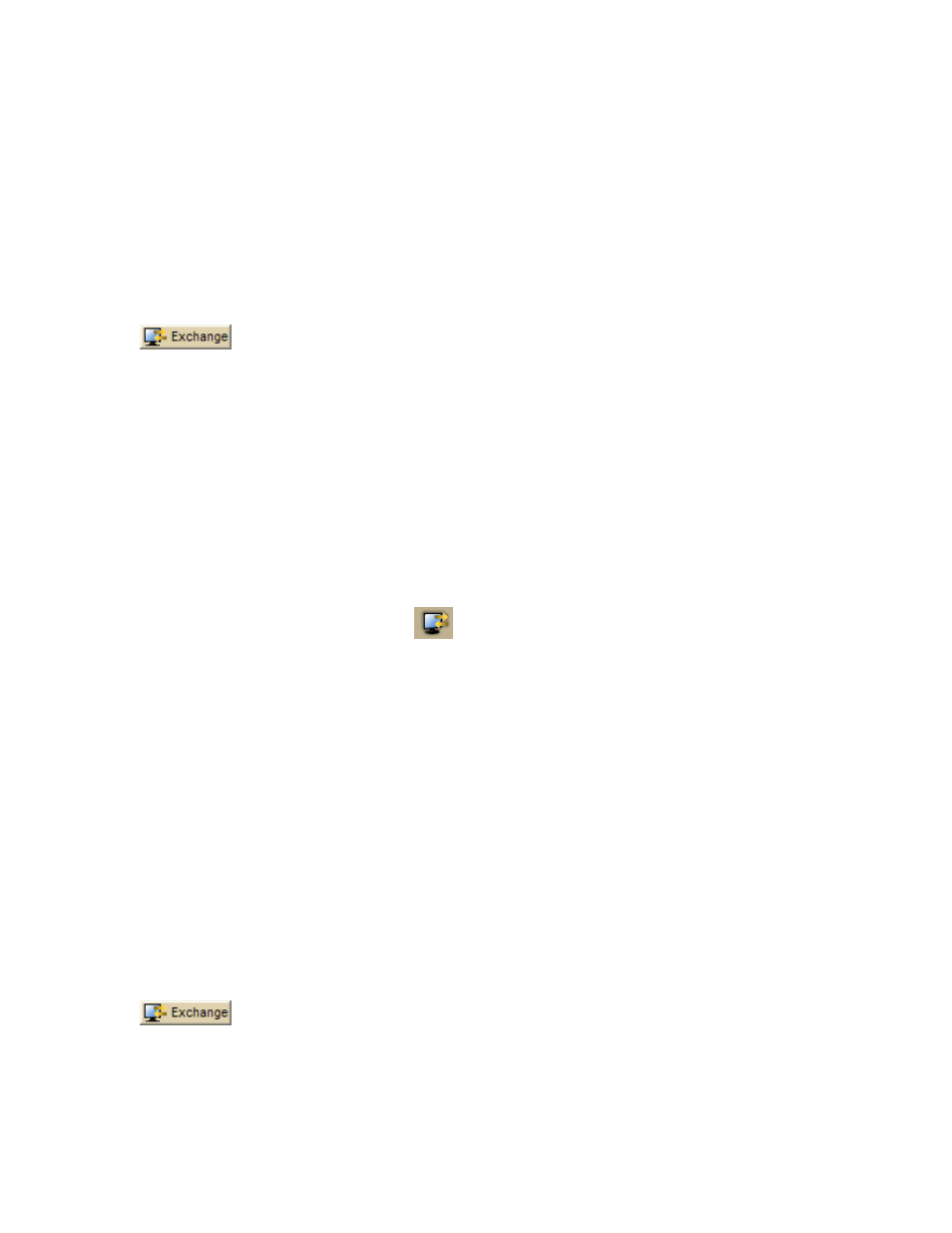
Using Handheld Devices
381
9. Select the waypoint file you want to send to your device from the Waypoint
File drop-down list.
10. To avoid overwriting existing waypoints on your device, type a starting point
for the new points and select the Prefix a Number to the Waypoint Name
check box. Not all devices support starting points. For more information, see
your device manual.
11. Click Send to Device.
12. Repeat the steps for every route file you want to send to your device.
13. Click Finish.
Tip You can also open the Exchange dialog by clicking the Exchange button
on the GPS tab or the Handheld Export tab.
Receiving a Route From Your Third-party GPS Device
If you have a compatible GPSor athletic device, you can use the Exchange Wizard to
receive routes created on your device. Once imported, you can use the file in your
mapping program.
To Receive a Route
Use the following steps to receive a route from your device.
1. Connect your device to your computer.
2. If you are using a third-party GPS receiver, you may have to use specific
settings. For example, if you are using a GARMIN GPS receiver, set your
GARMIN receiver interface to GRMN/GRMN. For more information, see your
device manual.
3. Click the Exchange button
on the toolbar.
4. Click Use Other Device to open the Exchange Wizard.
5. Under Select Device, select GPS or point to Athletic Device and then select
your device.
6. Select Receive from Device.
7. Select Route from the Object drop-down list.
8. Select Route from the Save As drop-down list.
9. Click Next.
10. Select the route name or route number on the device that you want to
receive.
11. Select the route file you want to add the route information to. If you want to
create a new route file, select New from the Route drop-down list and type
the new route name in the available text box.
12. Click Receive from Device.
13. Repeat the steps for every route file you want to receive from your device.
14. Click Finish.
Tip You can also open the Exchange dialog by clicking the Exchange button
on the GPS tab or the Handheld Export tab.
