8 keyboard required, 9 osd blocked – Guntermann & Drunck CATCenter X systems Operation User Manual
Page 95
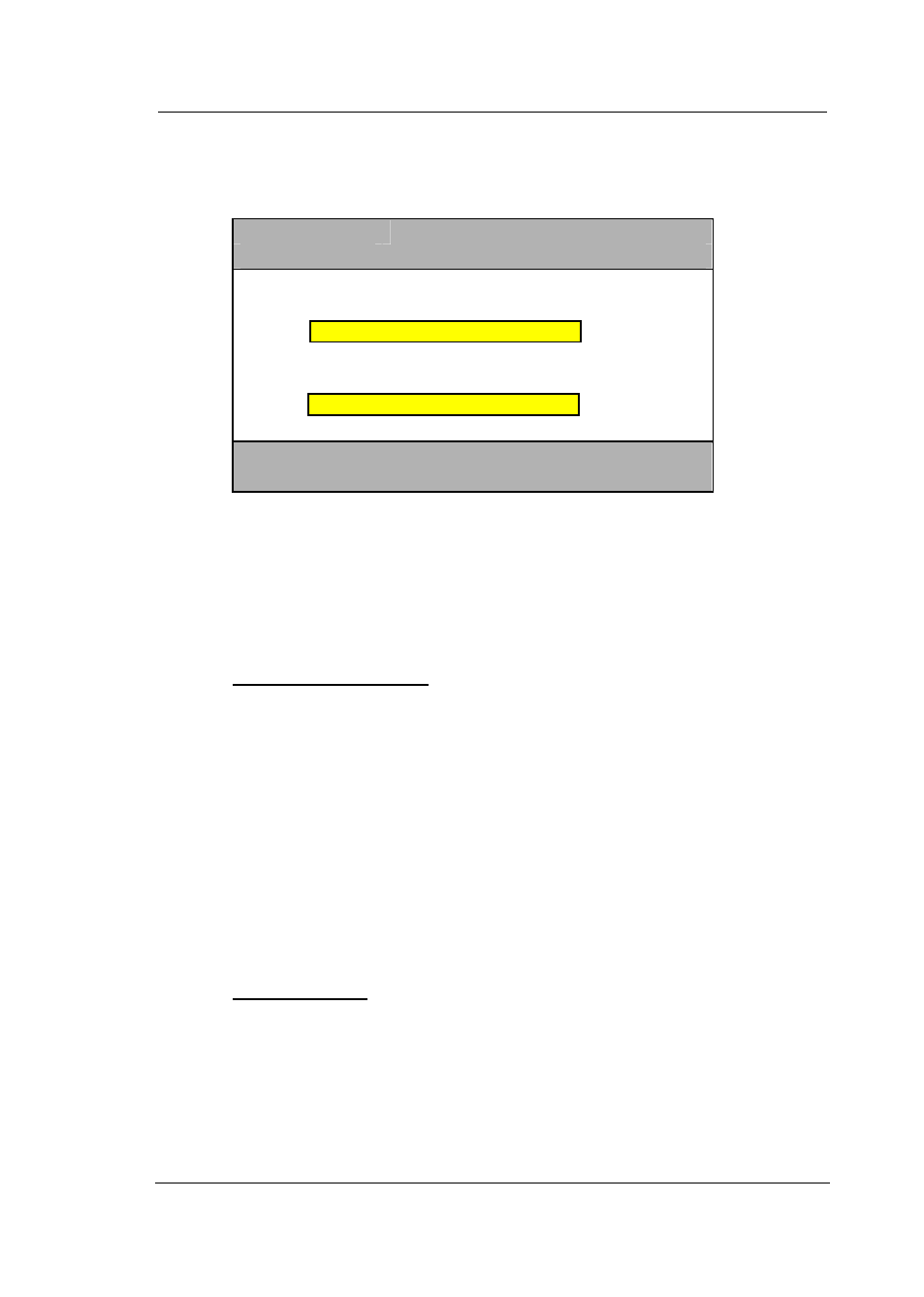
Guntermann & Drunck GmbH
CATCenter Operating Manual
Page 95
last user name. In this case, your Login name is always displayed in the user
name field of the login window.
L o g i n
C O N 0 0 0 0 2 0 0 5
User name
Password
G & D C A T C e n t e r
ESC
TAB
Enter
To do so, use the
UP ARROW
and/or
DOWN ARROW
keys on your keyboard
or the mouse to select the entry Remember last user name in the Edit
Console submenu and then press
ENTER
.
Use the
Spacebar
(toggle) to set the entry Remember last user name to Yes.
Save this setting by pressing
F2
.
5.6.1.8
Keyboard Required
Use this function to determine if a keyboard is required on a console or not. A
keyboard is not necessarily required, especially when using a video console.
Therefore, you can determine that proper operation of this console can also
take place without a keyboard for the UCON connected to the console.
Use the
UP ARROW
and/or
DOWN ARROW
keys on your keyboard to select
the entry Keyboard required. Use the
SPACEBAR
(toggle) to select the
desired option.
Once you are finished editing, press the
F2
key. All changes are saved and
you return to the CONSOLE CONFIG submenu.
5.6.1.9
OSD Blocked
Use the entry OSD blocked to define whether AdonIS can be accessed from
the selected console or not. Thus, you can establish that, on this console, the
user can only switch between the targets he or she has access to via hotkey.
Use the
UP ARROW
and/or
DOWN ARROW
keys on your keyboard to select
the entry OSD blocked. Use the
SPACEBAR
(toggle) to select the desired
option.
