3 activating temporary administrator access – Guntermann & Drunck CATCenter X systems Operation User Manual
Page 100
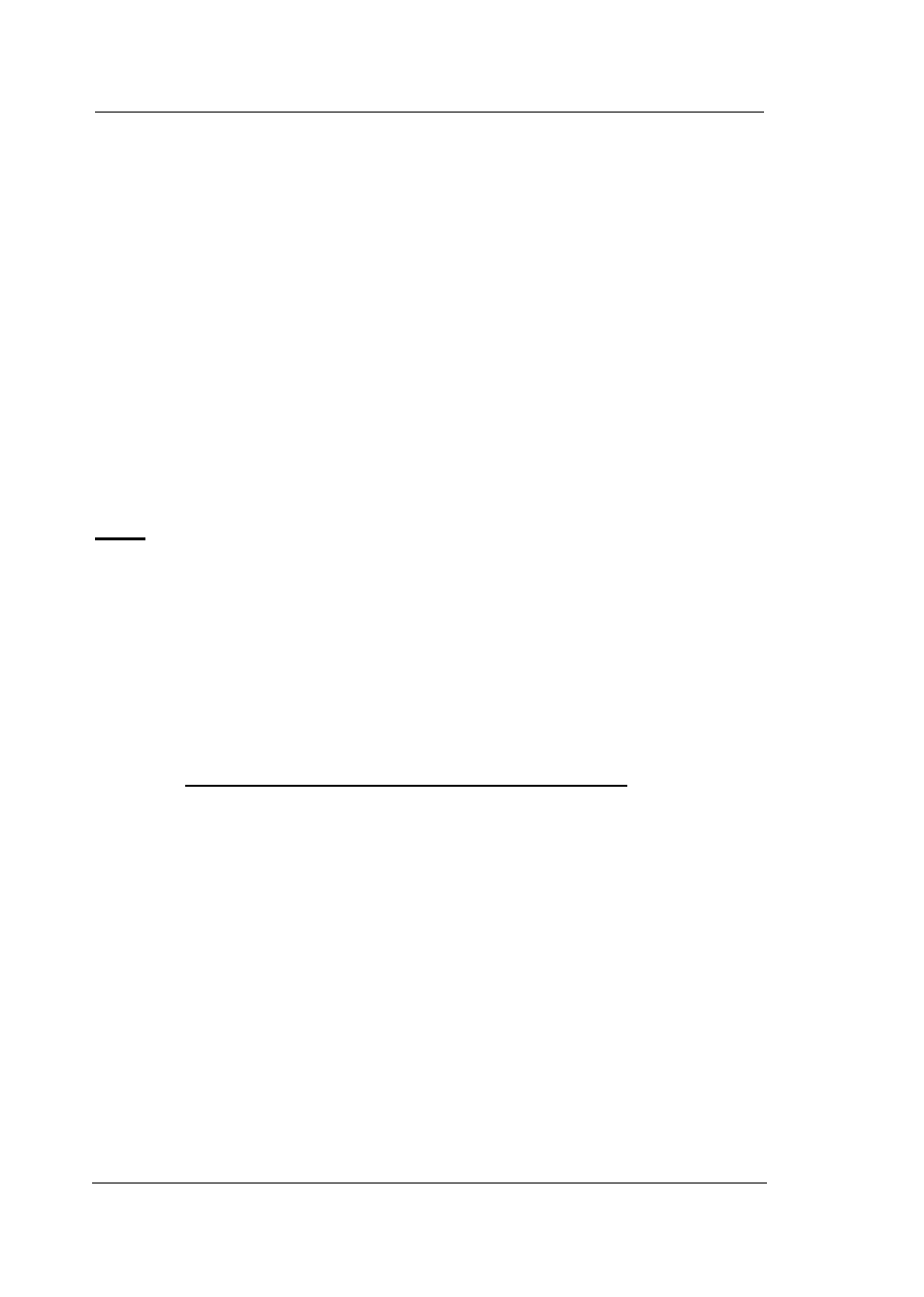
Guntermann & Drunck GmbH
CATCenter Operating Manual
Page 100
Define after what time period AutoLogout is carried out (see
Chapter
5.6.1.2
)
Activate the screen saver mode (see
Chapter 5.6.1.3
)
Define the keyboard language the target uses to communicate (see
Chapter 5.6.1.4
)
Define the keyboard layout to be used (see
Chapter 5.6.1.5
)
Define whether the additional buttons of the Intelli-Explorer mouse are
activated to operate AdonIS (see
Chapter 5.6.1.6
)
Define whether a keyboard is required on the OpenAccess console
(see
Chapter 5.6.1.8
)
Define if the user of the OpenAccess console has an OSD available
(see
Chapter 5.6.1.9
)
Whether the IVT settings for this console are to be reset to zero (see
Chapter 5.6.1.10
)
Please note that activating an OpenAccess console creates an
open alternative system access to the CATCenter.
Use the
ESC
key to exit the OPEN ACCESS menu without saving your
changes.
To save the settings, exit the menu with the
F2
key.
If OpenAccess is deactivated, the settings for OPEN ACCESS are retained.
These settings only become active again if the OPEN ACCESS for this console
is reactivated.
5.6.2.3
Activating Temporary Administrator Access
While OpenAccess is active, the administrator has the option to grant or revoke
additional operating, configuration, and access rights on this OpenAccess
console via a temporary access.
To do so, proceed as follows:
1)
Activate AdonIS on the OpenAccess console by pressing the key
combination (default):
CTRL
+
NUM
2) Access
the
OPERATION menu by pressing the
F9
key.
3)
Move the cursor to the entry Temporary OAC login and press
ENTER
.
The login window of the CATCenter appears on your screen. Log on here
either as administrator or as user with configuration rights. You can now carry
out all necessary configuration tasks for this OpenAccess console.
