Controller menu – Flowserve SPECTORcontrol User Manual
Page 46
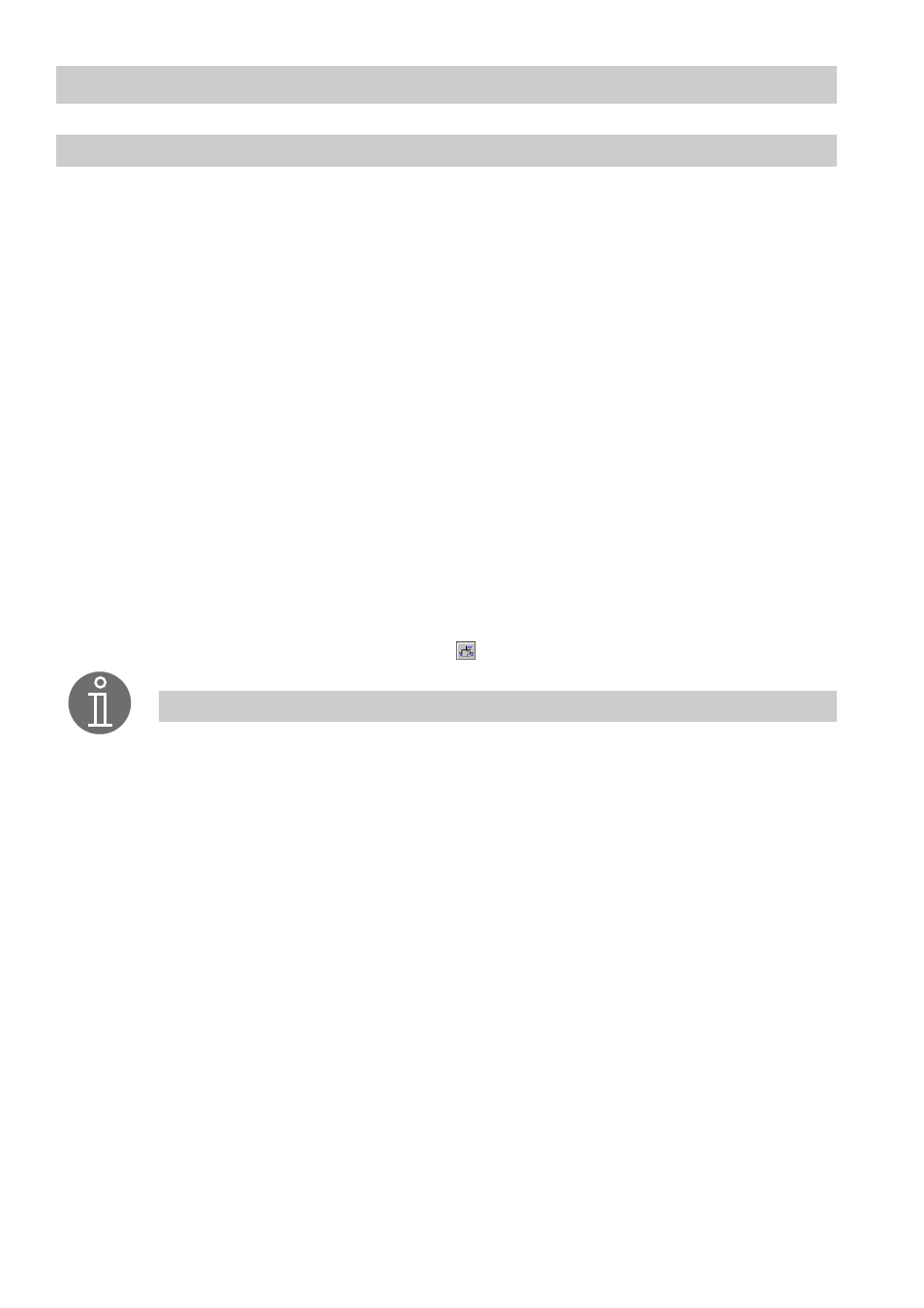
46
– continued –
Continuous controller setup
- con tinued -
11. The green input field
Position
shows the position indicator. To select a position feed-
back signal, click in the green input field. All adjusted signals will be indicated.
12. Select the signal that indicates the required parameters. For more information on the
setup and configuration of the equipment see menu CAN Input and Analog Input.
13. The green input field
Offset
shows the current value. To enter or change a value click
in the input field.
14. The adjusted value appears in the input mask. Use the on-screen keyboard to over-
write or modify the value.
15. The green input field
MIN limit
shows the current limit. To enter or change a value
click in the input field.
16. The adjusted value appears in the input mask. Use the on-screen keyboard to over-
write or modify the value.
17. The green input field
MAX limit
shows the current limit. To enter or change a value
click in the input field.
18. The adjusted value appears in the input mask. Use the on-screen keyboard to over-
write or modify the value.
19. To configure the controller press button
.
Note
The MIN and MAX limit values specify the admissible manipulated variable.
