Reorganize albums and album categories – Adobe Elements Organizer 9 User Manual
Page 83
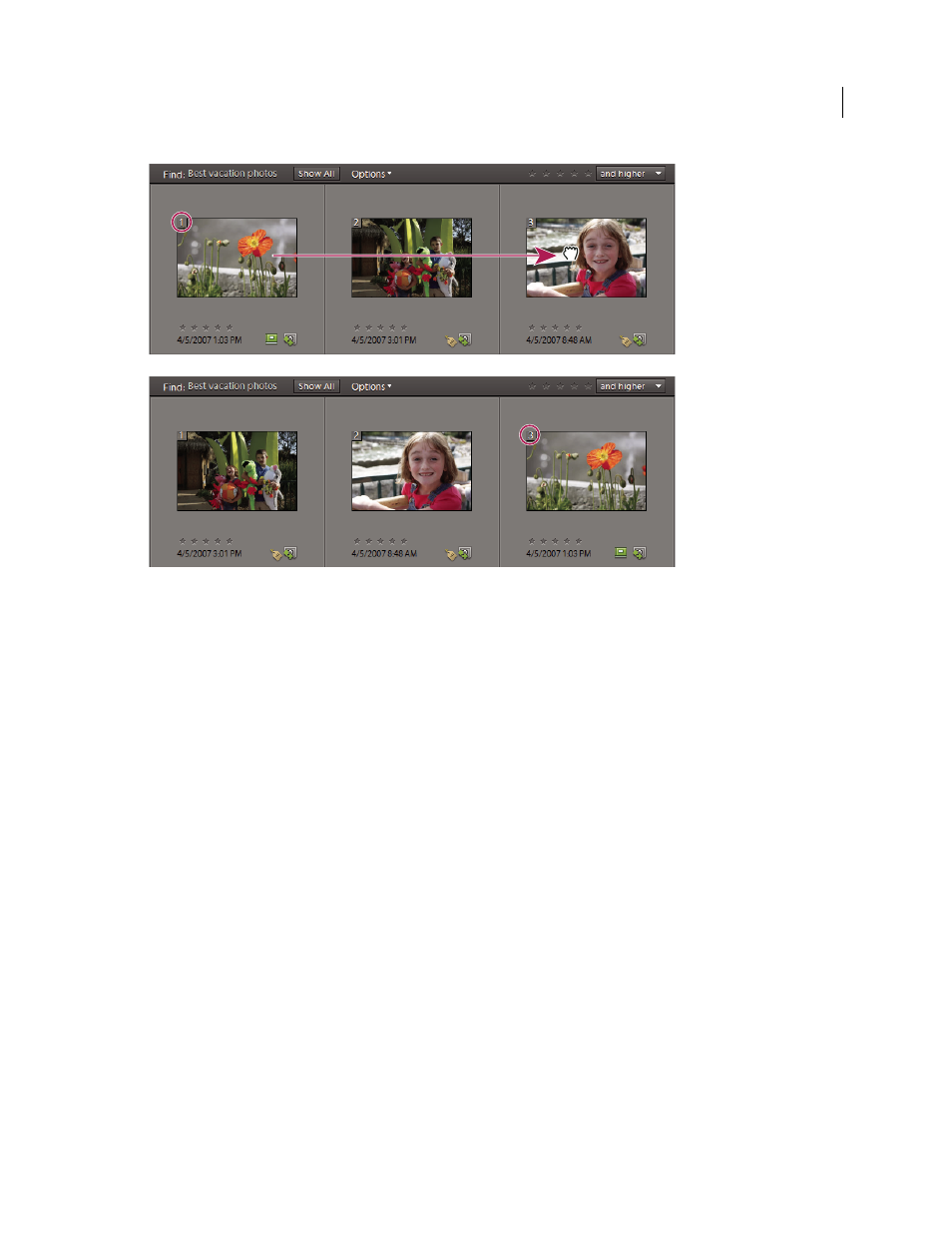
79
USING ELEMENTS 9 ORGANIZER
Tagging and organizing photos and videos
Last updated 9/12/2011
Dragging a photo in an album (top). After dragging, the photo appears in its new position and its order number (circled) is changed (bottom).
•
To reset the order of items to oldest first, select Date (Oldest First) from the Media Browser Arrangement menu.
More Help topics
Reorganize albums and album categories
By default, top-level albums are listed in alphabetical order followed by album categories in alphabetical order. You
can change their order, but you can’t place albums after album categories.
1 Choose Edit > Preferences
> Keyword Tags And Albums (Windows), or Elements 9 Organizer > Preferences >
Keyword Tags and albums (Mac OS).
2 Under Enable Manual Sorting Option, select Manual for Album Categories and Albums, and then click OK.
3 In the Albums panel, select one or more albums and album categories.
4 Drag the items to their new location in the albums hierarchy.
When you move an album category, the items it contains move with it.
Note: You can’t move a lower-level album or album category to the top level by dragging. Instead, change its group to Top
level in the Edit Album or Edit Album Category dialog box.
