Order photostamps – Adobe Elements Organizer 9 User Manual
Page 168
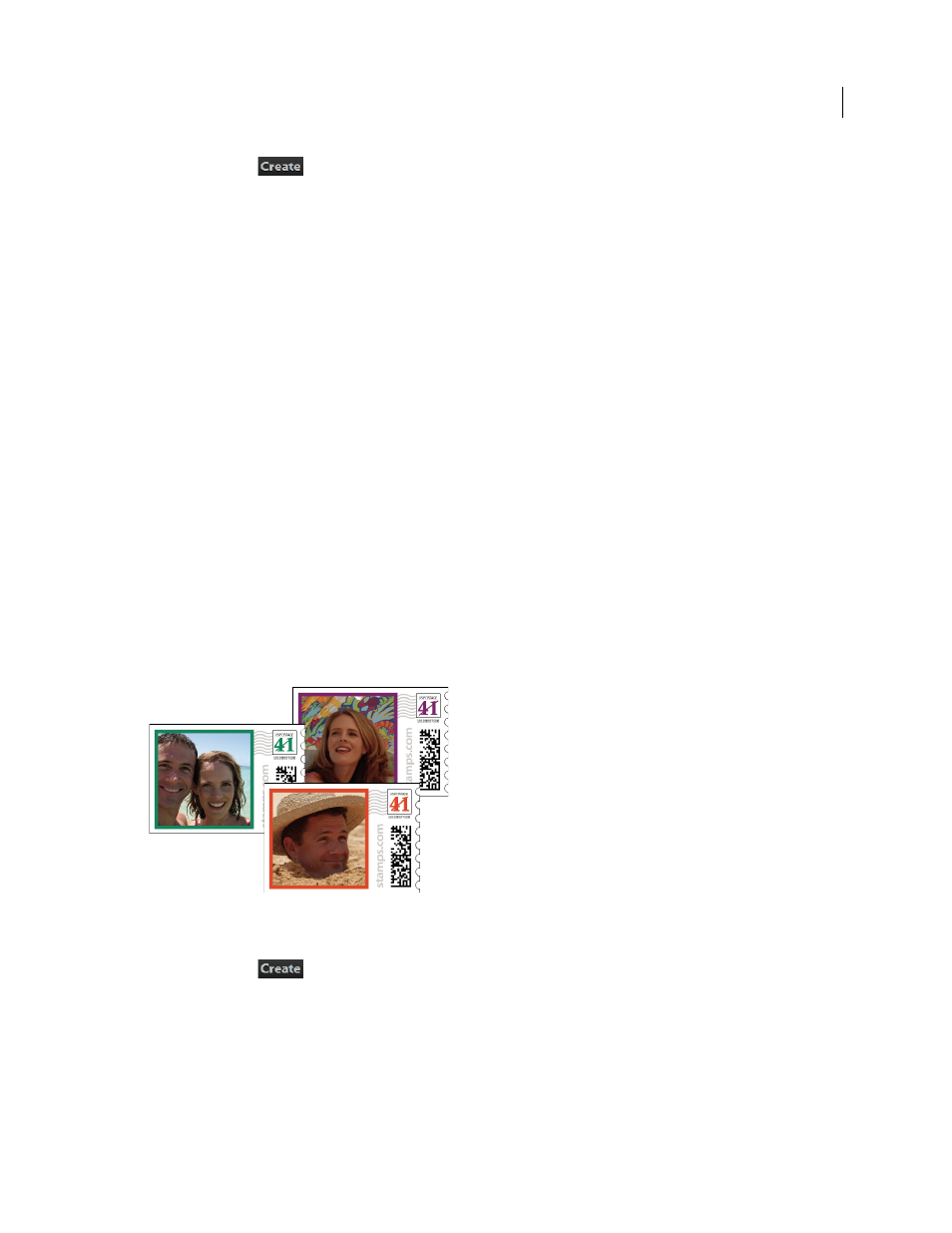
164
USING ELEMENTS 9 ORGANIZER
Printing and sharing photos
Last updated 9/12/2011
2 Choose Create
> Photo Calendar.
3 Select Create A Calendar Kodak Gallery.
4 Enter the e-mail address on which you want to receive correspondence about your order, and a password for
securing the online service connection. If you are already a member, click the Sign In link on the upper-right corner
of this dialog box, and enter your e-mail address and password. Click Next.
Note: If you have already logged into this service, the process described in step 3 does not occur.
5 Click Next to begin uploading your photos.
6 After you see the confirmation that your photos have been uploaded, click Next.
7 When the Adobe Photoshop Services page opens, choose a page design for your calendar, and specify the starting
month and year.
8 Choose either Autofill or Page By Page to complete the calendar pages.
9 Choose to use either the selected images or to upload new pictures. You can also choose to import photo titles as
captions.
10 Select a layout for the calendar, and click Next.
11 Click Preview to view the calendar pages, and use the Next and Previous buttons to navigate. When you have
finished, click Edit to edit, or Add To Cart to order.
12 Go through the check-out process to complete your order.
Order PhotoStamps
PhotoStamps® are created and ordered using Adobe® Photoshop® Services. Register with this service to order photo
stamps. Provide a valid e-mail address to receive correspondence. You can join this service for free, but you must have
a credit card number to place an order.
Personalized stamps
1 In the Media Browser, select the photos you want to use.
2 Choose Create
> PhotoStamps.
3 Click Upload My Photos.
4 After you see the confirmation that your photos have been uploaded, click Continue.
5 Select the image you want to print on the stamp.
6 Rotate, flip, zoom, or add a border to the image on the stamp, and then click Continue.
7 Review your order, and then click Check Out.
