Using the albums panel – Adobe Elements Organizer 9 User Manual
Page 75
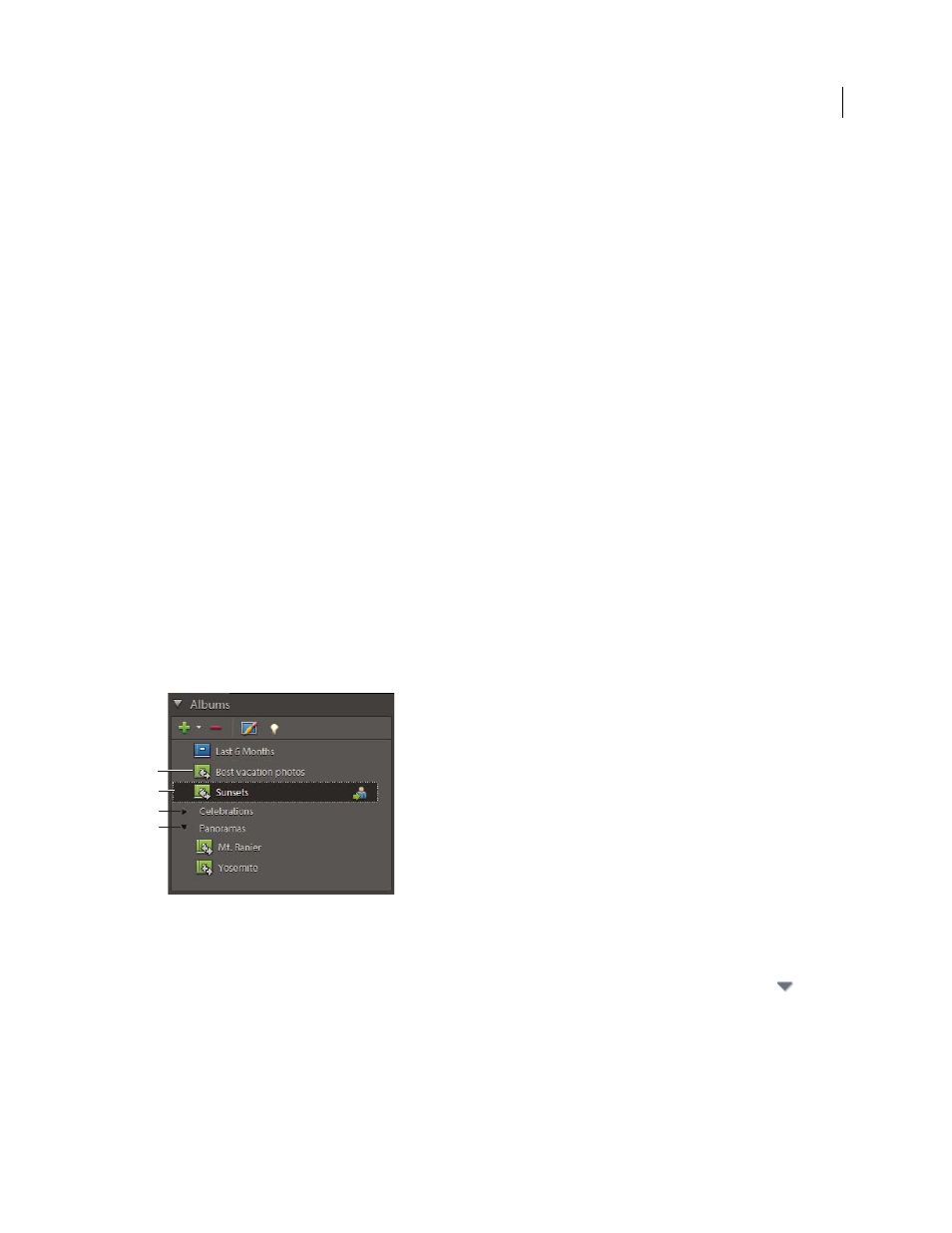
71
USING ELEMENTS 9 ORGANIZER
Tagging and organizing photos and videos
Last updated 9/12/2011
Elements
Organizer Albums are like physical photo albums where you can store and organize photos in groups of your
choosing. For example, you can create an album called “Ten Best Vacation Photos” and organize the photos from the
tenth best photo to the very best photo. You can display the album in Full Screen view or make a project based on that
album.
When search for an album is active, each photo in an album has a number in the upper-left corner, representing its
order. You can drag the photos within an album to arrange them into any order you want. You can add a photo to
more than one album. For example, the same photo might appear as the first photo in one album and the last photo in
another.
You can organize albums in groups. You also can create multiple levels of album categories. For example, you can have
an album category titled, “My Asia Trip,” containing the album “Ten Best Japan Photos,” along with another album
called “Ten Best China Photos,” and so on for each country in Asia you visited.
You can create smart albums by setting criteria for photos to be included in them, rather than by manually selecting
specific photos. The contents of smart albums are automatically updated as matching criteria are added to photos. For
example, if you create a smart album that includes all photos with the keyword tag, “Chiara,” additional photos are
added to that album as you give them that keyword tag.
More Help topics
Attach keyword tags to photos in an album
Create albums from keyword tags
Using the Albums panel
You create and work with albums in the Albums panel of the Organize tab.
The Albums panel
A. Album B. Find check area C. Album category D. Triangle expands or collapses the albums in that group
•
Create, edit, and delete albums.
•
View albums and album categories. Scroll up and down the list of albums, as needed. Click the triangle
beside
an album category to expand or collapse the albums under it.
•
Organize albums within album categories.
•
Display photos in albums.
Important: It’s recommended to put your photos in albums. Photoshop Elements free online benefits and Photoshop
Elements Plus are available in the United States only. Internet access required.
B
C
D
A
