Open saved projects, Create and share an online album – Adobe Elements Organizer 9 User Manual
Page 136
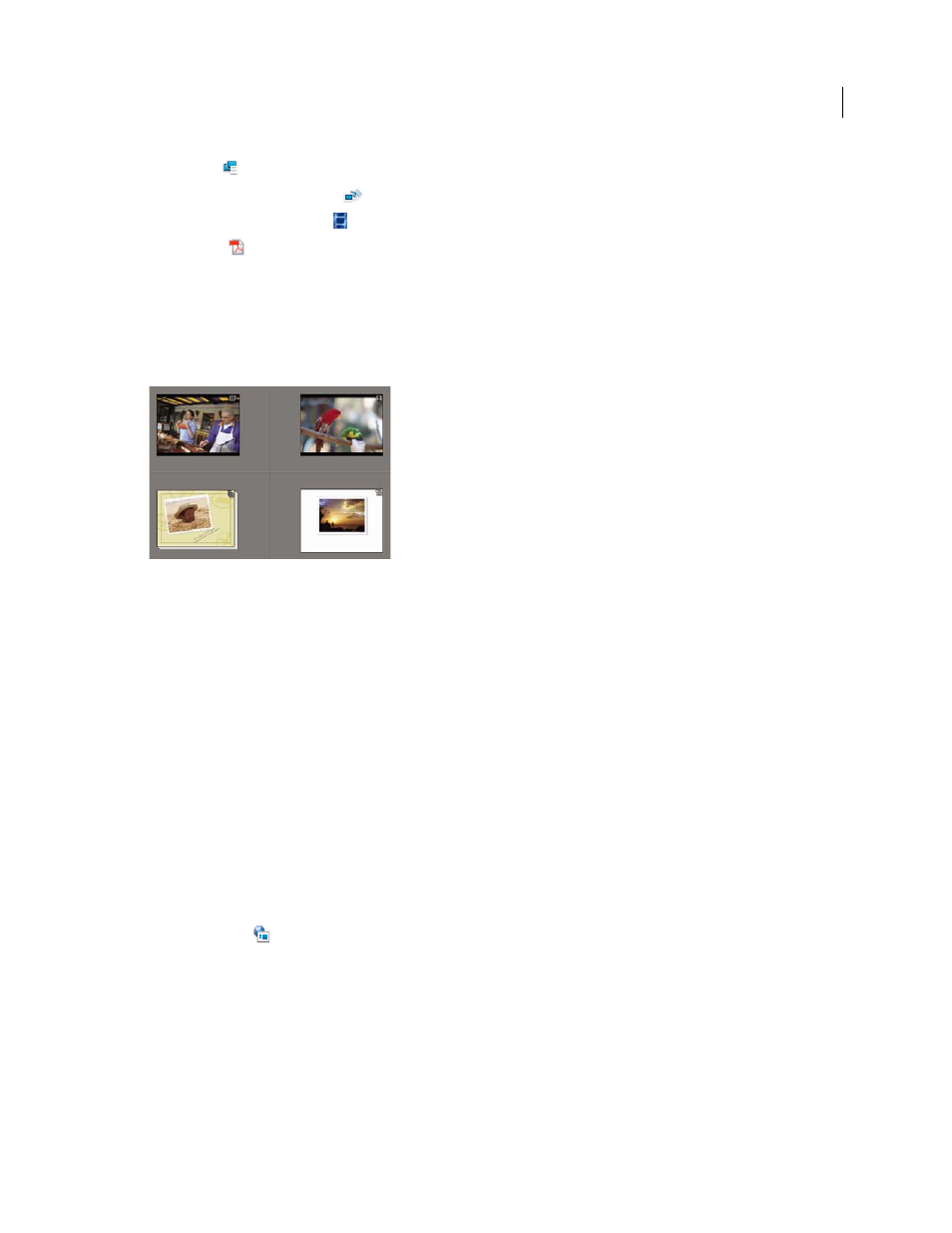
132
USING ELEMENTS 9 ORGANIZER
Projects in Elements Organizer
Last updated 9/12/2011
•
Projects:
Documents created in a previous version of Elements
Organizer.
•
(Windows only) Slide shows:
Slide show projects created in Elements
Organizer.
•
(Windows only) Flipbooks:
A sequence of images compiled in WMV format.
•
PDF files:
Documents saved in Adobe Acrobat format.
Open saved projects
You can open saved projects at any time to edit or republish them. Projects appear in the Media Browser by default
along with all your other media files. The projects appear only if the option Include In The Organizer was selected
when the file was saved.
Saved projects in the Media Browser
To view projects in the Media Browser, choose View
> Media Types
>
Projects in the menu bar.
❖
Do one of the following in the Media Browser:
•
Double-click the project.
•
Right-click/Ctrl-click a project in the Media Browser, and choose Edit from the context menu (except for flipbooks,
online albums, and PDF files).
Create and share an online album
Online albums come in various traditional layouts and designs, and are optimized for viewing images on a web page.
The Online Album wizard guides you through the process of adding and arranging media files, applying layout
templates, and sharing the files. Keep in mind that the Online Album wizard only enables you to arrange media files,
not edit them.
1 In Elements
Organizer, select the media files you want to include in your online album.
2 Click Share >
Online Album to open the Online Album wizard in Elements
Organizer.
3 Click Create New Album, select a method of sharing the album, and click Next.
You can see the Album Details and the following tabs:
Contents tab
You can add and remove media files through the Contents tab.
Sharing tab
You can specify the required options for sharing and saving the album.
4 (Optional) Select an album category from the drop-down list.
5 Type a name for your online album.
