Send photos to online sharing services, Share photos on facebook and smugmug, Sharing maps of photos (windows only) – Adobe Elements Organizer 9 User Manual
Page 169: Share maps of photos
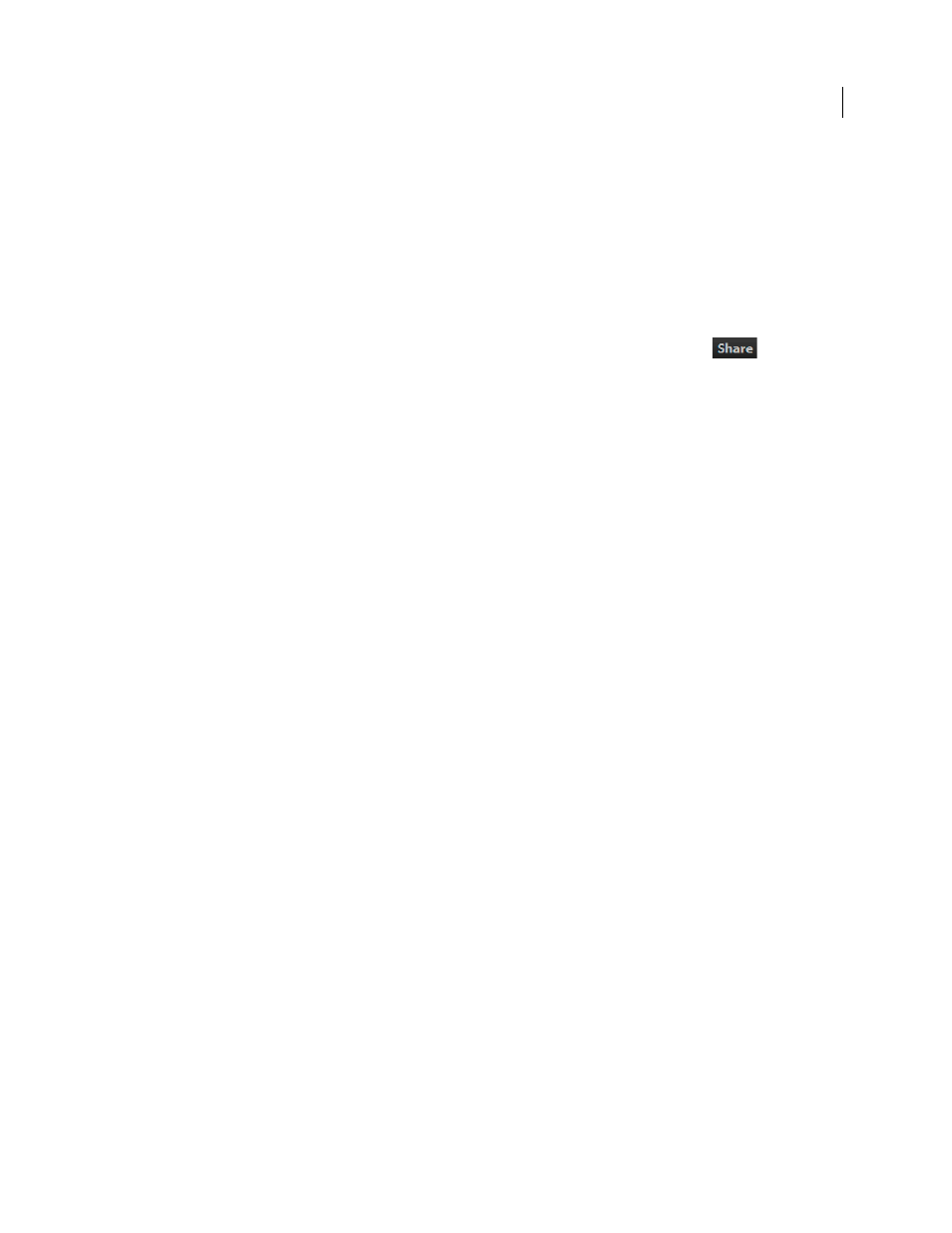
165
USING ELEMENTS 9 ORGANIZER
Printing and sharing photos
Last updated 9/12/2011
8 Sign in to the online services website. If you do not have an account, click Register Now to create an account. Follow
the instructions on the subsequent web pages to complete your order.
Send photos to online sharing services
Important: U.S. Elements Organizer users can back up and share photos by signing in with their Adobe ID. Photoshop
Elements free online benefits, Photoshop Elements 9 Plus and Adobe Premiere 9 plus are available in the United States
only. Internet access required. See “
Account creation and management
1 In the Editor, or in the Elements
Organizer Media Browser or Date view, click the Share tab
.
2 Click More Options, and choose one of the photo sharing services from the pop-up menu.
3 Follow the on-screen directions to share your photos online.
Share photos on Facebook and SmugMug
You can upload selected photos in Elements
Organizer to free online sharing sites like Facebook and SmugMug.
Ensure that you register yourself with Facebook and SmugMug before you use this feature.
1 Select photographs in the media browser that you want to share.
2 Select the Share tab.
3 Do one of the following
•
Select Share to Facebook
•
Select Send to SmugMug gallery
4 Follow the onscreen instructions to upload your photographs to these sites.
Sharing maps of photos (Windows only)
Share maps of photos
Because maps of photos are in Flash format, they’re ideal for sharing online on a website. But you can also add them
directly to or save them to your computer. Your computer should have Flash CS3 installed. If it doesn’t, screen
prompts guide you through the upgrade process.
1 In the Elements
Organizer, click Window
> Show Map.
2 Click Share.
3 In the Sharing Your Map And Photos dialog, do one of the following:
•
Select Share Map With Photos Through An Online Album to share using Photoshop.com, CD/DVD, or hard disk.
•
Select Share Photos On A Map Using Flickr to upload maps on photos to Flickr.com. The first time you use this
option, you are asked to authorize Flickr. Follow online instruction to authorize, and later upload your photos.
More Help topics
