Adobe Elements Organizer 9 User Manual
Page 64
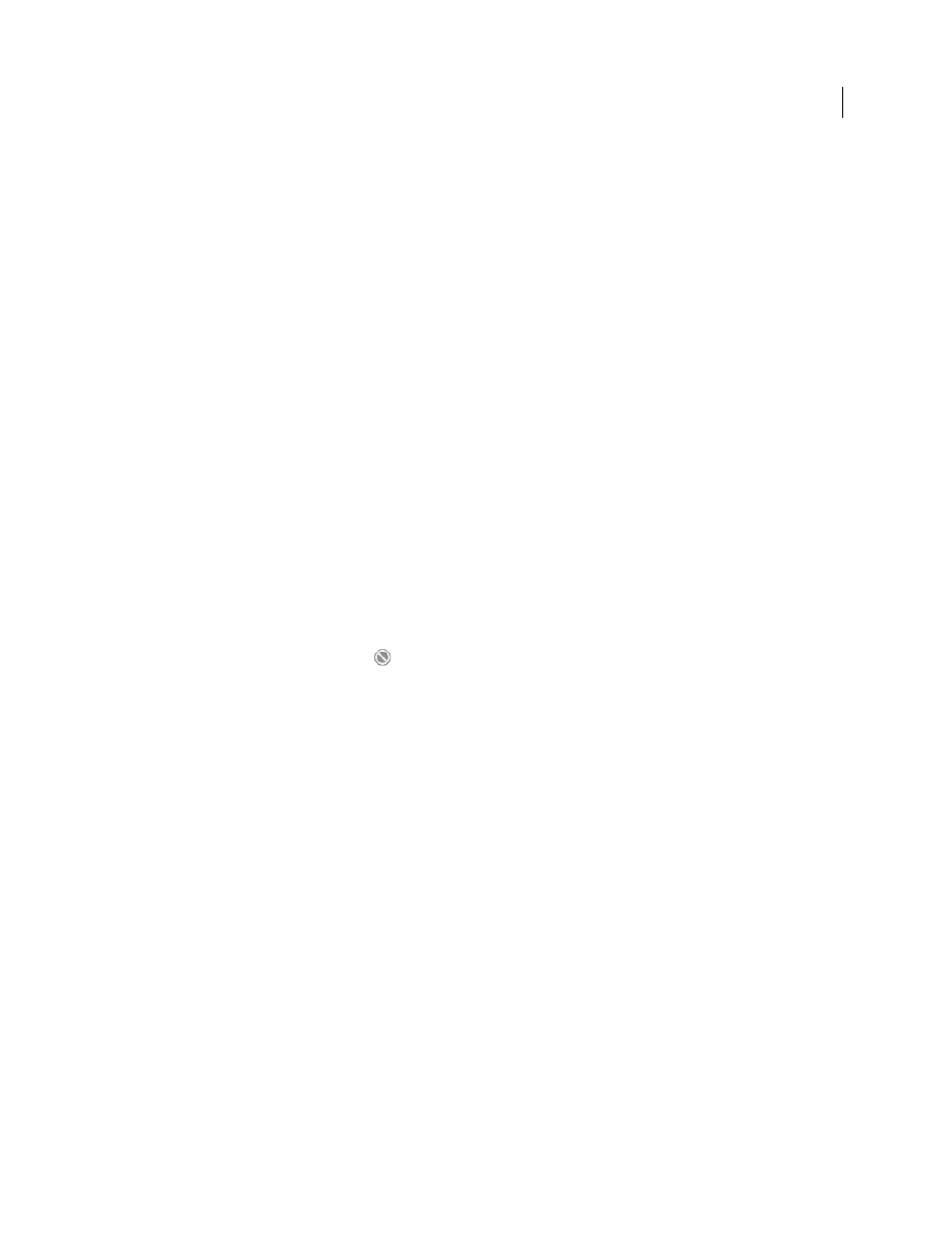
60
USING ELEMENTS 9 ORGANIZER
Tagging and organizing photos and videos
Last updated 9/12/2011
Elements
Organizer processes the photos and searches for people. Faces of people in the selected photos appear in the
People Recognition - Label People dialog box.
3 In the People Recognition - Label People dialog, click the label Who Is This?. Enter the name of the person.
4 If you are not sure about the person, perform one of the following actions:
a If you believe that the image in the photo doesn’t correspond to a person, right-click/control-click the image, and
select Not A Person.
b If you do not want to label the image, right-click/control-click the image, and select Ignore. You can achieve the
same result by clicking the “x” icon on the image.
c If you want to view the entire photograph containing the person, right-click/control-click the image, and select
Show In Full Size View.
5 Click Save.
Elements
Organizer uses information you provide at every step to provide you with the next set of options. This
workflow helps you cut down on the time and effort involved when tagging photographs.
6 If your selection contains many images to be named, the People Recognition - Label People dialog box appears with
a fresh set of images. When you label images now, you are provided with a set of names when you click the Who Is
This? Label. Click to select an option, or enter a name if you don’t find the options satisfactory.
7 When Elements
Organizer detects similar-looking people in photographs, it categorizes and displays them in the
People Recognition - Confirm Groups of People dialog. Confirming groups helps you save time when working with
photographs containing the same people.
•
If Elements
Organizer has incorrectly classified an image, right-click/control-click the image in the dialog, and
select Not
•
Alternatively, click the Reject icon
to exclude faces that do not belong to the group, and click Save.
Repeat the process until you have confirmed all the groups.
Note: To include a person that you ignored, click the person.
