Preparing photo projects for printed photo books, Order a photo calendar – Adobe Elements Organizer 9 User Manual
Page 167
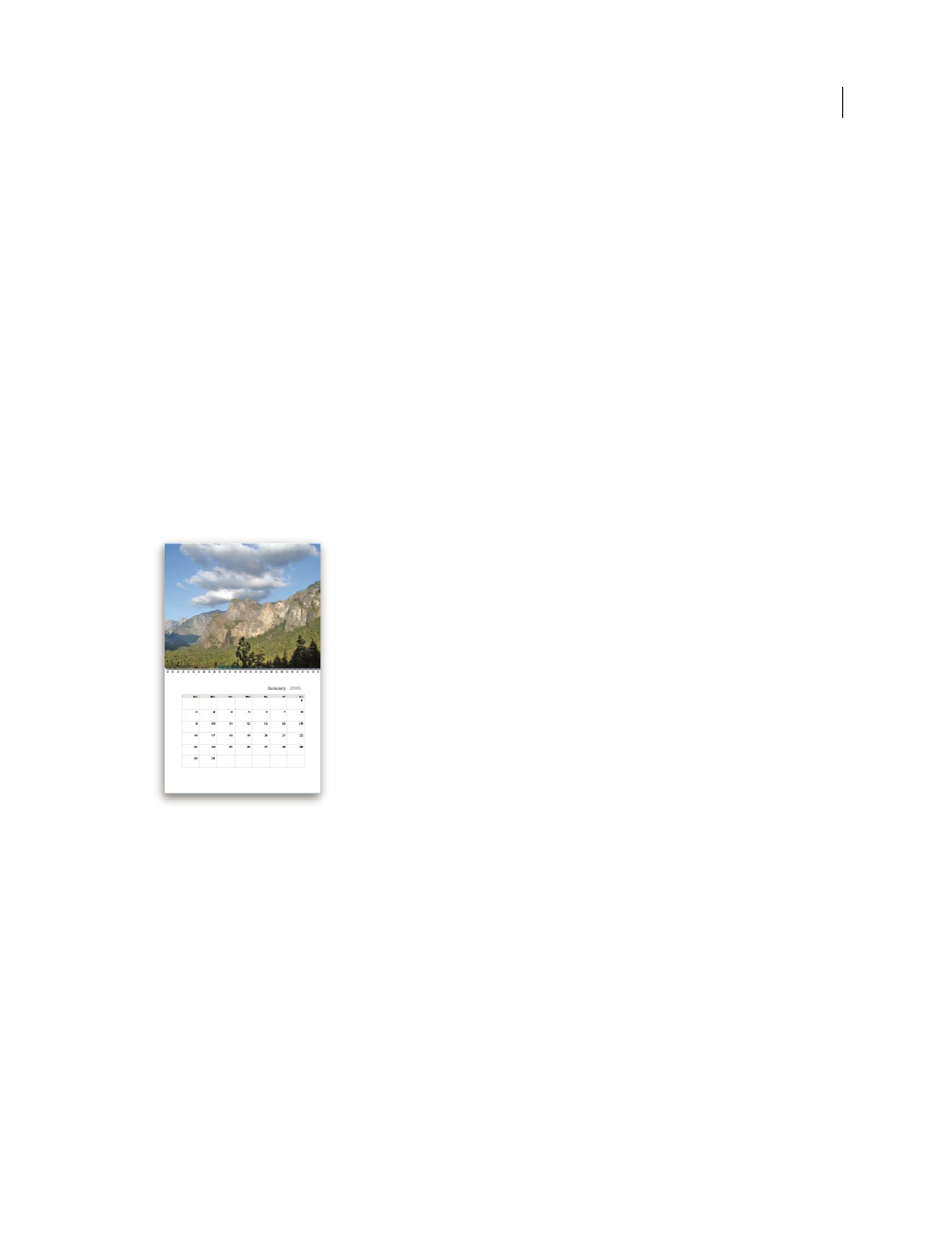
163
USING ELEMENTS 9 ORGANIZER
Printing and sharing photos
Last updated 9/12/2011
Preparing photo projects for printed photo books
When preparing photo projects for photo books, consider how the images will appear in printed format. For example,
say you want to order a photo book with 14 pictures from your last vacation, one on each page. In a photo book, the
first photo appears on the cover, not the first page, so a 14-page book (with one photo per page) actually requires 15
pictures. (A printed book typically does not have anything on the back cover.)
Keep in mind how books are structured when deciding which photos should go on each page. For example, if you have
two pictures that form a panoramic view, in a photo book, you want the left photo on the even-numbered page, and
the right photo on an odd-numbered page. This way the 2-page panoramic photo displays properly in printed form.
Always preview your projects before ordering books to make sure photos are optimally placed, cropped, and framed.
For example, a photo book may have a cover layout that does not display an 8.5 x 11 full-page image. Instead, only a 4
x 6 opening frames the image on the cover, so only a portion of the larger photo will be visible unless you resize the
image to fit that particular cover page layout.
Order a photo calendar
Photo calendars are created and ordered using the Adobe® Photoshop® Services website. You must register with this
service to order bound calendars, so you need a valid e-mail address to receive correspondence. There is no charge to
join this service, but you do need to have a credit card number to place an order.
Sample Photo Calendar
Create a photo calendar using Shutterfly
Elements
Organizer launches Photoshop Elements using which you can create a photo calendar. Ensure that you have
Photoshop Elements installed before using this feature.
1 Select Create > Photo Calendar.
2 Select Create Photo Calendars At Shutterfly to use the services of Shutterfly.
3 Follow the onscreen instructions to create and order Photo Calendar.
Note: Sign up for Shutterfly membership to use their services.
Create a photo calendar using Kodak Easy Gallery
Elements
Organizer launches Photoshop Elements using which you can create a photo calendar. Ensure that you have
Photoshop Elements installed before using this feature.
1 In the Media Browser, select the photos you want to use.
