Backup/synchronization preferences – Adobe Elements Organizer 9 User Manual
Page 126
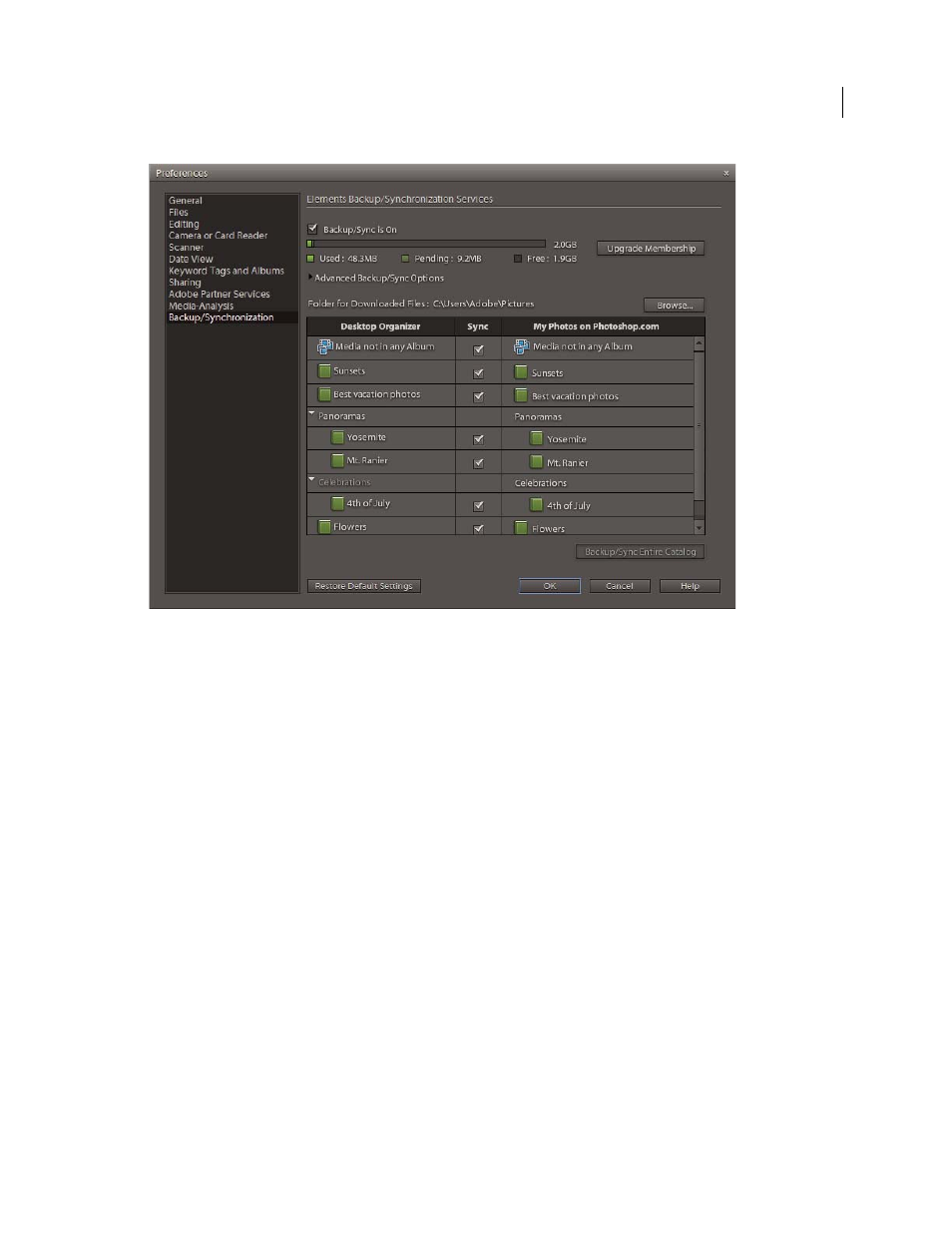
122
USING ELEMENTS 9 ORGANIZER
Managing files and catalogs
Last updated 9/12/2011
Backup/Synchronization preferences window
More Help topics
Account creation and management
Backup/Synchronization Preferences
The options in the Backup/Synchronization Preferences dialog are detailed below:
Backup/Sync Is On
Select this option to start Backup/Synchronization for the current catalog. Only one catalog can be
backed up/synchronized at a given time. If you want to backup/synchronize another catalog, select the catalog from
the Catalog Manager. Click File > Catalog to launch the Catalog Manager. Open the catalog and then mark that catalog
for Synchronization through the Backup/Synchronization Preferences dialog box.
Note: A bar shows the online space used, estimated space for the media files that are to be backed up/synchronized, and
the available space. Click Upgrade Membership to upgrade your account. If you have already upgraded your account and
want to buy more space, click Buy More Space.
Advanced Backup/Sync Options
Displays the following options:
•
New Albums will Backup/Sync Automatically
This option is selected by default. If you select this option, new
albums you create are backed up/synchronized automatically. If this option is not selected and you want to
backup/synchronize an album created online or on your computer, mark the album for Backup/Synchronization
manually.
•
When I Delete A File Online, Ask Before Deleting It From My Computer
This option is selected by default. Select this
option to ensure that deleting a file online does not automatically delete the equivalent file on your computer. When
you select this option, Elements
Organizer waits for your confirmation before deleting the file from your computer.
Important: If you delete a media file from a catalog, it is automatically deleted from Photoshop.com.
