Add an entry to the contact book, Delete an entry from the contact book, Edit an entry in the contact book – Adobe Elements Organizer 9 User Manual
Page 172: Create a new group in the contact book
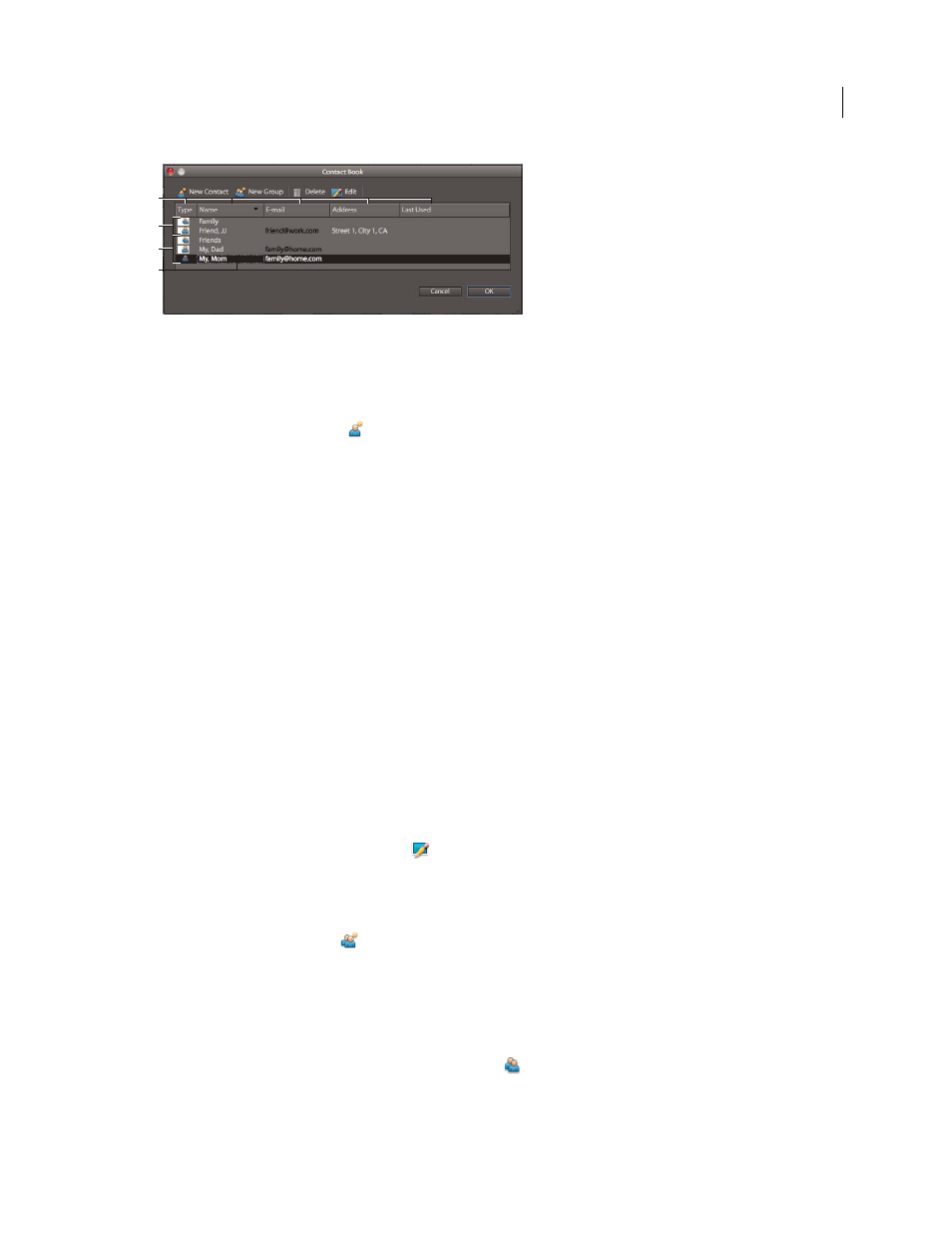
168
USING ELEMENTS 9 ORGANIZER
Printing and sharing photos
Last updated 9/12/2011
Contact book
A. Click a column heading to sort by that category B. Group entries C. Individual entries D. Double-click an entry to edit the contact
Add an entry to the contact book
1 In the Media Browser or Date view, choose Edit > Contact Book.
2 Click the New Contact button
.
3 Type a name, e-mail address, and other information, as desired, for the contact, and then click OK.
4 Click OK to close the contact book.
Import addresses into the contact book (Windows only)
Instead of typing in addresses, you can import them from Outlook or Outlook Express. You can also import addresses
from a vCard file (usually an automated signature in an e-mail containing the sender’s contact information). Note that
importing a large number of addresses can take a while.
1 In the Media Browser or Date view, choose Edit > Contact Book.
2 Click Import.
3 In the Choose Contact Source dialog box, choose the application that you want to get contacts from, and then click OK.
Delete an entry from the contact book
1 In the Media Browser or Date view, choose Edit > Contact Book.
2 Select one or more entries in the list, click the Delete button, and then click OK.
Edit an entry in the contact book
1 In the Media Browser or Date view, choose Edit > Contact Book.
2 Select an entry, and click the Edit button
(or double-click an entry). Edit the entry, and then click OK.
Create a new group in the contact book
1 In the Media Browser or Date view, choose Edit > Contact Book.
2 Click the New Group button
.
3 Type a name for the group in the Group Name text box.
4 Add members to the group by selecting an entry in the Contacts list and clicking the Add button to move it to the
Members list. Shift-click to add adjacent contacts or Ctrl-click to add nonadjacent ones.
5 To remove contacts from the group, select one or more entries in the Members list, and click the Remove button.
6 Click OK to close the New Group dialog box. The group
is added to your contact book.
7 Click OK.
A
B
C
D
