About print image matching (pim) and exif print – Adobe Elements Organizer 9 User Manual
Page 163
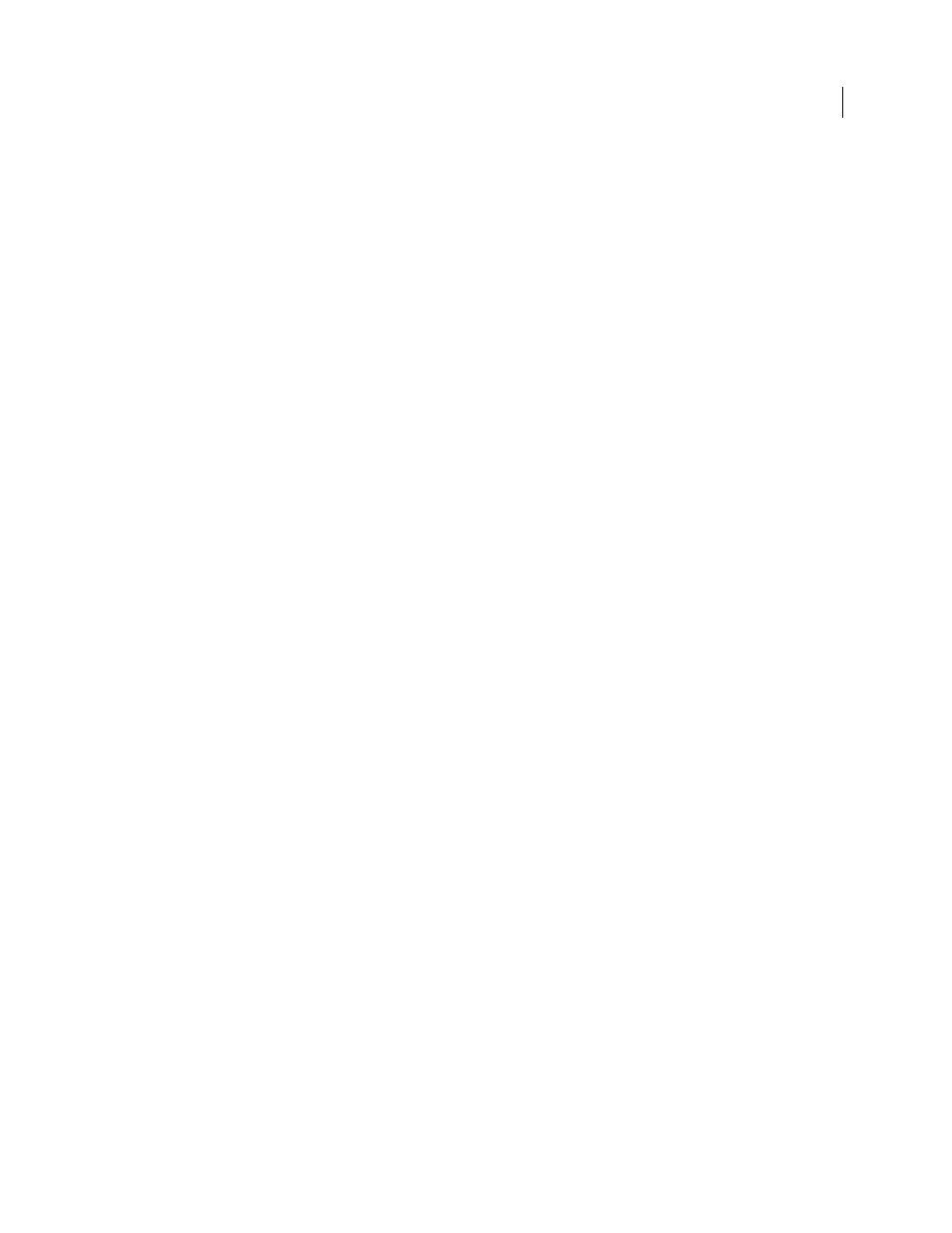
159
USING ELEMENTS 9 ORGANIZER
Printing and sharing photos
Last updated 9/12/2011
In Mac OS, Photoshop Elements is launched. Elements
Organizer uses Photoshop Elements for printing and creations.
The options and the procedure do not differ from Windows where you can perform these operations using
Elements
Organizer.
2 Click Page Setup button. In the Page Setup dialog box, click the Printer button and choose a printer from the Name
menu. If necessary, click the Properties button to specify layout and paper options. You can click the Advanced
button in the printer driver dialog box (if it’s available) to set other printer options. The availability of the Advanced
button and printer options depends on your printer, print drivers, and Windows. Click OK to close the dialog
boxes.
Note: If you plan to scale the printed image, use the scaling options in the Print Preview dialog box rather than the
printer’s advanced options. The Print dialog box is more helpful because it shows you a preview of the scaled image. Also,
you don’t want to set the scaling options in both the printer’s advanced options and the Print Preview dialog box. This
applies scaling twice, and the resulting image may not be the size you intended.
3 In the Page Setup dialog box, specify options, such as paper size and orientation, and then click OK.
Specify measurement units for printing (Windows only)
1 In the Media Browser or Date view, choose Edit > Preferences
> General.
2 Choose either Inches or Centimeters/Millimeters from the Print Sizes menu. This setting determines the sizes you
can choose from when you print or crop a photo, and then click OK.
About PRINT Image Matching (PIM) and Exif Print
PRINT Image Matching (PIM) technology ensures that PRINT Image Matching-enabled digital cameras and printers
work together to produce the best possible prints. The PIM technology lets the Epson® printer identify print-specific
information for each image captured by the digital camera and provides improved color, quality, and detail in prints.
Exif 2.2 (Exif Print) uses the information (Exif tags) in photos from digital cameras that support Epson’s Exif 2.2 (Exif
Print). The Exif Print-supported printer uses these Exif tags to ensure optimal processing and enhance the print
output. Check your printer’s documentation for details.
Keep in mind the following guidelines when using the PIM and Exif Print options in Elements
Organizer:
•
If you select the PIM option while printing multiple images, but only some of the images have PIM data, the option
is applied only to images with PIM data.
•
The layout preview in the Print dialog box doesn’t preview the color enhancements from the PIM or Exif Print data.
•
Some printer driver settings are not compatible with PIM or Exif Print, and may disable those options.
•
Exif Print is a subset of PIM that is supported by Epson devices. Depending on your printer, it’s possible to select
both the PIM and Exif Print options for a more enhanced print.
Important: In Windows Vista, Photoshop Elements does not fully support some Epson printers. If your Epson printer
driver was installed with Windows Vista, Photoshop Elements does not completely support it. If you received your
printer driver directly from Epson, Photoshop Elements supports your printer.
