Create a keyword tag – Adobe Elements Organizer 9 User Manual
Page 59
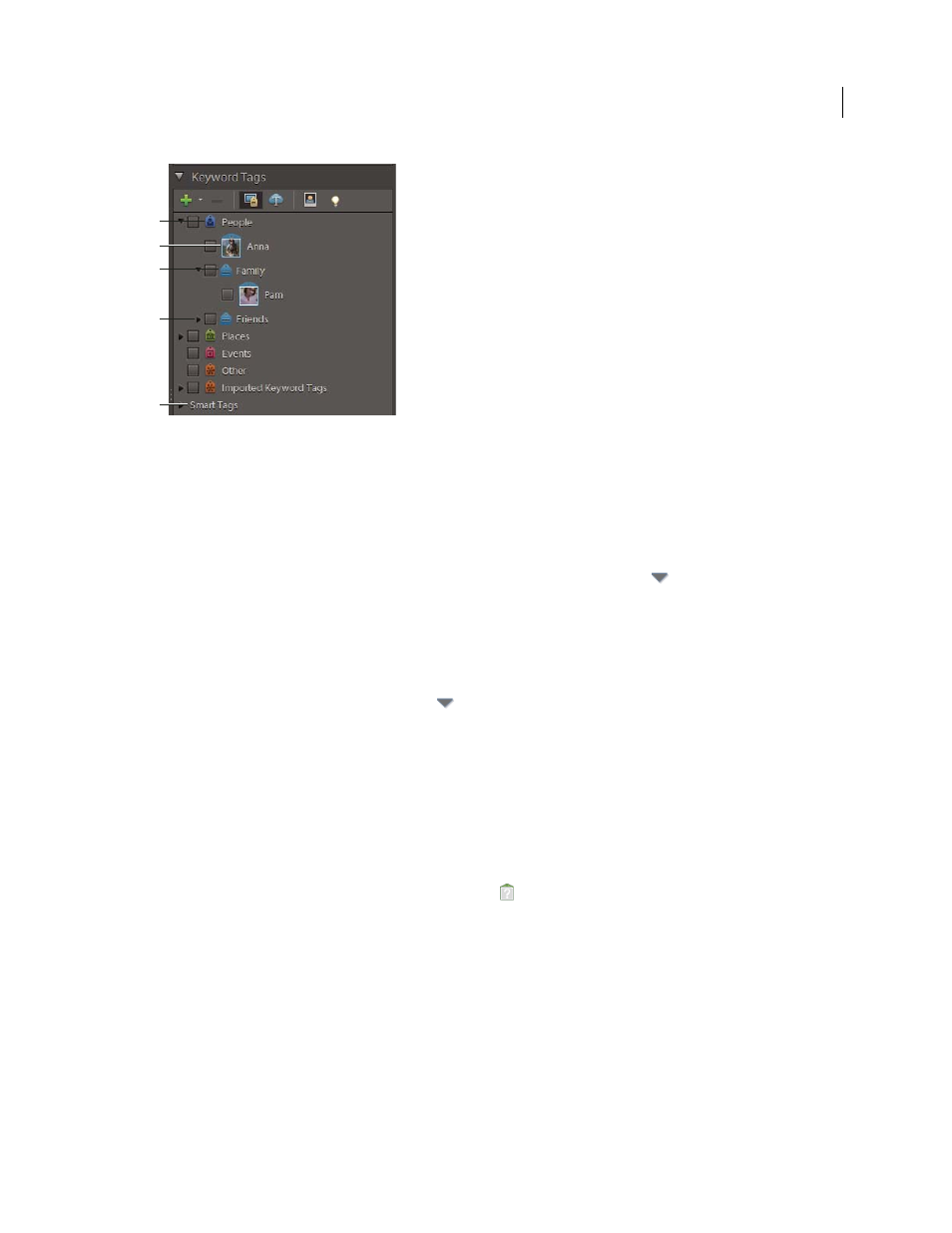
55
USING ELEMENTS 9 ORGANIZER
Tagging and organizing photos and videos
Last updated 9/12/2011
The Keyword Tags panel
A. Smart Tags B. Category C. Keyword Tag D. Subcategory E. Triangle expands or collapses the keyword tags in that category or subcategory.
In the Keyword Tags panel, Elements
Organizer includes four default categories: People, Places, Events, and Other. In
addition, if you import media files that already have tags attached, those tags appear under an Imported Tags category.
You can organize tags under these categories and create your own categories and subcategories.
You can perform the following tasks in the Keyword Tags panel:
•
View all the keyword tags, tag categories, and tag subcategories. Click the triangle
next to a category or
subcategory to expand or collapse the keyword tags under it.
•
Create, edit, and delete keyword tags.
•
Organize keyword tags within the categories and subcategories.
•
Scroll up and down the list of keyword tags.
•
Hide all keyword tags by clicking the triangle
next to Keyword Tags.
More Help topics
Set preferences for the Keyword Tags and Albums panel
Find media files by their keyword tags
Create a keyword tag
You can create new keyword tags, under any category or subcategory, to organize media files you’ve recently added to
your catalog. New keyword tags have a question mark icon
.
A
B
C
D
E
