Import keyword tags, Creating albums, About albums – Adobe Elements Organizer 9 User Manual
Page 74
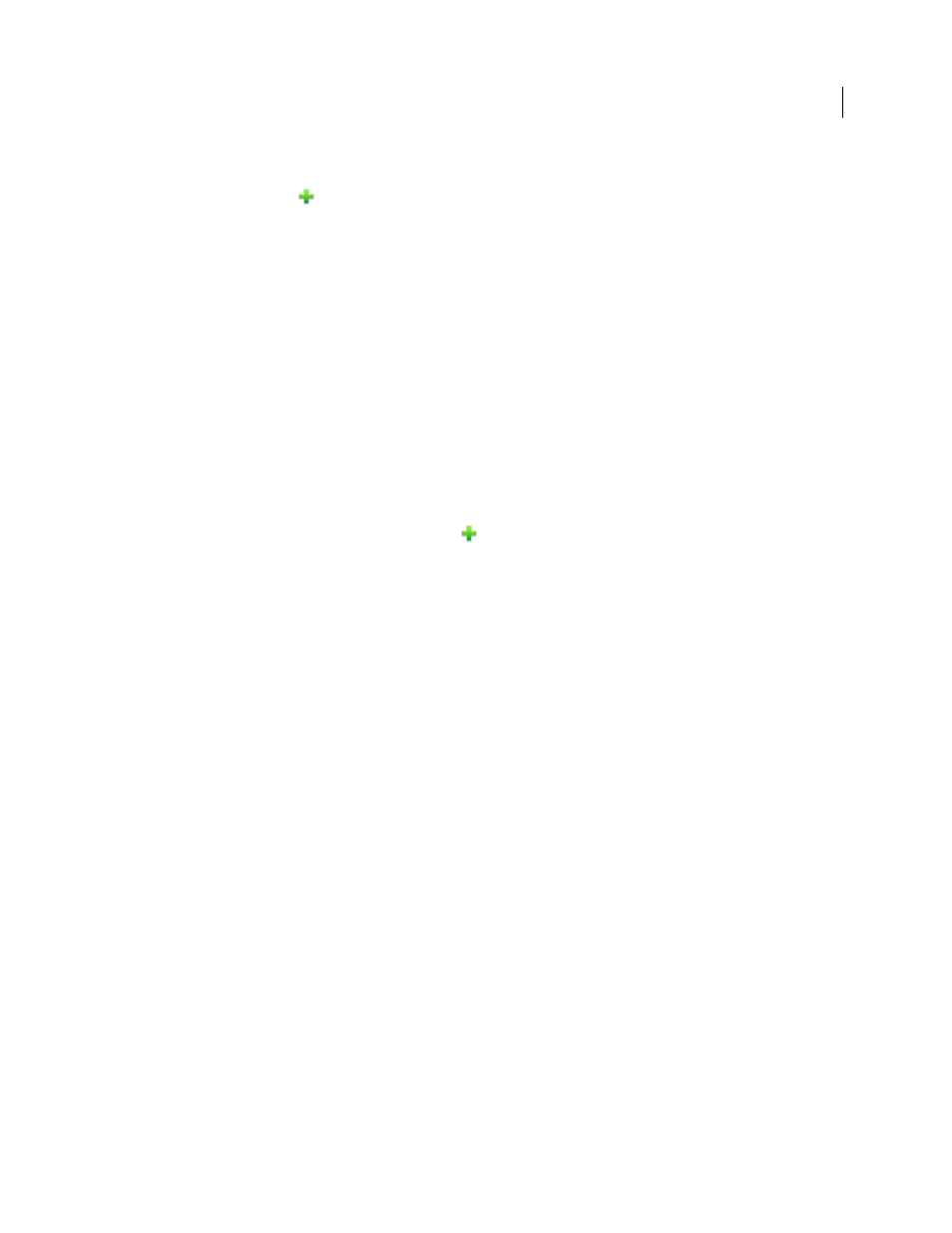
70
USING ELEMENTS 9 ORGANIZER
Tagging and organizing photos and videos
Last updated 9/12/2011
Note: Exporting tags does not export the photos associated with the tags.
1 Click the New button
in the Keyword Tags panel and choose Save Keyword Tags To File.
2 Choose one of the following and click OK:
Export All Keyword Tags
Creates a file that contains all of the keyword tags and tag hierarchy.
Export Specified Keyword Tags
Creates a file that contains all keyword tags and the tag hierarchy of the category or
subcategory you select from the list.
3 In the Save Keyword Tags To File dialog box that appears, choose a location and enter a name for the file. Then
click Save.
Import keyword tags
You can import an existing set of keyword tags (saved as an XML file using Save Keyword Tags To File), including the
entire hierarchy of categories and subcategories and the icons.
Keyword tags can also be imported by importing images that have other tags in them already. For example, when
media files are e-mailed, exported, and edited, or tag information is added, keyword tags are attached.
Note: Importing keyword tags does not import the photos associated with the tags.
1 In the Keyword Tags panel, click the New button
and choose From File.
2 Select the XML (Extensible Markup Language) file in the Import Keyword Tags From File dialog box containing
the keyword tags, categories, and subcategories, and then click Open.
Set preferences for the Keyword Tags and Albums panel
1 In the Elements
Organizer, choose Edit > Preferences
> Keyword Tags And Albums, or Adobe Elements 9
Organizer > Preferences > Keyword Tags And Albums (Mac OS).
2 Specify how to order keyword tags, categories, subcategories, albums, and album categories: alphabetically or
manually. If you select Manual for a tag type, you can arrange that tag type in the Keyword Tags panel in the order
you want by dragging it.
3 Specify how to display keyword tags: by name only or with a small or large icon in addition to the name. Click OK.
More Help topics
Creating albums
About albums
Important: U.S. Elements Organizer users can back up albums to Photoshop.com. Not only does backing up protect the
photos in your albums, but it also lets you conveniently share your photos via the Internet. Photoshop Elements free online
benefits and Photoshop Elements Plus are available in the United States only. Internet access required. See “
Backup and synchronize catalogs, albums, and files
119.
