New and enhanced features, Using help and getting support, Using elements organizer help – Adobe Elements Organizer 9 User Manual
Page 6
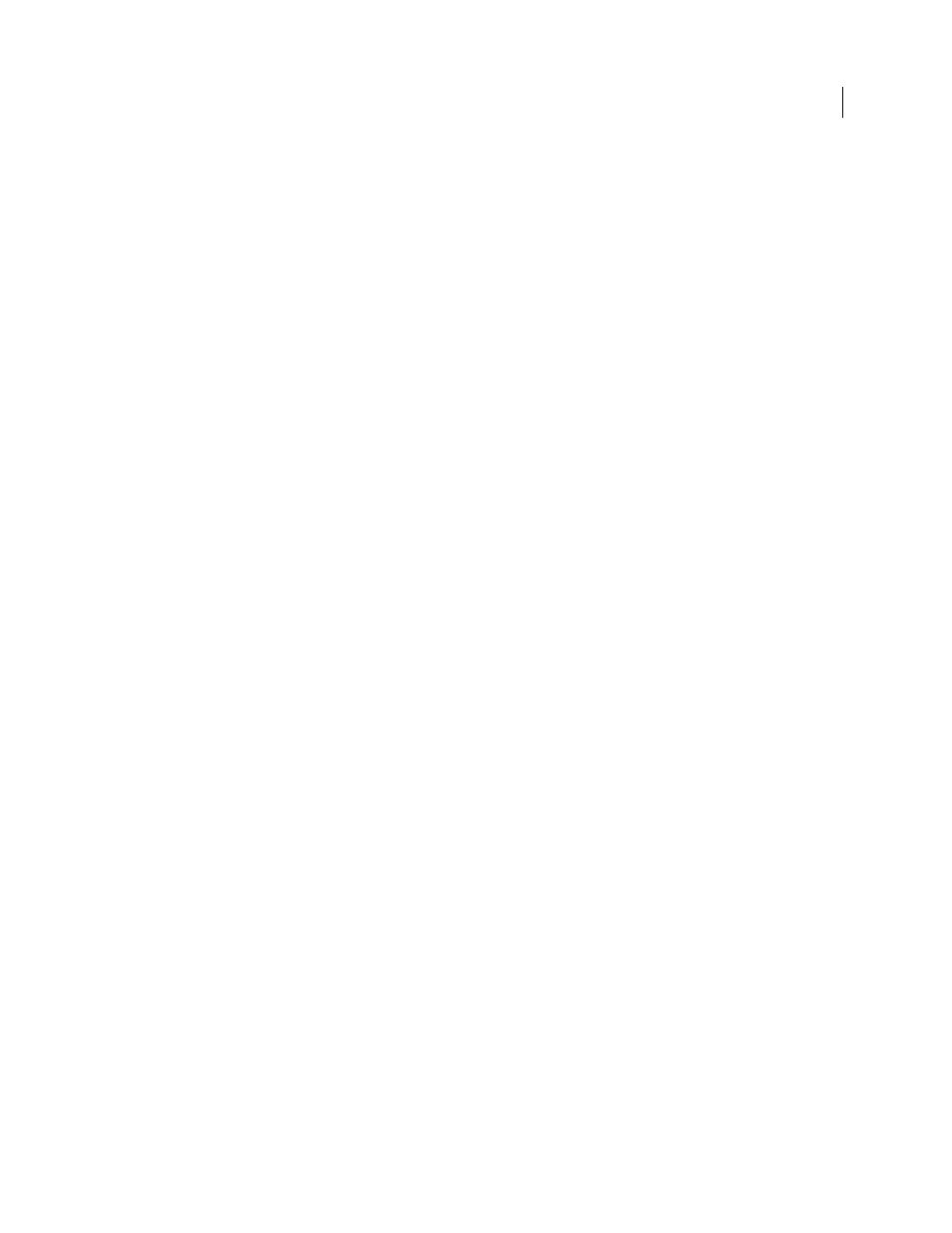
2
USING ELEMENTS 9 ORGANIZER
Getting started with Elements
Organizer
Last updated 9/12/2011
Sign in with your Adobe ID to receive free online benefits, such as 2 GB of free storage, automatic online backup, and
automatic syncing of your photos and video clips on multiple computers. You also receive benefits such as tutorials
that appear when you need them, access to your photos and videos at Photoshop.com, and a personal URL for sharing
your photo/video albums. If you purchased Adobe Photoshop Elements 9 together with an Elements PLUS
subscription, sign in with your Adobe ID to receive all the above plus additional storage space, artwork, and tutorials.
How do I sign in?
Click the link on the Welcome screen or in the menu bar of Adobe Photoshop Elements to sign in
with your Adobe ID. You can sign in at any time on the Welcome screen. To view the Welcome screen, click the
Welcome screen icon in the menu bar. If you don't have an Adobe ID, click the link on the Welcome screen or in the
menu bar to create one. You can display the Welcome screen any time by clicking the Home icon in the menu bar.
More Help topics
Backup and synchronize catalogs, albums, and files
New and enhanced features
Photoshop
Elements. Improving your photos and doing more with them is easier than ever.
Adobe Premiere Elements.
Using Help and getting support
Learning Photoshop Elements and Adobe Premiere Elements
How do I ask a question?
You can ask questions to and get advice from other Adobe Photoshop Elements and
Adobe
Using Elements Organizer Help
For the complete Help for Elements
Organizer, see Help for Elements
Organizer, Photoshop Elements Editor, or
Adobe Premiere Elements
Editor.
Help in the application
Select Help > Elements
Organizer Help (or press the F1 key (Windows) or the
Command+Shift+/ keys (Mac OS) on your keyboard) to launch the Community Help application. This companion
application lets you search and browse Adobe and community content on Elements
Organizer. You can access Help
content after the first download even when you are offline. Being online helps you get the maximum benefits from the
Help system.
Help on the web
To view Help in a browser, see
. Your computer must be
connected to the Internet to access Help on the web. Use the Search field to search within Help.
Help PDF
Help is also available as a PDF that is optimized for printing. Visit
Links in the application
Some Help links are within Elements
Organizer. Clicking these links takes you to the
corresponding topic in the Help content.
