Publish a slide show (windows only), Export a slide show onto dvd – Adobe Elements Organizer 9 User Manual
Page 150
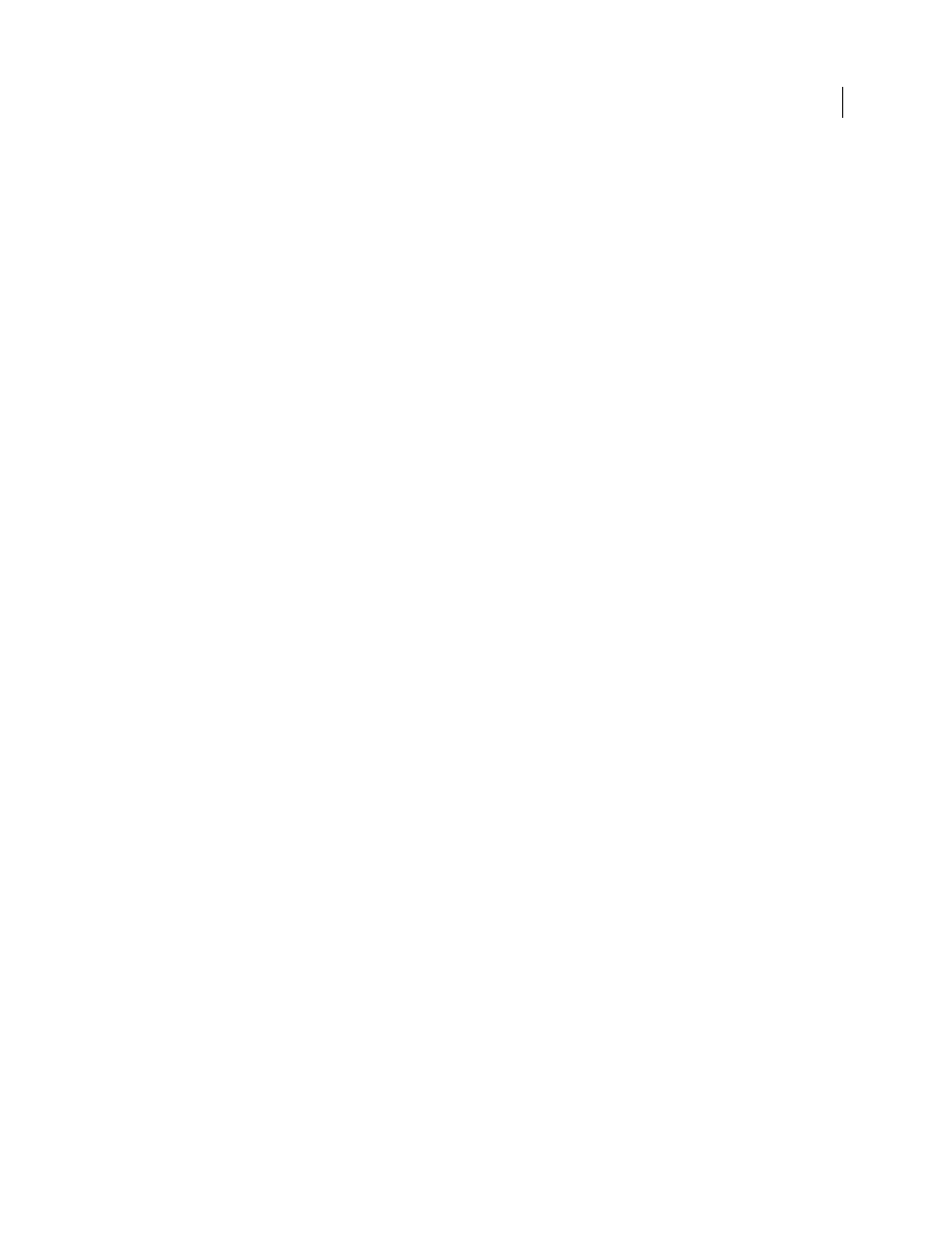
146
USING ELEMENTS 9 ORGANIZER
Projects in Elements Organizer
Last updated 9/12/2011
Publish a slide show (Windows only)
After creating a slide show, it’s time to share your project. You can publish it as a PDF or movie file, as a video CD or
DVD, or in Adobe Premiere Elements for use in a video project.
1 In the Slide Show dialog box, click Output.
2 Choose one of the following, and click OK:
Save As A File
Select this option to generate a file you can deliver over the web, or by e-mail. This saves the slide show
in PDF format, or in movie file format (WMV).
For PDFs, choose a size option based on your viewing audience.
•
If you want to send this PDF to someone with a laptop with a small monitor, choose a smaller slide size.
•
If you plan to send it to someone with a desktop computer that has a large monitor, choose a larger file size.
•
To automatically replay the slide show when it ends, select Loop.
•
If you don’t want the slide show to play automatically, select Manual Advance.
•
If you want to see the PDF after it is created, select View Slide Show After Saving.
Note: Some slide show features are not supported when you save a slide show as a PDF file. Pan and zoom effects do not
appear in a PDF file. If you’ve included video clips in a slide, the slide is saved without the clips. Also, some transitions
look different in the saved PDF (for example, Center Shape and Clock Wipe transitions become the Fade transition in the
PDF file).
For a movie file, choose a size option based on your viewing audience.
•
If you want to send this movie file to someone who will view it in an e-mail, choose the smaller slide size.
•
If you plan to send it to someone who will view it on a TV, choose a larger file size.
Burn To Disc
Saves your slide show on a DVD or Video CD (VCD). DVDs use MPEG-2 compression and provide
much better quality. You can burn onto DVD only if you have Adobe Premiere Elements on your computer.
VCDs can be read by most computer CD-ROM and DVD-ROM drives—assuming the necessary player software is
installed—and some DVD players. VCDs use MPEG-1 compression and have a resolution of 352 x 240 pixels. When
you view a VCD on a television monitor, the 352 x 240 image stretches to fit the 720 x 480 (NTSC) or 720 x 576 (PAL)
screen, decreasing image quality and magnifying compression artifacts and pixelization.
Edit with Premiere Elements
Sends the slide show to Adobe Premiere Elements through the Elements
Organizer, if
Adobe Premiere Elements is installed on your computer.
More Help topics
Create a slide show (Windows only)
Export a slide show onto DVD
If Adobe Premiere Elements is installed, Elements
Organizer can export a slide show directly onto a high-quality DVD
that plays in most DVD players.
1 Create a slide show through the step that opens the Slide Show Editor dialog box. See “
2 In the Slide Show Editor dialog box, click
Output.
3 Click
Burn To Disc.
4 Select DVD as the type of disc to burn.
