Send photos to online printing services, Order prints, Order a printed photo book – Adobe Elements Organizer 9 User Manual
Page 166
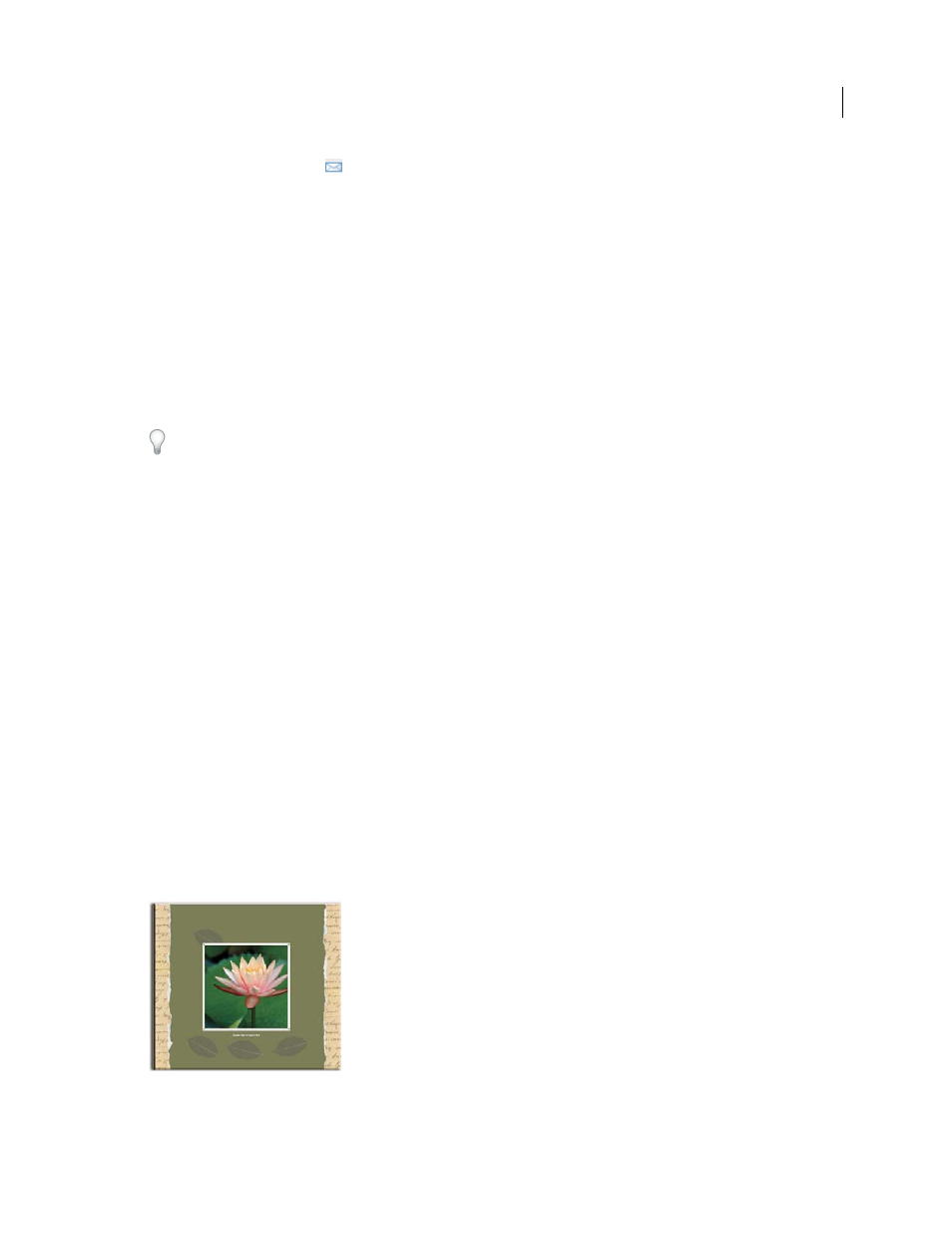
162
USING ELEMENTS 9 ORGANIZER
Printing and sharing photos
Last updated 9/12/2011
•
Click the Envelope button
to access the latest announcement, service, or update displayed in the status bar of
Elements
Organizer.
Note: You must be connected to the Internet for updates and notices to appear.
More Help topics
Sending photos and media files by e-mail
Send photos to online printing services
The online services available to you depend on your location. Some options differ between Asia, Europe, and North
America. The Order Prints options may not appear for you if the service is not available in your locale.
Optimize your projects before ordering photo books.
Order prints
Elements
Organizer enables you to order professionally printed photos and have them mailed to specified recipients.
Make any desired changes to photos before ordering prints; the online service web pages do not allow you to enhance
photos.
1 In the Media Browser, select the photos you want to order. Photo projects (in PSE format) can be ordered as prints.
2 Do one of the following:
•
Choose File
> Order Prints > Order Shutterfly Prints.
•
In the Create tab, click Photo Prints. Select Upload Your Pictures And Order Prints With Shutterfly.
Note: Sign up for Shutterfly membership to use their services.
•
Choose File > Order Prints > Order Kodak Prints.
•
In the Create tab, click Photo Prints. Select Order Prints Kodak Gallery.
3 Follow the onscreen instructions to create and order prints.
Order a printed photo book
Elements
Organizer enables you to order a professionally printed photo book and have it mailed to specified
recipients. You can have various numbers of photos on each page of the photo book. Make the desired changes to
photos before ordering a photo book; the online service web pages do not allow you to enhance photos.
Sample photo book
