Turn off automatic reconnect, Handle offline files – Adobe Elements Organizer 9 User Manual
Page 131
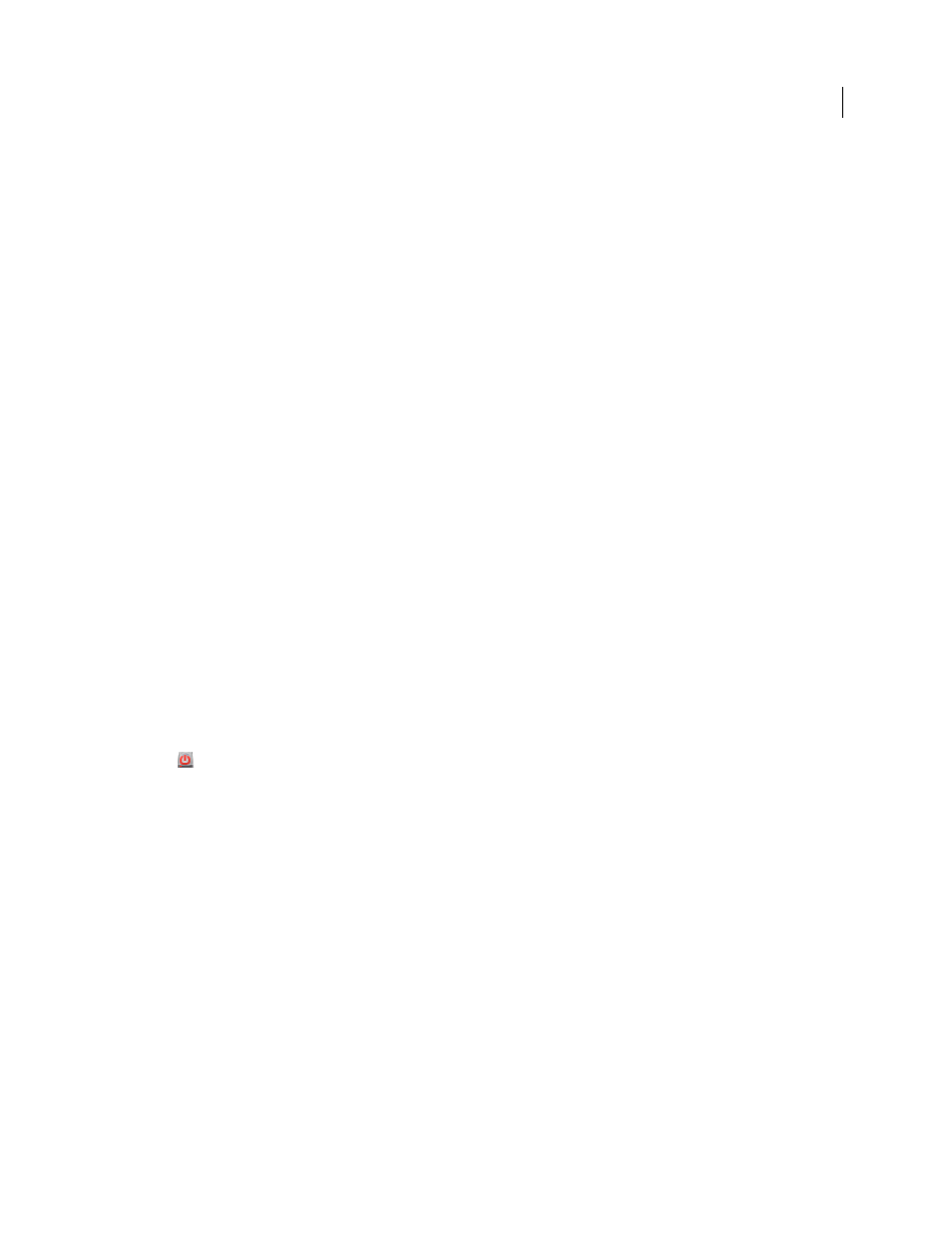
127
USING ELEMENTS 9 ORGANIZER
Managing files and catalogs
Last updated 9/12/2011
To avoid missing file errors, keep the following in mind when working with your files:
•
Move the files in your catalog with the Move command (select a file and choose File
> Move).
•
Rename the files in your catalog with the Rename command (select the item and choose File
> Rename).
•
If you’ve deleted a file, remove its listing from the catalog, so that the item no longer appears in the Media Browser.
You can do this with the Reconnect Missing File dialog box or with the Edit > Delete From Catalog command.
•
Edit the original file in its original application by using the Edit > Edit With [Original Application] command. To
set up this command, choose Edit > Preferences
> Editing (Windows) or Adobe Elements 9 Organizer >
Preferences > Editing (Mac OS), select Use A Supplementary Editing Application, click Browse, and locate and
select the application, then click
Open. Using this command also allows you to change the filename and file type
(for example, from BMP to JPEG) without causing a missing file error. If necessary, update the thumbnails when
you’re finished editing.
More Help topics
Rename a file in the Elements Organizer
Turn off automatic reconnect
1 In the Elements
Organizer, choose Edit > Preferences
> Files, or Adobe Elements 9 Organizer > Preferences > Files
(Mac OS).
2 Deselect Automatically Search For And Reconnect Missing Files.
3 Click OK.
Handle offline files
Offline files are items in a catalog present on an external disk/drive that is currently offline (not available). The Offline
icon
appears on items that are offline (stored on disk/drive, not on the local hard drive).
When you import files from an external drive, the import dialog allows you to copy files to your computer after import.
If you deselect the Copy Files On Import option, and select Generate Previews option, low-resolution copies called
preview files are created.
When you perform some operations on offline items, you are asked to insert the disk/drive containing the offline file.
Note: For some operations such as Photo Mail, email attachments, and PDF slide shows, the option Use Previews For
Offline Items is displayed in the Find Offline Files dialog. Select this option to proceed with the operation using the low
resolution preview files.
When you perform an operation on an offline file, the Find Offline Drives dialog is displayed.
