Chapter 1: getting started with elements organizer, What to do first, Check the system requirements – Adobe Elements Organizer 9 User Manual
Page 5: Install the software, Readme file, Sign in with your adobe id, Chapter 1: getting started with elements, Organizer
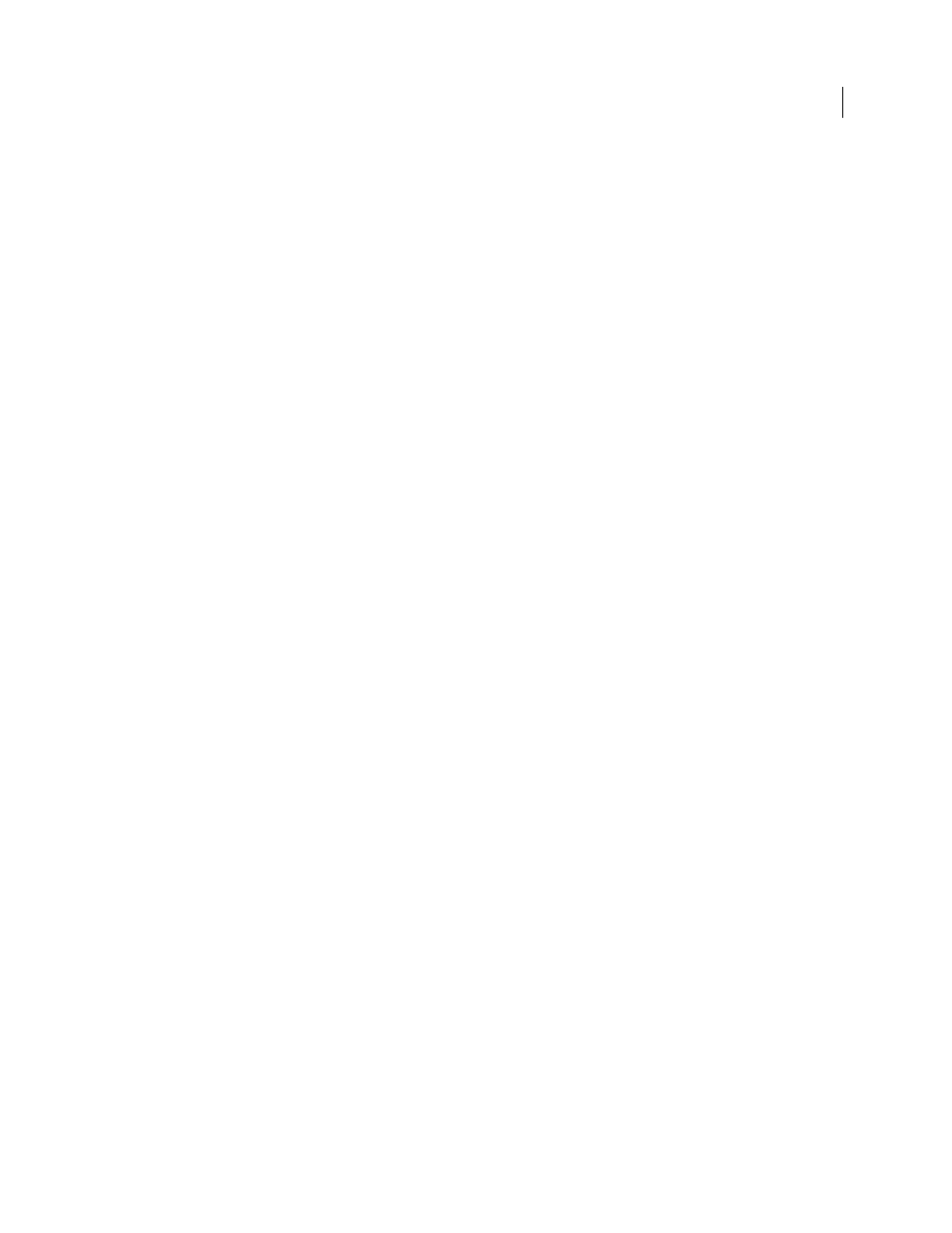
1
Last updated 9/12/2011
Chapter 1: Getting started with
Elements
Organizer
Elements
Organizer is an integral part of both Adobe® Photoshop® Elements and Adobe® Premiere® Elements software.
You import, manage, and view your photos and video clips in Elements
Organizer. To do more extensive editing, you
work with your photos and clips in the Photoshop Elements Editor or the Adobe Premiere Elements Editor. For
complete information on working in the Editors, see the Help for each Editor.
What to do first
Check the system requirements
To ensure that Photoshop Elements or Adobe Premiere Elements can run on your computer, review the complete
system requirements and recommendations for your Adobe software. See the ReadMe file included on your software
CD installation disc.
Install the software
1 Close any other Adobe applications open on your computer.
2 Insert the installation disc into your disc drive. In Windows, follow the onscreen instructions. In Mac OS, double-
click the mounted disk icon, browse to the Adobe Photoshop Elements 9 folder, and then double-click Setup.app.
Do I need to uninstall my previous version of Photoshop Elements or Adobe Premiere Elements?
If you’ve installed a
trial version of the software, it’s a good idea to uninstall it first. However, it’s not necessary to uninstall a previous
version.
How do I uninstall a previous version?
In the Windows® OS (XP), click the Start menu, and then choose Control Panel.
In the Control Panel dialog box, double-click Add Or Remove Programs. In the Add Or Remove Programs dialog box,
select the version of the software that you want to uninstall, and click Remove. You’ll see a dialog box asking you if you
really want to remove the application from your computer. Click “Yes” to uninstall.
On Mac® OS, select Applications > Utilities > Adobe Installers, and double-click Uninstall Adobe Premiere
Elements/Adobe Photoshop Elements
ReadMe file
The installation CD contains the ReadMe file for your software. (This file is also copied to the application folder during
product installation.) Open the file to read important information.
Sign in with your Adobe ID
Important: Photoshop Elements free online benefits and Photoshop Elements Plus are available in the United States only.
Internet access required.
