D*ap8 – Junger Audio D*AP8 Digital Audio Processor User Manual
Page 22
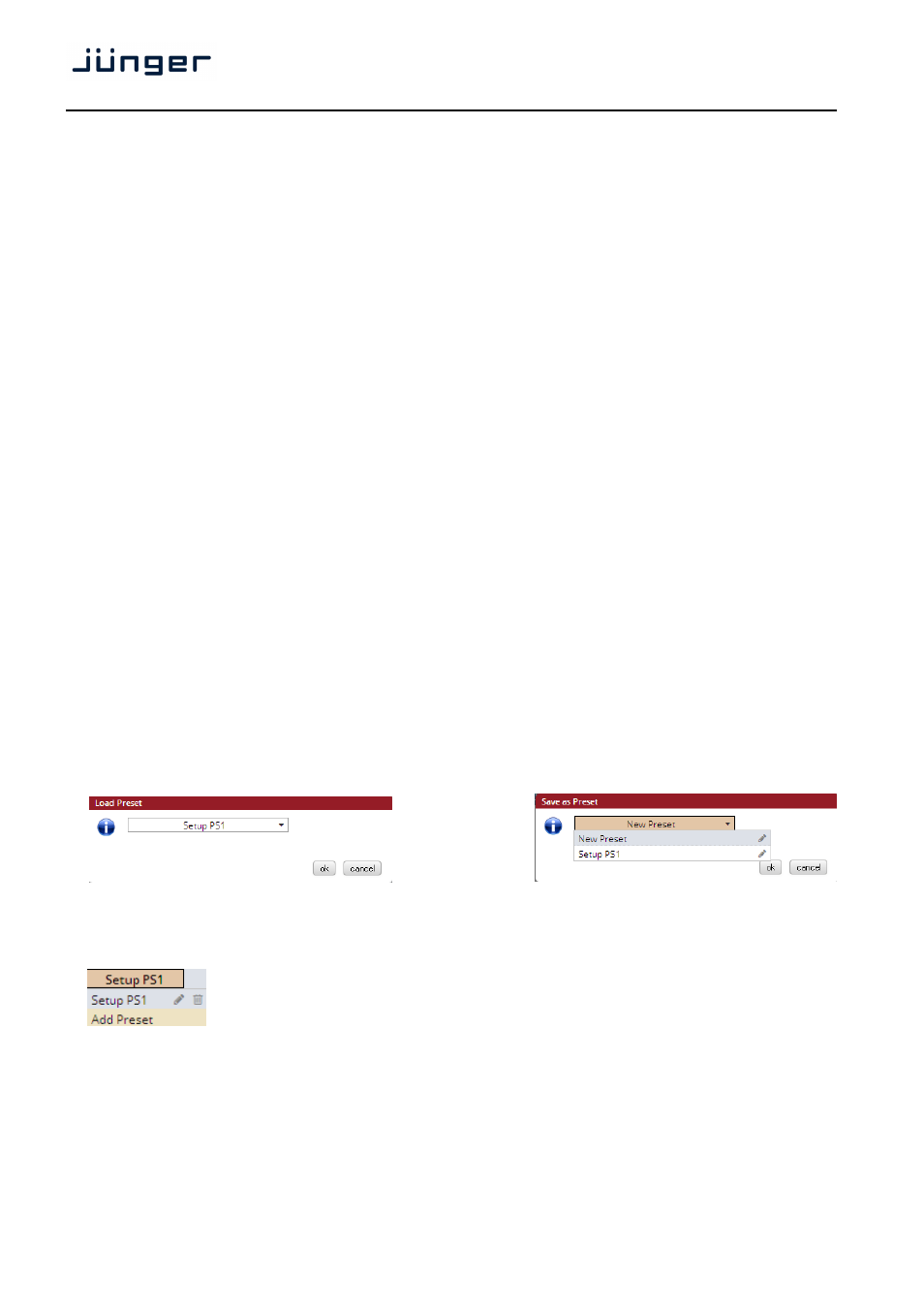
D*AP8
20
System Clock
Sample Rate
[Follow Source / 44.1 / 48]
Fallback Sample Rate
[44.1 / 48]
Fallback Video rate
[25 / 29,97 / 30]
Sync Source Priority
Choice 1 – 4
[OFF / Internal / Sync-In WCLK / Sync-In AES /
Interface 1 SDI I/O (if fitted) / Sync-In Black Burst/Tri-Level]
Fallback on Sync Error:
If an sync error occurs the sync circuit will automatically
Internal
fall back to internal.
AES Select
[Sync-In AES / Input AES 1/2 BNC … AES 7/8 BNC]
Select from which physical input the AES sync must be taken.
Accept SDI Generator
[ON / OFF]
If you run the SDI interface in generator mode and you want to
synchronize the D*AP8 to the SDI generator.
Important note! It is not possible to gen lock the SDI generator. The generator will run on its own
internal 27MHz crystal clock.
Video Sync Shift
For applications like Dolby E encoding it might be necessary to
move the timing reference point.
Offset (lines)
[-1023 … 0 … 1023]
The number of lines which the reference point can be moved in
either direction.
Setup GUI – SYSTEM - the preset concept in detail
The example above shows the preset concept of the D*AP8. It is a general feature of the device and you will
come across it in almost every area. For all relevant settings one set of ON AIR parameters and a practically
unlimited number of PRESETS are available. The count depends on the NV memory space left.
If you want to load parameters from a preset to the ON AIR area or save parameters from the ON AIR area
to a preset, you must press
or
A dialog opens to select the desired preset. When you press
When you press on the little pencil icon the preset name turns italic and you may edit it.
To generate a new preset offline, you must click into the preset name field below the PRESET headline :
The pull down offers "Add Preset". If you select this a new entry to the list will be
generated. Clicking on the small trash bin symbol will delete that preset.
You may change the default name "Preset x" by clicking on the small pencil icon.
Now the default name becomes italic and you may edit that name.
If you have selected the new preset or one of the existing presets indicated by the name displayed at the
top, you may edit the parameter values.
